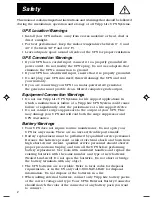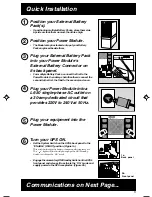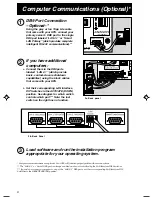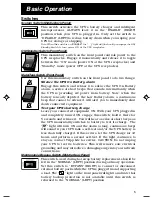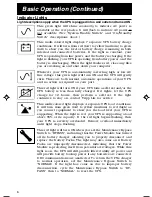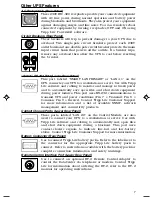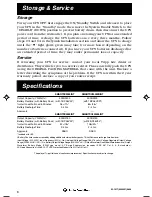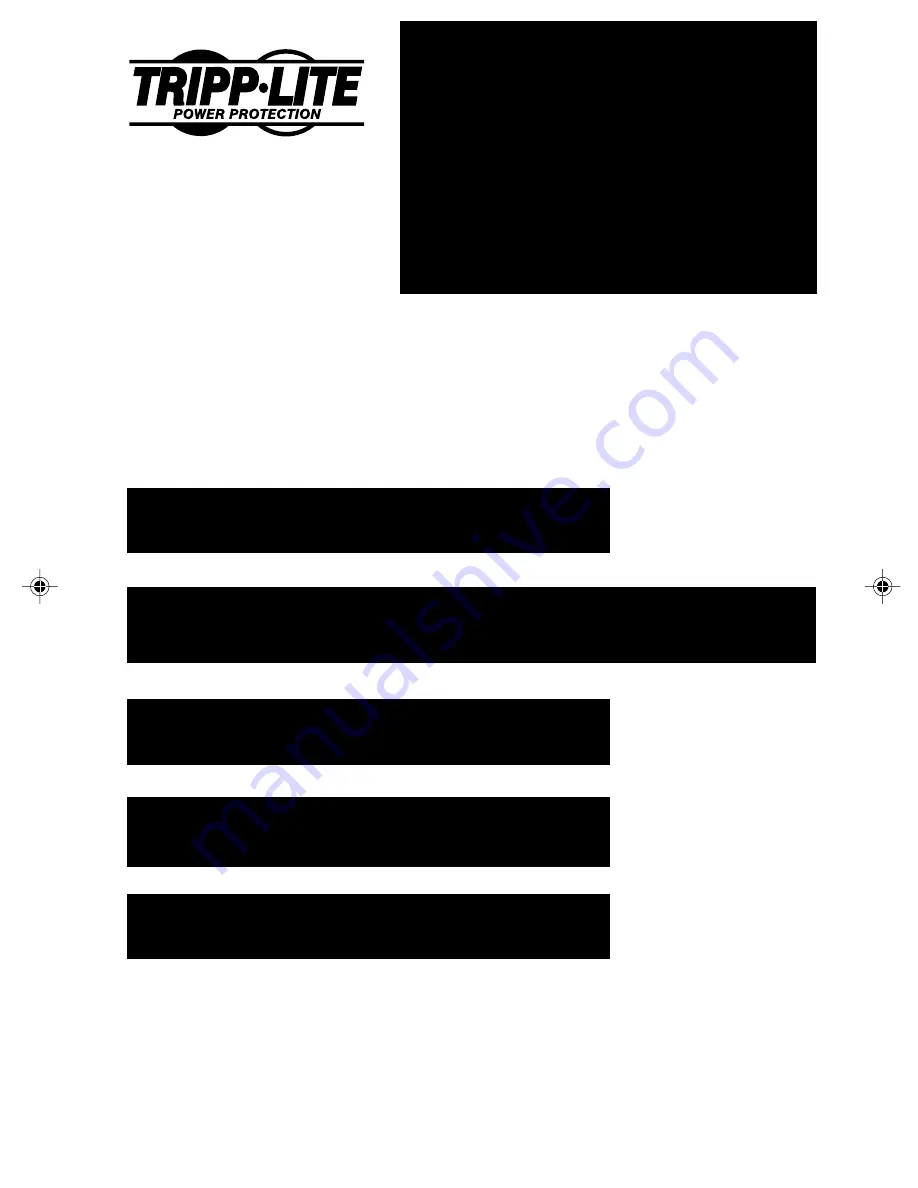
1
Copyright ©2000 Tripp Lite. All rights reserved. SmartPro
®
is a registered trademark of Tripp Lite.
Quick Installation:
p. 3 - 4
Basic Operation:
p. 5 - 7
Storage & Service:
p. 8
Specifications:
p. 8
Safety:
p. 2
1111 W. 35th Street
Chicago, IL 60609 USA
Customer Support: (773) 869-1234
www.tripplite.com
Owner's Manual
SmartPro
®
Datacenter INT
Intelligent, Line-Interactive
UPS Systems (230V Output)
9905251 230V SmartPro Datacenter OM.p65
8/8/00, 2:02 PM
1