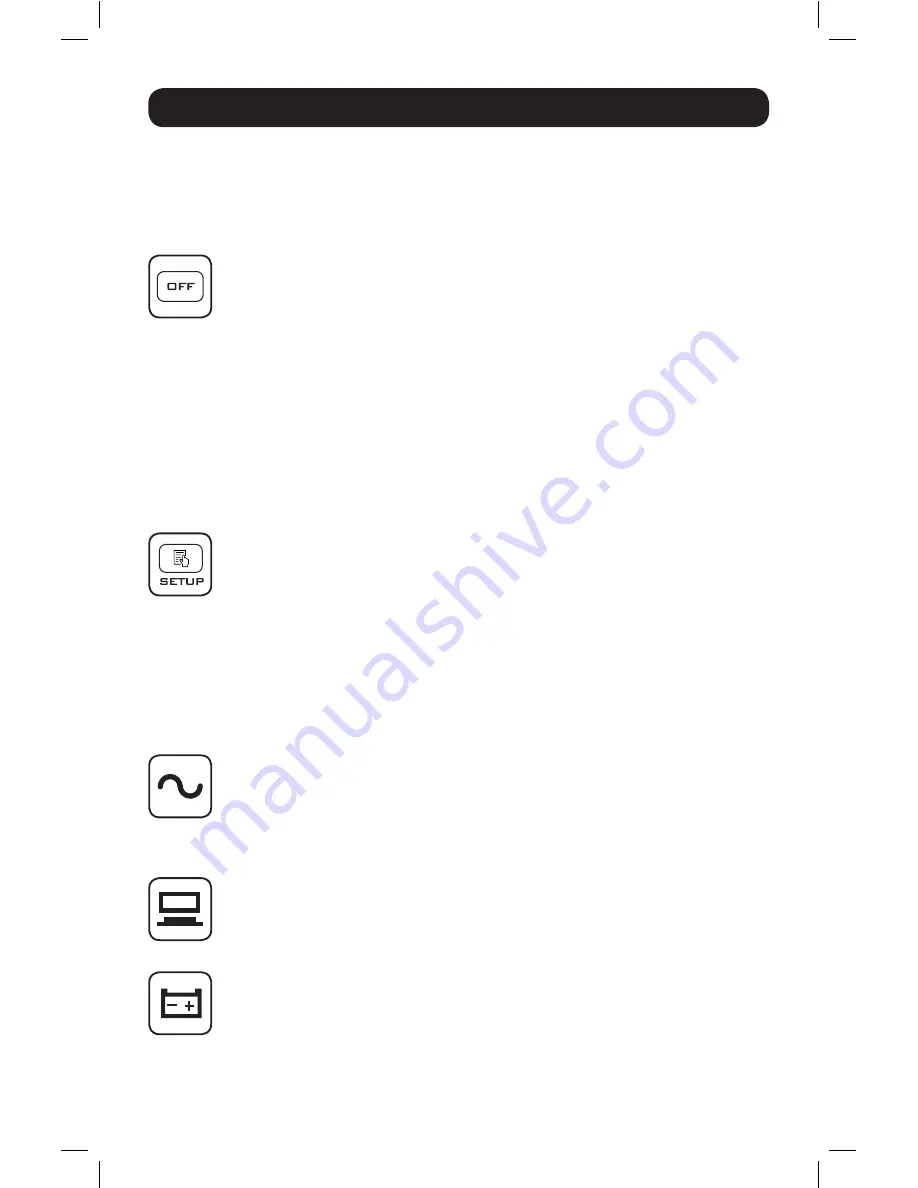
8
3. Alarm Off:
When the alarm is on, press the button for 0.1 second to turn the alarm
off. Note that the alarm will turn on automatically when a new alarm occurs.
Note:
The alarm cannot be turned on manually after it has been muted in setup.
4. Confirmation:
In setup mode, press the button for 0.1 second to confirm parameter
setup.
OFF:
The button has two functions. Refer to the following for detailed information:
1. Turn-off:
• In on-line mode, press and hold the button for 3 seconds. Release it after one
beep. The inverter will be off and the UPS will transfer to standby mode.
The UPS will keep charging the batteries in standby mode even though the button
has been pressed. To fully turn off the UPS, it is advised to unplug the input power
cord.
• In battery mode, press and hold the button for 3 seconds. Release it after one
beep. The UPS will turn off its output.
2. Fault Clear:
When the UPS has a fault condition, press and hold the button for 3 seconds.
Release it after one beep. The UPS will clear the fault condition and return to standby
mode. The LCD will show the relevant error code. For error code information, refer to
3.3 LCD Readout
.
SETUP:
The button has two functions. Refer to the following for detailed information:
1. Scrolling down:
Press the button for 0.1 second to go to the next display.
2. Entering into the setup mode:
Press the button for 3 seconds and the UPS will enter setup mode. For more
information, refer to
5.6 Setup Mode
. Please note that only qualified service
personnel can perform setup actions.
Note:
When the backlight of the LCD is off, press any button to wake up the display and enable
each button function.
3.3 LCD
AC Icon:
Indicates the input source status.
1. ON:
The AC input is within the acceptable input voltage range.
2. Flashing:
The AC input is out of the acceptable input voltage range but is still
sufficient to let the unit operate in on-line mode.
3. OFF:
The AC input is out of the acceptable input voltage range and is not sufficient to
let the unit operate in on-line mode.
Output Icon:
Indicates the output status.
1. ON:
Output available.
2. OFF:
Output unavailable.
Note:
In setup Mode, the LED will be off, but output will still be available.
Battery Power Icon:
Indicates the battery power status.
1. ON:
On battery.
2. OFF:
Output is not supplied by the battery power.
3. Operation Panel
18-09-252-93358B.indb 8
1/9/2019 2:19:27 PM























