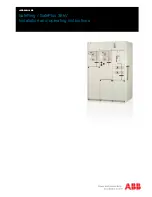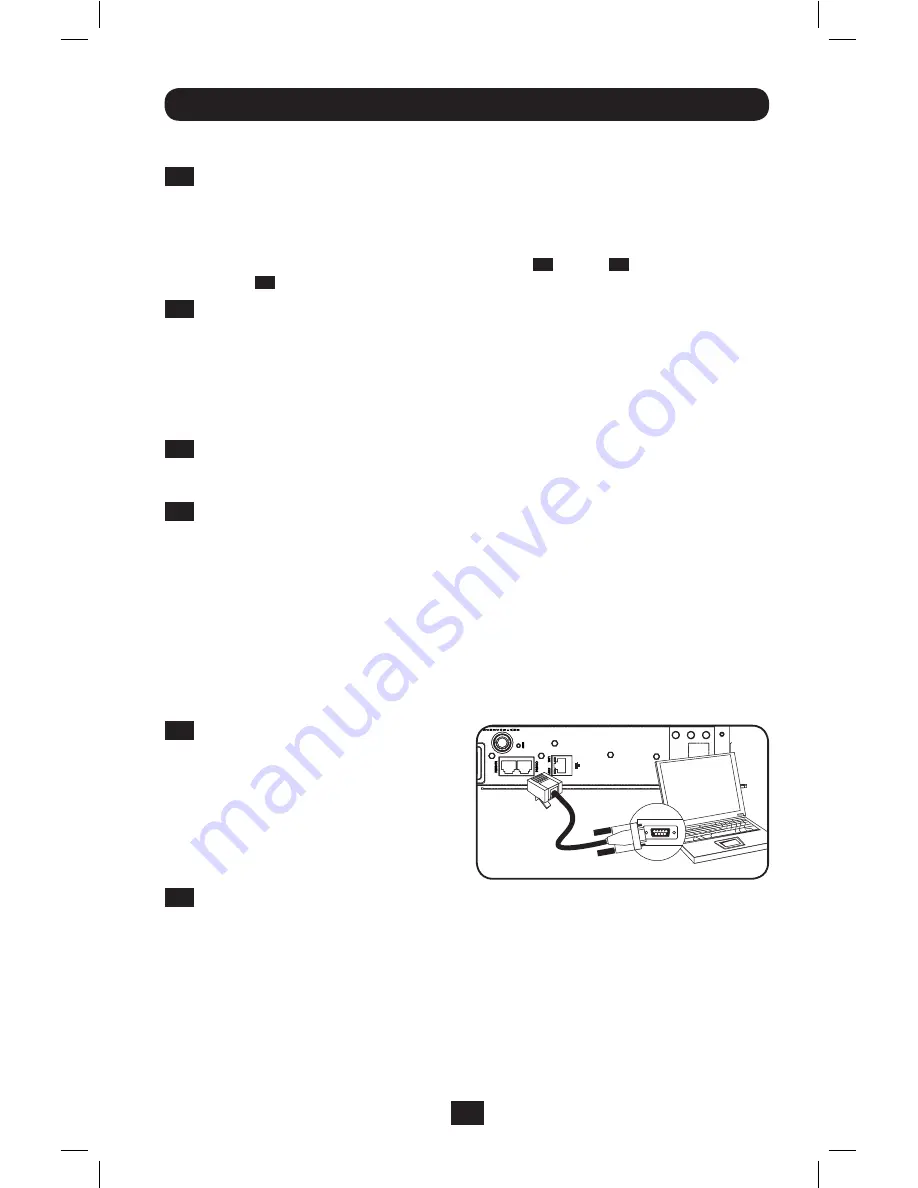
5
Installation
Dynamic IP Address Assignment
3-2
Discover IP Address:
Contact your network administrator to determine which dynamic IP
address has been assigned to the PDU by the DHCP server. The PDU can be identified on
the DHCP server by referring to its MAC address. (The MAC address is a 12-digit string in
this format: 000667xxxxxx. Refer to the MAC address label attached to the PDU.) You may
wish to request a long-term lease period for the IP address, depending on your application.
After you have discovered the IP address, skip Steps
4-1
through
4-6
and proceed directly
to Step
5-1
.
3-3
Alternate Method:
Press and hold Button B on the Digital Load Meter (see page 8) for 4
seconds to display the IP Address. The default is no address assigned. If this is the case,
“no address” will display one letter at a time. If there is an IP Address programmed, the
address will display 1 digit at a time with dashes (-) representing dots or periods (.).
Static IP Address Assignment
4-1
Determine IP Information:
Before assigning a static IP address, you’ll need to know the
IP address, gateway address and subnet mask. If you do not have this information, contact
your network administrator for assistance.
4-2
Configure Terminal Emulation Program:
Open a VT100-compatible terminal emulation
program (such as the HyperTerminal program bundled with Microsoft
®
Windows
®
) on
a computer with an available DB9 serial port. (A notebook computer may be the most
convenient choice.) Set the terminal emulation program to use the COM port that
corresponds to the computer’s DB9 serial port. Specify the parameters required to
communicate with the PDU terminal interface:
Bits per second:
9600
Stop bits:
1
Data bits:
8
Flow Control:
None
Parity:
None
If the terminal emulation program supports multiple emulation modes, you may also need
to specify VT100 emulation.
4-3
Connect PDU to Computer:
Use
the RJ-45 to DB9 configuration cable
(part number 73-1243) included with
the PDU to connect the PDU to the
computer. The connector at one end of
the cable attaches to the CONFIG RJ-45
port on the PDU. The DB9 connector at
the other end of the cable connects to
the computer’s serial port.
4-4
Press SNMP Reset Button:
Press the
reset button for 3 seconds to reboot the
PDU’s network card. Rebooting the
network card will not erase network
settings or interrupt AC power.
201104185 93-2906.indb 5
5/18/2011 1:36:01 PM