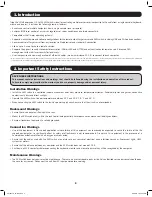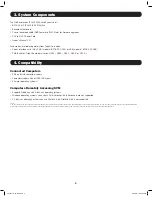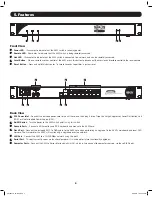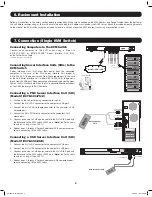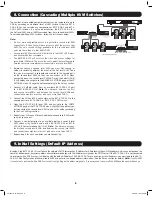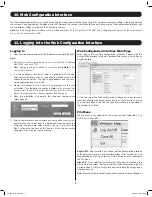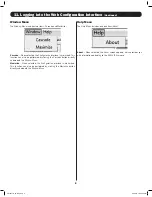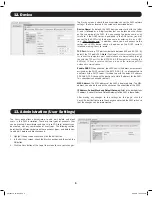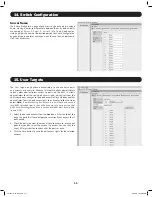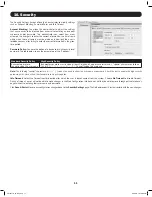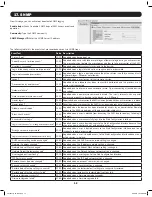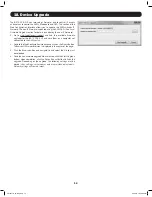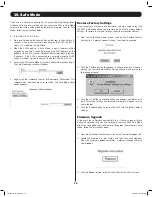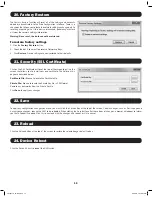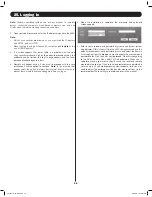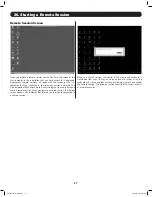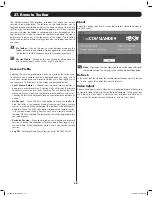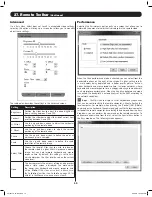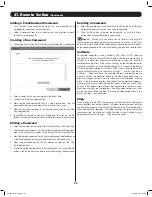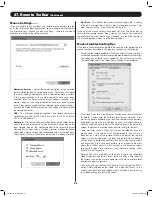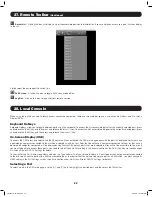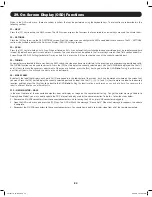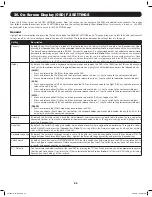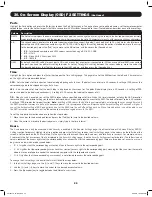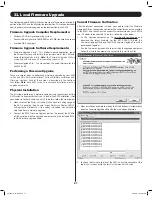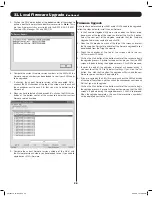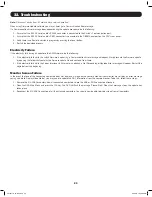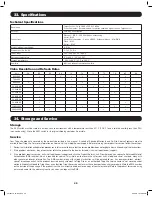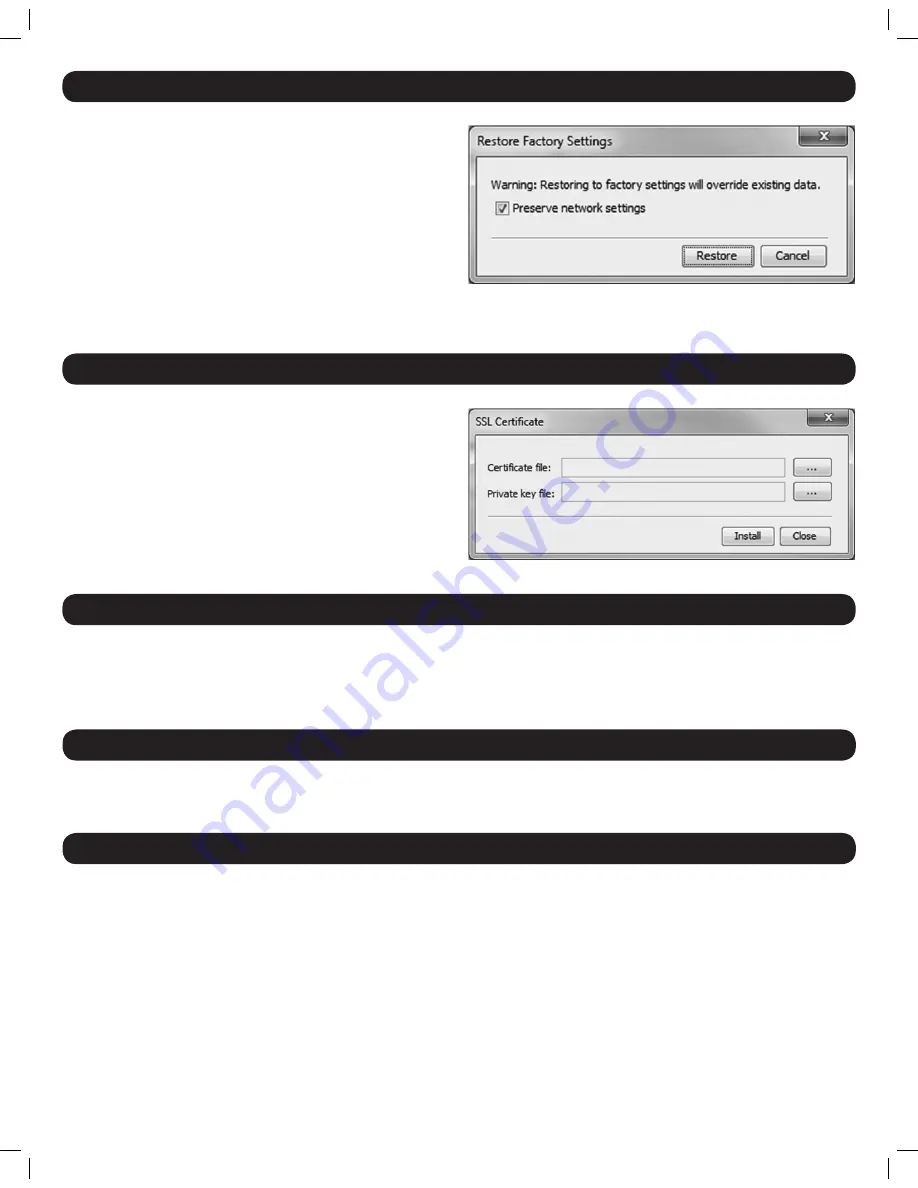
15
22. Save
To apply any configuration changes you make, you must click the
Save
button at the top of the screen. Certain changes, such as
Device
page and
Security
page changes, require the KVM to be rebooted. When clicking the
Save
button after these types of changes, a prompt will appear to inform
you that a reboot is needed. Click
Yes
to continue with the changes and reboot, or
No
to cancel.
20. Factory Restore
The
Factory Restore
function will reset all of the settings and accounts
added by administrators to the Web Configuration Interface. There is a
check box that allows you to leave the network settings unchanged, while
resetting everything else. If this box is not checked, performing a restore
will clear the network settings information.
Warning: Once reset, the data cannot be retrieved.
To restore factory settings
1. Click the
Factory Restore
button.
2. Check the box if you want to preserve Network settings.
3. Click
Restore
. Device settings are now restored to their defaults.
21. Security (SSL Certificate)
Click on the SSL Certificate button at the top of the screen to pull up the
screen that allows you to install your own certificate. The fields on this
page are described below.
Certificate File:
Browse to locate the Certificate file.
Private File:
Browse to locate the Private Key file in PEM format.
Remove any passwords from the Private Key file.
Click
Save
to apply your changes.
23. Reload
24. Device Reboot
Click the
Reload
button at the top of the screen to restore the selected pages default values.
Click the
Device Reboot
to reboot the KVM switch.
201204111 93-2769.indd 15
8/2/2012 10:16:01 AM