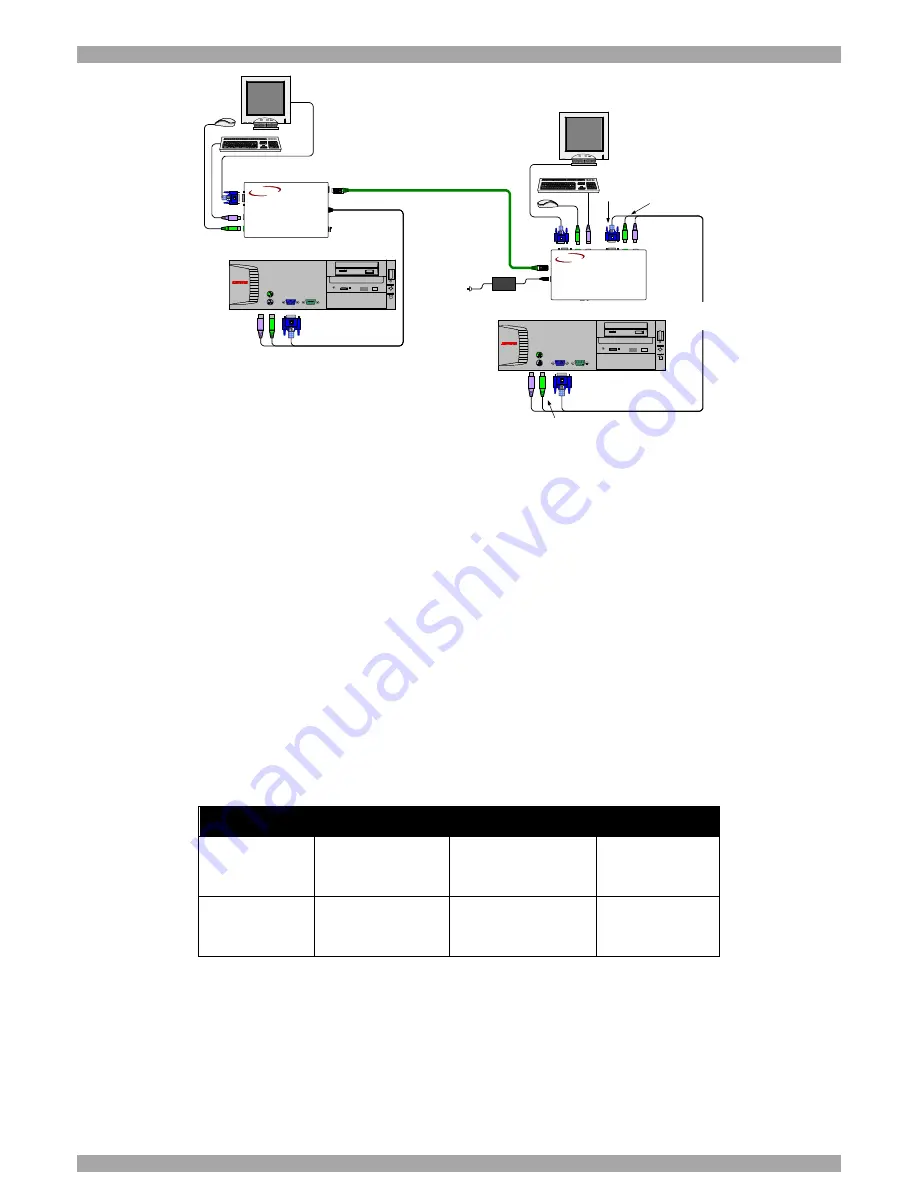
QUICK START GUIDE
4
Figure 8 2-port KVM Switch
The option in Figure 8 can also work with only 1 user workstation connected at the Receiver.
There is another configuration diagram on the last page of this Guide, and more on the
Marketing & Documentation CD.
10.
Operating the KVM Extender
Once the system is connected there are 2 ways to switch between the 2 computers / KVM
workstations.
At the Receiver, press the Select button
Or
At the keyboard, press
Shift
followed by + or
-
.
Control LEDs
Control LED
On
Blinking
Off
Receiver
Receiver controls
the Transmitter
computer
Transmitter controls
its own computer
Working at
Receiver
computer
Transmitter
Receiver controls
the Transmitter
computer
N/A
Working at
Transmitter
computer
Adjusting the picture
When the Transmitter computer is controlled from the Receiver, you can adjust the picture
quality using a small flat screwdriver to turn the Picture adjuster located on the Receiver’s rear
panel. See Figure 4.
CAT5
S M A RT
Extender
RECEIVER
MINICOM
www .minico m.com
CAT5
SM A R T
Extender
TRANSMITTER
MINICOM
www .minicom.com
6
V
D
C
SD
DESKPRO
SD
P110
Computer
Transmitter
Receiver
CAT5 FTP cable
Up to 110m / 360ft
SD
P 110
User 1
User 2
3 in 1
CPU
cable
SD
D ESKPR O
To Video card
To
Keyboard
port
To Mouse port
To Computer
Monitor port
To Computer
Keyboard port
To Computer
Mouse port
Computer








