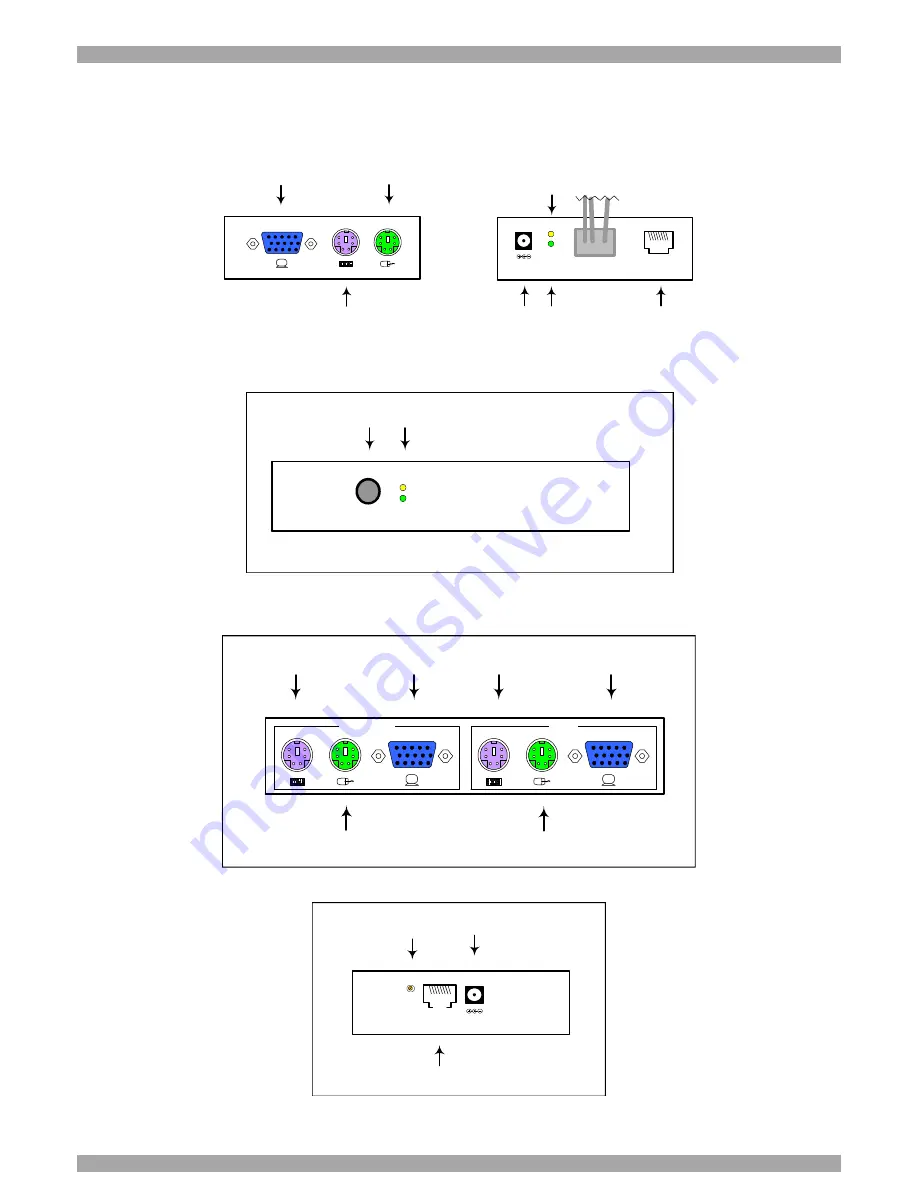
CAT5 SMART KVM EXTENDER
1
3.
The KVM Extender units
The figures below illustrate the Transmitter and Receiver units.
Figure 1 Transmitter side panels
Figure 2 Receiver front panel
Figure 3 Receiver rear panel
Figure 4 Receiver side panel
SYSTEM
CPU
Built-in KVM
cables
System cable
6VDC
Green
Control LED
Mouse
Monitor
Keyboard
Side A
Side B
Yellow
Power LED
Power
connector
SELECT
POWER
CONTROL
Select
button LEDs
COMPUTER
USER
Keyboard
Mouse
Monitor
Computer
Mouse port
Computer Keyboard
port
Computer
Monitor port
6VDC
SYSTEM
PICTURE
Picture
adjuster
System
cable
Power
connector








