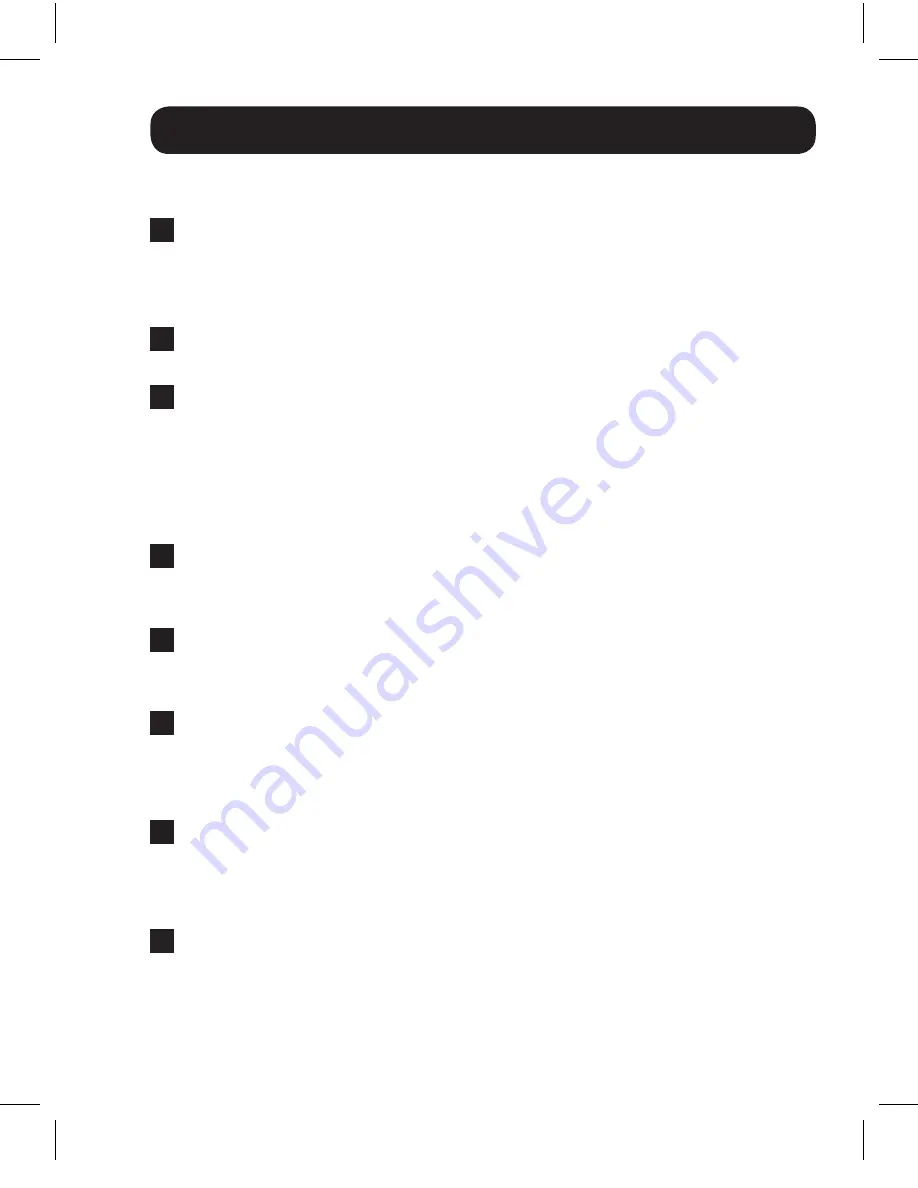
9
Troubleshooting
If you are unable to get an acceptable image after following the
installation instructions, try the troubleshooting tips below.
1
Is the external power supply that came with the product connected
and plugged into a working power source? For the product to function
properly, it must be connected to and receiving power from the
external power supply.
2
Was the power to the connected devices turned off prior to
installation? If not, restart them.
3
What type of cabling are you using? Inferior cabling can result in poor
performance, so it is important that you use cables that can support
the video resolution you are trying to obtain. It is recommended
that you use Tripp Lite’s P568-Series High-Speed HDMI cables, as
they have been tested to work with the B119-Series Matrix Switch
products.
4
Test your cables to ensure they are working properly. For example,
connect your HDMI cables between a source and monitor that you
know works to see if the cable is functioning.
5
Is the switch located in an area that exposes it to higher
temperatures? If the product is overheated, it will not function
properly.
6
What length HDMI cable are you using? The cable connecting a HDMI
source to the switch must be no longer than 16 ft. in length. The
cable connecting the switch to a display must be no longer than
25 ft. in length.
7
If you are having trouble getting your Terminal Emulation Software to
recognize the switch, you may need to shut down your installation
and start from the beginning. The 3.5 mm to DB9 adapter cable must
be connected first; otherwise the switch will not be recognized.
8
If you are still having trouble getting your Terminal Emulation Software
to recognize the switch, check to make sure that your serial settings
are set according to the instructions in the
RS-232 Serial Control
section of this manual.
13-08-038-9332BC.indd 9
8/5/2013 12:26:38 PM












