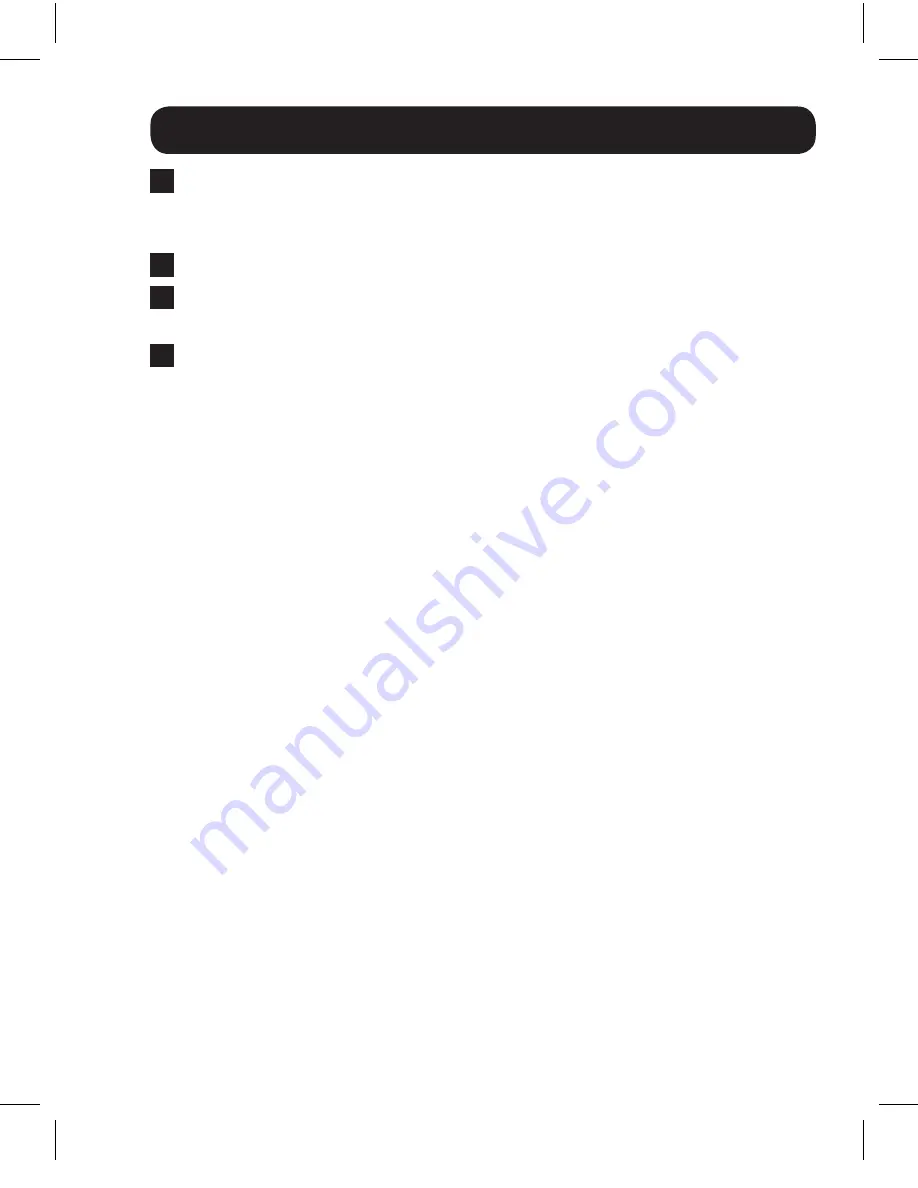
5
Standard Installation
6
Connect the first HDMI display to the port on the switch marked
Output 1
.
Note:
The HDMI cable connecting the switch to a display must be no longer than 25 ft.
7
Repeat step 6 to connect additional displays to the remaining ports.
8
Turn on the power to the connected devices. The video image should
now be displayed on the connected monitors.
9
Press the switch next to each set of
Output
LEDs to switch the source
being displayed on the corresponding
Output
monitor. You can also use
the included remote control to switch between sources. As with the
switch next to the
Output
LEDs, press the button on the remote control
of the desired
Output
port to switch the source being displayed.
Note:
The same 4 button remote control comes with both the B119-2X2 and B119-4X4.
Buttons 3 and 4 will not be used for the B119-2X2.
See the
RS-232 Serial Control
section in this manual for details on
controlling the switch using Terminal Emulation Software.
13-08-038-9332BC.indd 5
8/5/2013 12:26:37 PM












