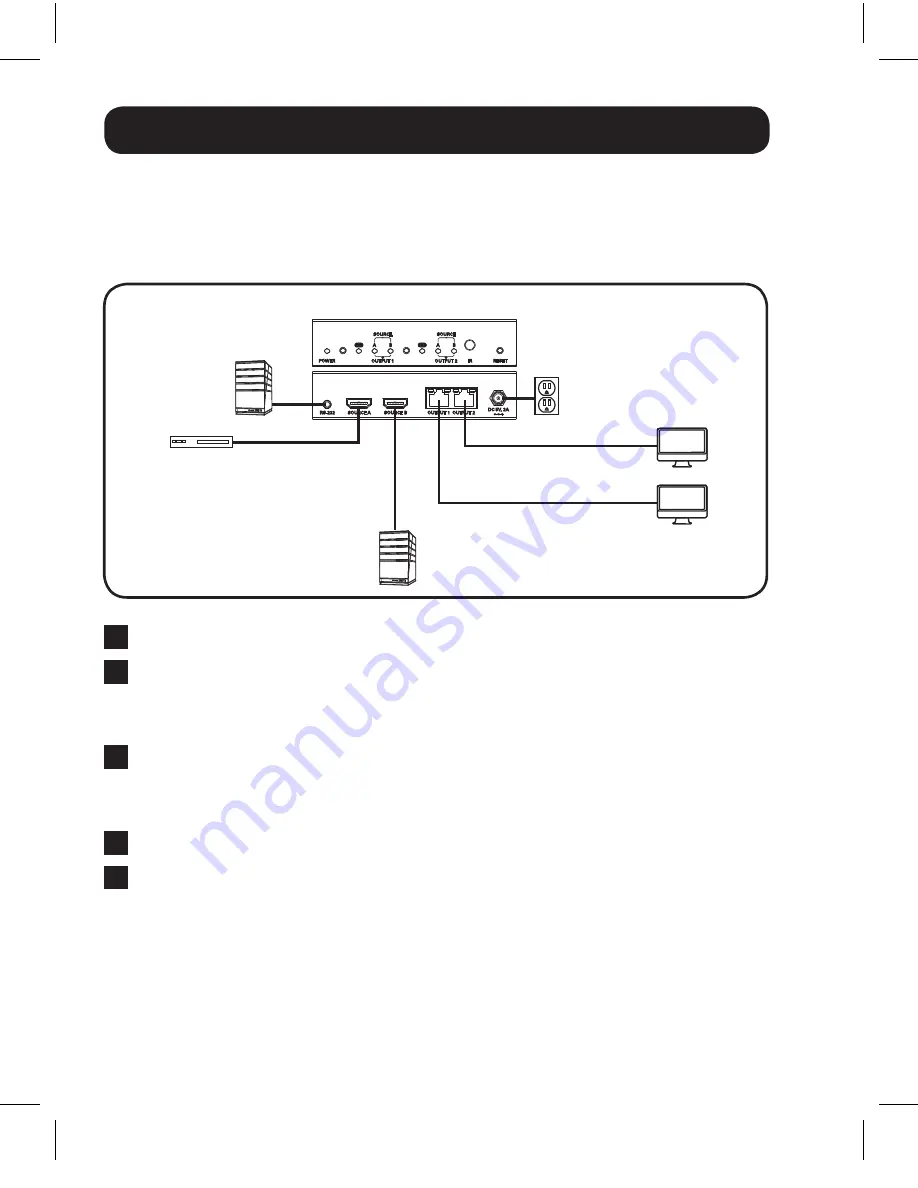
4
Standard Installation
Note:
1. The diagram below shows a B119-2X2 installation, but installation will be the same for the
B119-4X4, except for the number of ports.
2. The back panel of the B119-4X4 contains an IR port which has been capped off. This port is
intended for future use, and does not currently function.
B119-2x2
(Optional)
Up to 25 ft.
Up to 16 ft.
Up to 16 ft.
Up to 25 ft.
Blu-Ray™
1
Make sure all devices being connected are turned off.
2
Optional:
Connect the 3.5 mm to DB9 adapter to the RS-232 serial
port on the switch, and then to the DB9 serial port on the computer
you will be using to control it with.
3
Connect the first HDMI source to the port on the switch marked
Source A
.
Note:
The HDMI cable connecting the source to the switch must be no longer than 16 ft.
4
Repeat step 3 to connect additional HDMI sources to the remaining ports.
5
Connect the external power supply to the switch and plug it into
a Tripp Lite Surge Suppressor, Power Distribution Unit (PDU), or
Uninterruptible Power Supply (UPS). When receiving power, the
following LEDs will illuminate: The Green
Power
LED and Orange
Source
LEDs (for the
Source
ports that have devices connected to
them). A Green LED will also illuminate to indicate the source that is
being transmitted to each
Output
port.
13-08-038-9332BC.indd 4
8/5/2013 12:26:37 PM





























