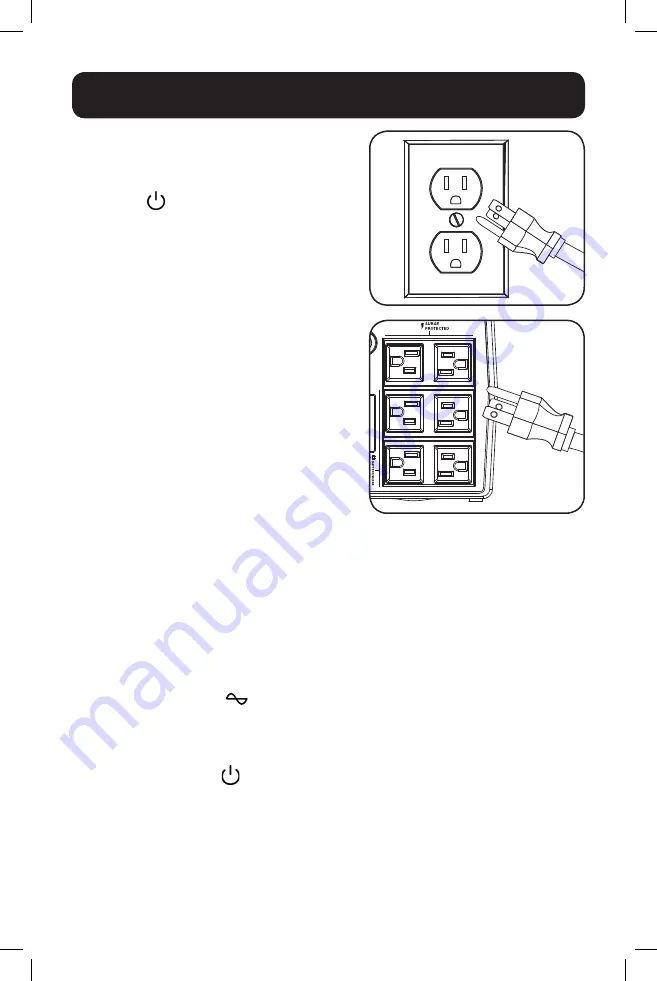
4
STEP 1: Plug the UPS into
a properly grounded outlet.
After plugging the UPS into a wall outlet, press the
power button
to turn on the UPS
(See
Basic Operation
).
Note
: The UPS will not turn on automatically in the
presence of live utility power.
STEP 2: Plug your equipment
into the UPS.
There are two sets of outlets on the back of your
UPS. Outlets marked SURGE PROTECTED do not
provide battery backup power during power outages.
Connect common desktop items like printers,
scanners and other accessories not requiring
battery support to these outlets. Outlets marked
BATTERY/SURGE PROTECTED offer UPS battery
backup support during power failures. Connect your
vital computer equipment into these outlets.
Your UPS is designed to support electronic
equipment only. You will overload the UPS if the
total volt-amp (VA) ratings for all the equipment
connected to the BATTERY/SURGE PROTECTED
outlets exceed the UPS output capacity. To find your
equipment’s VA ratings, look on their nameplates.
If the equipment is listed in amps (A), multiply
the number of amps by 120 to determine VA. For
example: 1A × 120 = 120VA. If you suspect you
have overloaded the outlets, check Load Meter
screens (see
Display UPS/Power Conditions
in
Basic Operation
).
If the on-line AC power icon
does not illuminate
when the UPS is turned ON, try the following:
1. Make sure that the UPS is plugged into a live AC
outlet.
2. Press the power button
to turn on the UPS.
A beep should sound when the UPS starts.
3. If the UPS still does not start, contact Tripp Lite
Tech Support for assistance.
IN
OUT
Quick Installation
18-11-060-933853.indb 4
11/20/2018 8:42:21 AM





































