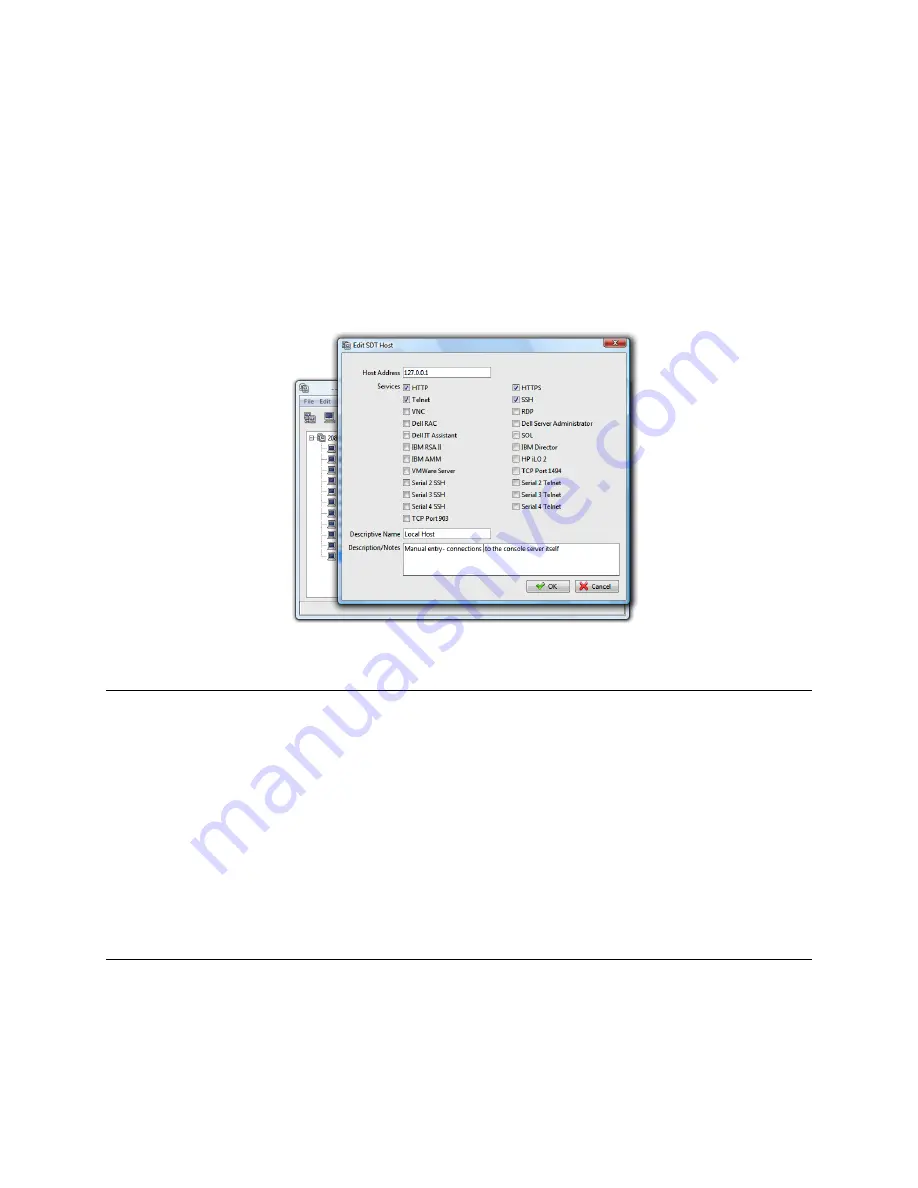
75
6.3
SDT Connector to Management Console
SDT Connector
can also be configured for browser access to the gateway’s Management Console – and
for Telnet or SSH access to the gateway command line. For these connections to the gateway itself, you
must configure
SDT Connector
to access the gateway (itself) by setting the Console Server up as a
host
,
and then configuring the appropriate services:
Launch
SDT Connector
on your computer. Assuming you have already set up the Console Server
as a
Gateway
in your
SDT Connector
client (with
username/ password
etc), select this newly
added
Gateway
and click the Host icon to create a host. Alternatively, select
File -> New Host
Enter 127.0.0.1 as the
Host Address
and give some details in
Descriptive Name/Notes
. Click OK
Click the
HTTP
or
HTTPS
Services icon to access the gateway's Management Console, and/or
click
SSH
or
Telnet
to access the gateway command line console
Note:
To enable SDT access to the gateway console, you must now configure the Console Server to
allow port forwarded network access to itself:
Browse to the Console Server and select
Network Hosts
from
Serial & Network
. Click
Add
Host
and in the
IP Address/DNS Name
field enter 127.0.0.1 (this is the Console Server's
network loopback address). Then enter
Loopback
in
Description
Remove all entries under
Permitted Services
except for those that will be used in accessing
the Management Console (80/http or 443/https) or the command line (22/ssh or 23/Telnet).
Scroll to the bottom and click
Apply
Administrators by default have gateway access privileges. However for Users to access the
gateway Management Console, you will need to give those Users the required access
privileges. Select
Users & Groups
from
Serial & Network
. Click
Add User
. Enter a
Username
,
Description
and
Password/Confirm
. Select 127.0.0.1 from
Accessible Host
(s)
and click
Apply
Summary of Contents for 93-2879
Page 59: ...59...






























