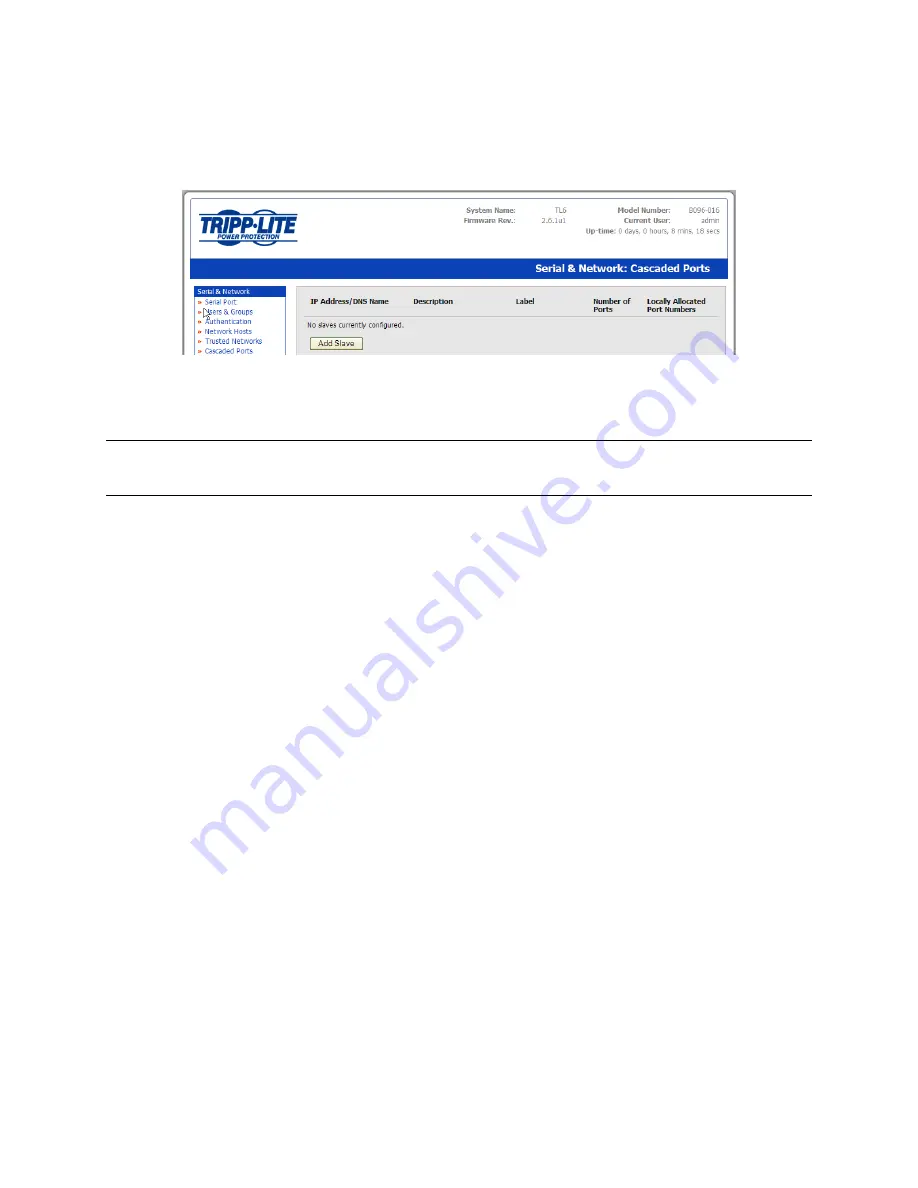
50
4.6.3 Configure the Slaves and their serial ports
You can now begin setting up the Slaves and configuring Slave serial ports from the Master Console
Server:
Select
Serial & Network: Cascaded Ports
on the Master’s Management Console
To add clustering support select
Add Slave
Note
You will be prevented from adding any Slaves until you have automatically or manually generated
SSH keys:
To define and configure a Slave:
Enter the remote
IP Address
(or DNS Name) for the Slave Console Server
Enter a brief
Description
and a short
Label
for the Slave (use a convention that enables effective
management of large networks of clustered Console Servers and the connected devices)
Enter the full number of serial ports on the Slave unit in
Number of Ports
Click
Apply
. This will establish the SSH tunnel between the Master and the new Slave
The
Serial & Network: Cascaded Ports
menu displays all the Slaves and the port numbers that have
been allocated on the Master. If the Master Console Server has 16 ports of its own, then ports 1-16 are
pre-allocated to the Master. So the first Slave added will be assigned port number 17 and onwards.
Once you have added all the Slave Console Servers, the Slave serial ports and the connected devices are
configurable and accessible from the Master’s Management Console menu, and accessible through the
Master’s IP address.
Select the appropriate
Serial & Network: Serial Port
and
Edit
to configure the serial ports on the
Slave
Select the appropriate
Serial & Network: Users & Groups
to add new users with access
privileges to the Slave serial ports (or to extend existing users access privileges)
Select the appropriate
Serial & Network: Trusted Networks
to specify network addresses that
can access nominated Slave serial ports
Select the appropriate
Alerts & Logging: Alerts
to configure Slave port Connection, State Change
or Pattern Match alerts
The configuration changes made on the Master are propagated out to all the Slaves when you
click
Apply
.
Summary of Contents for 93-2879
Page 59: ...59...






























