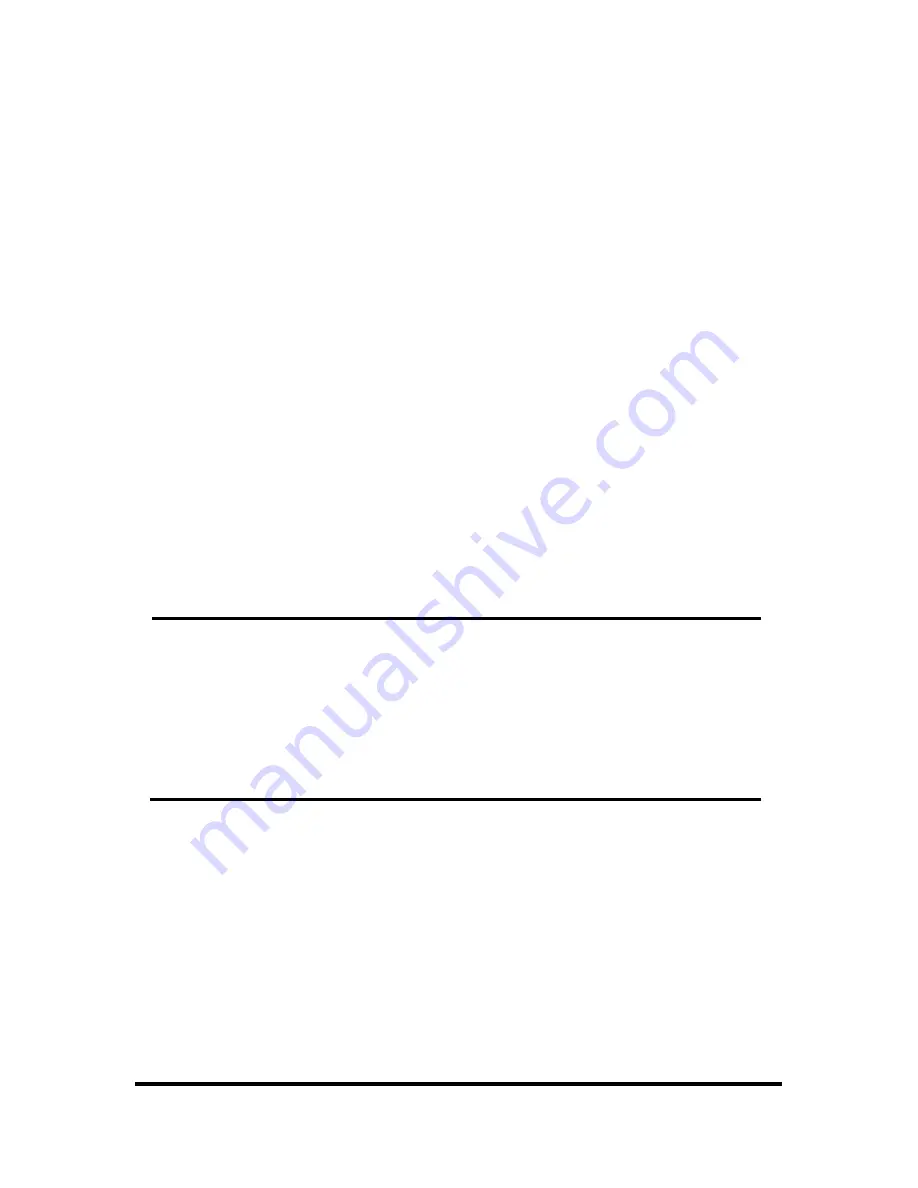
10/65
3.
SYSTEM FUNCTION
3.1. START
To connect system with camera and power adaptor on the rear panel of system. After system con-
nection is completed, the system itself tests its condition when power is on. The contents of self
test are HDD installation status, formatting for new HDD, CD-R/W installation status. Incase, Unex-
pected power off during recording is checked and system records automatically.
You can install max. two HDDs in the DVR system. (When CD-R/W is used then one HDD is can be
used only) The HDD storage capacity and model name is shown on the screen when DVR system
recognize the HDD. If the DVR system can not recognize HDD, DVR system does not booting. If
the HDD is not recognized, please install the HDD in order. If the problem appears continuously,
please contact to A/S center.
If you use new HDD in DVR system, the system asks you to format new HDD or not after recogniz-
ing the HDD. If you put the [PLAY] button, the HDD will be formatted. The formatted HDD is not
recognized on Personal Computer. Please be notice when you install new HDD.
Reference
If model and quantity of equipped HDD is not shown on HDD test screen, HDD con-
nection is wrong. In that case, User must check the connection of HDD with system.
In case, If you use only one HDD in the system, you must confirm that HDD must be
set to master by jumper. Please check the jumper is set on MASTER. Otherwise,
system can not boot.
You can use max. two HDDs in the system, one of then should be set to slave by
jumper.
RTC (REAL TIME CLOCK) CHIP keeps the system information. If the battery for RTC is discharged,
the system sets to default (factory) value again. Please check the Battery. Users see factory value
in setup section.
After system finish initial test and set up, the screen will be changed to 9 Split screen status. How-
ever, the system has unexpected POWER OFF during recording, the system will be rebooted when
the power on, and continued to record automatically.

























