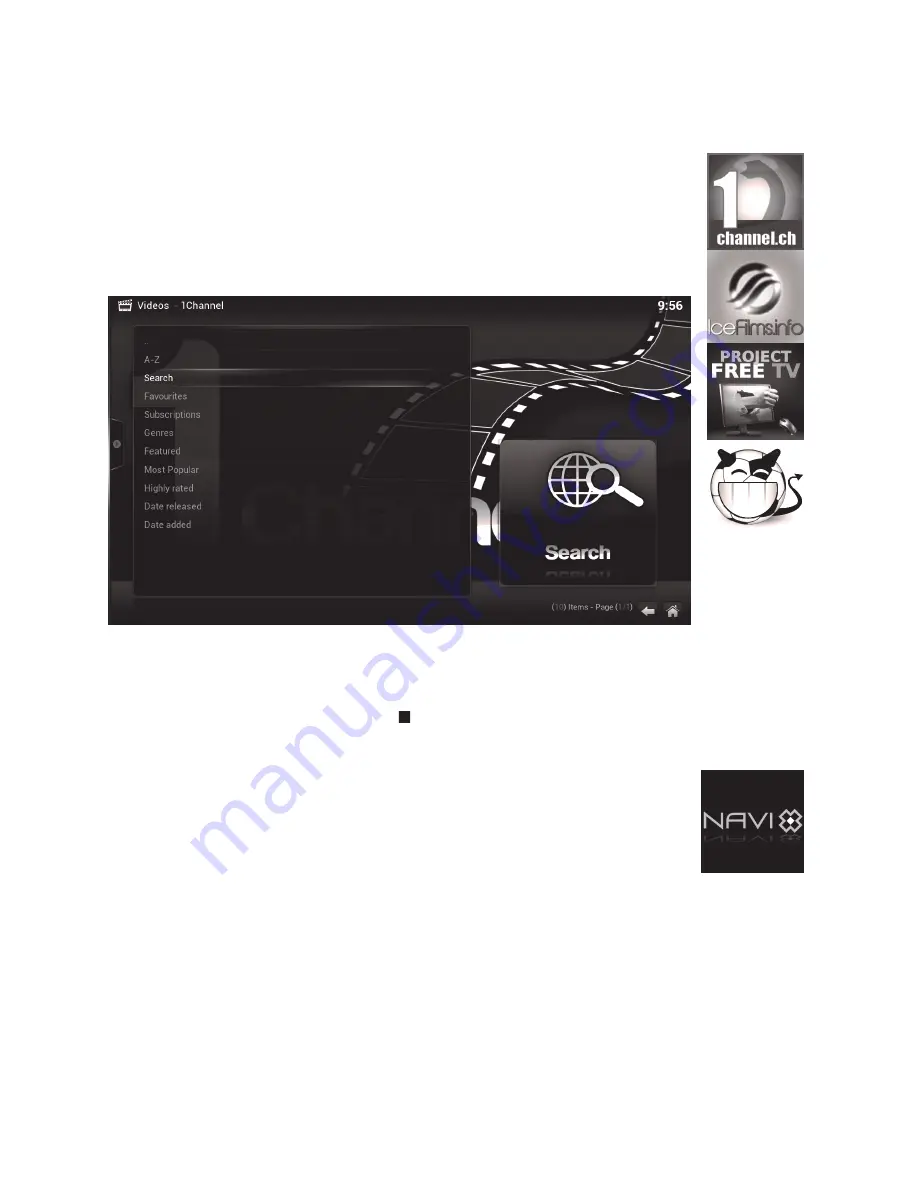
14
The other streaming addons operate in a similar way. Using the arrows
on the remote you can navigate between options for TV Shows or Mov-
ies, and then sort by genre, date and most popular etc. Specific content
can be searched for by using the search option from the menu and then
using the virtual keyboard on the screen to type out the search request,
as shown below:
4.6 Using Other Streaming Addons
Once you have found the title you are looking for, the following menu will
ask you to choose a source from the list to play the video from.
To exit the video stream, press the
STOP
button as before.
Navi-X is a program rather than a video addon so the interface oper-
ates slightly differently. When you first start you will be presented with
an icon for ‘Media Portal’. By selecting this you will have access to the
content categorized by ‘Most popular over the last 24hrs’ etc. Here you
will find playlists of user created media for you to stream including live
TV channels from all over the world. Please note that Navi-X is a very
popular media portal and can become busy at peak evening and week-
end periods.
To exit the Navi-X interface, press the
LEFT
remote button and a side
menu will appear. To close Navi-X, navigate down the list to
EXIT
and
press OK.
















