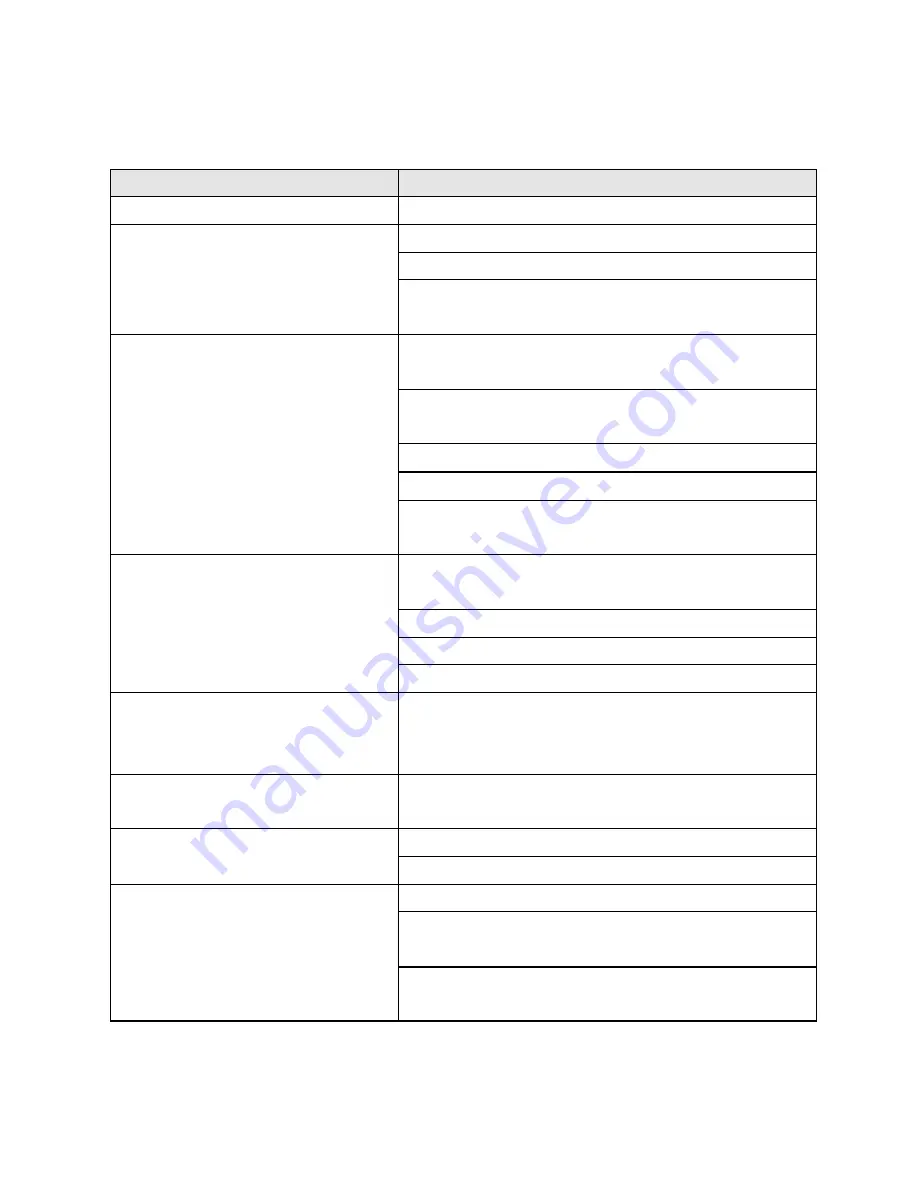
Page 11
Guide.
3. If the problem is not described below or you cannot correct the problem, stop using the monitor and contact your
dealer or the nearest service center for further assistance.
PROBLEM
CHECK TO SEE:
No Display.
Is the power cord is firmly plugged in the socket.
Is the power switch is turned on.
a) Power indicator does not light up.
Is the AC outlet is OK. Please check using another piece
of equipment.
Is a blank screen saver is active, use the keyboard or
mouse to activate.
Increasing the CONTRAST and/or BRIGHTNESS to
display an image.
Is the computer is ON.
Is the signal cable is properly connected at both ends.
b) Power indicator is green.
Is the signal timing of the computer is within the spec of
the monitor.
Is the power management mode is activated, use the
keyboard or mouse to activate.
Is the computer is ON.
Is the signal cable is properly connected at both ends.
c) Power indicator is amber.
Is the signal timing of the computer is within the spec.
Display is too dark or too bright.
Is the video output level of the computer within the spec.
(assuming the CONTRAST and BRIGHTNESS controls
has no effect.)
Display is not in the center.
Is the signal timing of the computer is within the spec.
Some graphic cards have their own positioning controls.
Is the power voltage is within the spec.
Display is shaking.
Is the signal timing of the computer is within the spec.
Is the signal cable is properly connected at both ends.
Is the signal timing of the computer is within the spec, or
there is a graphic card failure
Display is not synchronized.
Is the video output level of the computer is within the
spec.



























