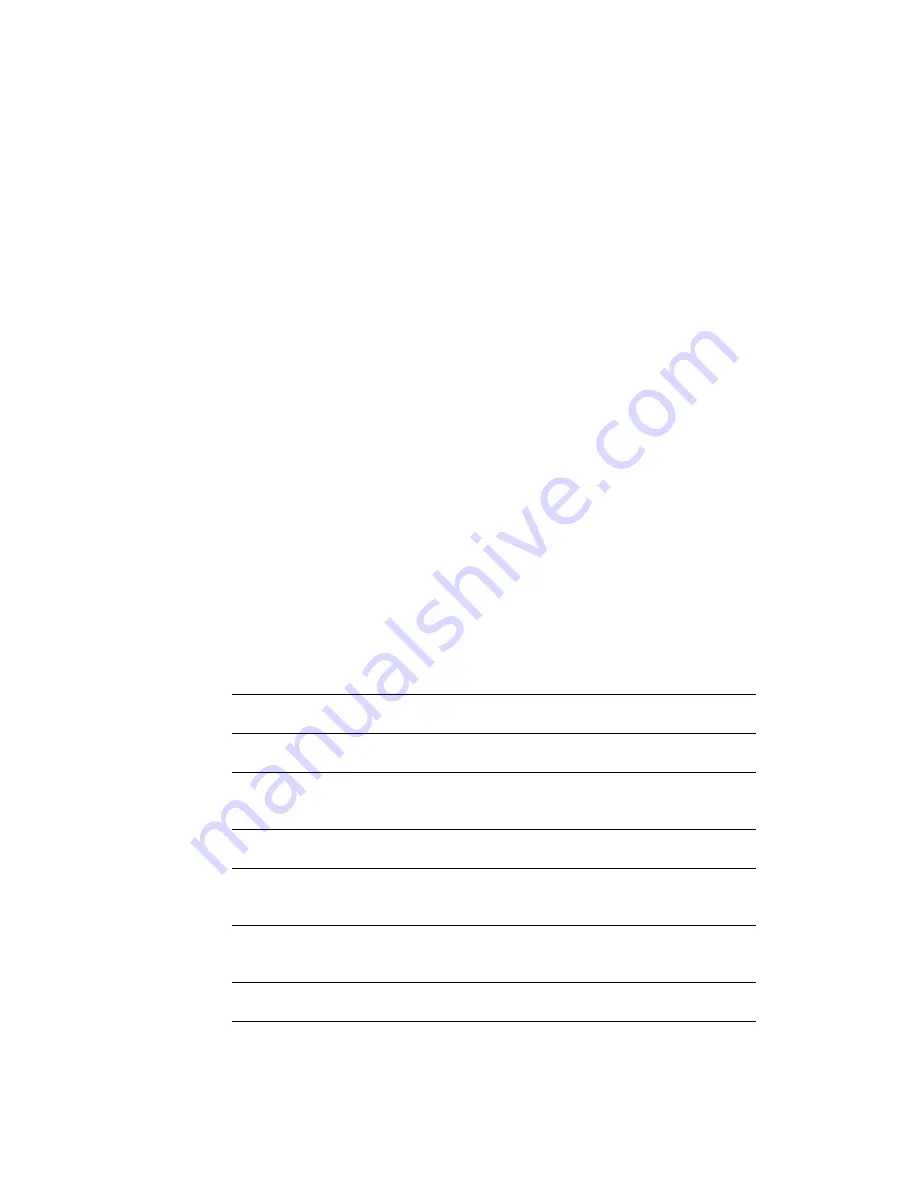
Powering Up | 21
Powering Up
1
Connect a power cord to the power supply, and plug it in.
2
Connect the Ethernet cable from the SkyPilot Gateway Pro to the port labeled
“Output” on the power supply.
3
Connect an Ethernet cable from the port labeled “Input” to your network.
Monitoring the Power-On Sequence
When the SkyPilot Gateway Pro is powered up, it starts a power-on sequence. You
can monitor itby observing the pair of LED lights on the back of the device. The
power-on sequence may take up to 15 minutes, depending on how quickly the
device can acquire a GPS signal.
NOTE
The SkyPilot Gateway Pro must have access to a GPS signal to complete its
power-on sequence and start making wireless network connections.
Depending on your SkyPilot network configuration, the device may be
unable to connect to the network until the device has been configured.
Table 4-1 provides detailed descriptions of device states indicated by the LEDs..
Table 4-1. SkyPilot Gateway Pro LED Status Lights
Device state
LED 1 (left)
LED 2 (right)
Startup in progress
Slow staggered blinking of both LEDs
Startup failure
Off
On
Initializing image, acquiring GPS signal
Blinks 4 times;
repeats
Blinks 4 times;
repeats
Initialization failure
Fast, synchronized blinking of both LEDs
Successful initialization, but
authorization failure
Green
Off
Successful initialization, but no links
found
Green
???
Connected
Green
Blue
Summary of Contents for SkyPilot Gateway Pro
Page 8: ...viii About This Guide...
Page 14: ...6 Chapter 1 Introduction...
Page 40: ...32 5 Installing the SkyPilot Gateway Pro...
Page 48: ...40 6 Verifying Connectivity...
Page 56: ...52 Appendix C Specifications...






























