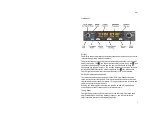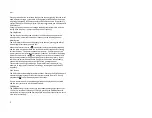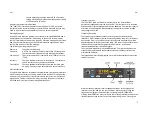EN
4
Flip-Flop button puts the currently selected result into the active frequency
instead, and returns to the normal operating screen.
Recent Frequencies
There is also a memory of the ten most recent frequencies that you have used.
From the initial memory screen, move the cursor using the large knob to
highlight the MEMORY caption, and turn the small knob to select the RECENT
database.
Move the highlight onto the frequency, and you can scroll through the ten
most recently used frequencies.
GPS Database
If it has been configured in your aircraft, there is a third database in the radio.
This is loaded by your GPS receiver and will contain airfields appropriate to
your current route of flight.
It is accessed exactly the same way as the built in database, except that you
first select the remote data source using the large knob (to highlight the
database field) and the small knob (to select the GPS data source).
The only difference is that airfield identifiers are usually ordered by how close
they are to your route, rather than alphabetical order.
Entering New Frequencies
You can add station identifiers and frequencies to the internal database, which
stores up to 250 entries. To edit the database, go into memory mode by
pressing the MEM button, then press and hold the MEM button for 5 seconds.
The screen will change to highlight the top field which will offer the choice of
EDIT, DELETE, ADD NEW and CANCEL.
EN
5
To add a new database entry, select ADD NEW, and then press MEM again.
Use the large knob to move the highlighted cursor, and use the small knob to
select characters, numbers or facility type. Pressing the MEM button again
stores the new value, and returns to the normal memory mode.
If you already have entries in the database, you can edit them to change the
details, or you can delete them. To do that, first find the entry that you want to
edit or delete using the normal memory mode. Then, with the entry you want
to change displayed, press and hold the MEM button for 5 seconds. The
choices described earlier will be offered; EDIT, DELETE, ADD NEW or CANCEL.
If you choose EDIT, and press MEM, the cursor can alter characters, numbers or
facility type in the current entry. Pressing MEM will save that changed entry. If
you choose DELETE, and press MEM, the current entry will be deleted.
If you get this far and realise that you did not want to change the database at
all, select CANCEL and then press MEM; you will be returned to the normal
memory mode.
Configuration Mode
Additional setup items can be accessed by holding down the MON button for
5 seconds. The menu options can be selected using the larger tuning knob and
the parameter value can be altered using the smaller tuning knob.
Intercom Volume
Sets the intercom volume level
Intercom Squelch
Sets the sensitivity of the intercom voice operated
squelch
Music Volume
Sets the volume level of the music input
Music Muting
Mutes the music audio when a VHF transmission is
received by the radio
Enable 8.33 kHz
Turns on or off the ability to tune 8.33 kHz stations. If
Summary of Contents for TY96
Page 2: ......