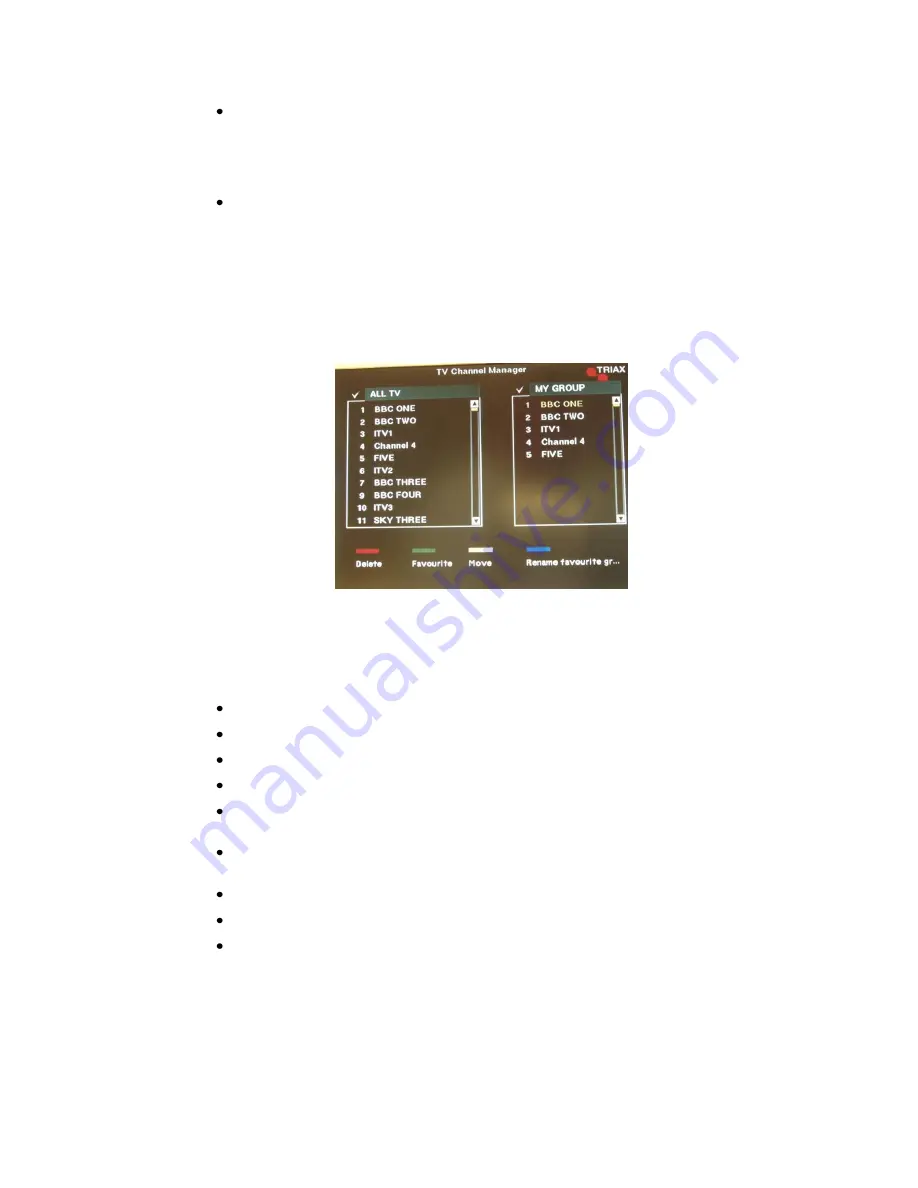
23
To Move a channel within the Favourite list, press the YELLOW button on the RCU.
Use the
“
” buttons on the RCU to select the channel to be moved. Press
“
”
on
the RCU, a
symbol is shown alongside the channel. Use the
“
” buttons on
the RCU to select the new position within the Favourite list, press
“
”
on the RCU
and the channel will move to the new position.
To Rename a Favourite category, press the BLUE button on the RCU. A keypad
will be displayed. Use the
“
,
” and “
” buttons on the RCU to select the
required character and press
“
”
on the RCU. Repeat until the new name is
completed and select “OK” on the keypad to finish. The Favourite category will be
renamed.
After selecting and editing the favourite channels and categories, press
the “
EXIT
”
button on the RCU to save the data. Press
the “
FAV
”
button on the RCU repeatedly to
check if each of the favourite categories are properly saved.
Note: A
$
Symbol represents a scrambled channel.
7.1.2
Parental Lock
To lock a channel, (Parental Lock):
Select “Channel Manager” from the Main Menu.
Select
“TV Channel”
Select “LOCK” by pressing the BLUE button on the RCU
Enter the Password, (the default PIN number is 0 0 0 0).
Use the “
” buttons on the RCU to navigate the channel list and highlight the
channel to be locked.
When the required channel is highlighted, press the
“
”
button
on the RCU. A lock
symbol will appear alongside the channel name.
To cancel the locked channel, press the
“
”
button again.
Press the
“EXIT” button on the RCU to save the data.
When a locked channel is selected for the first time, the user must enter the PIN
number before access is allowed.
NOTE: If the default PIN Number is changed, please keep a copy in a safe place.



















