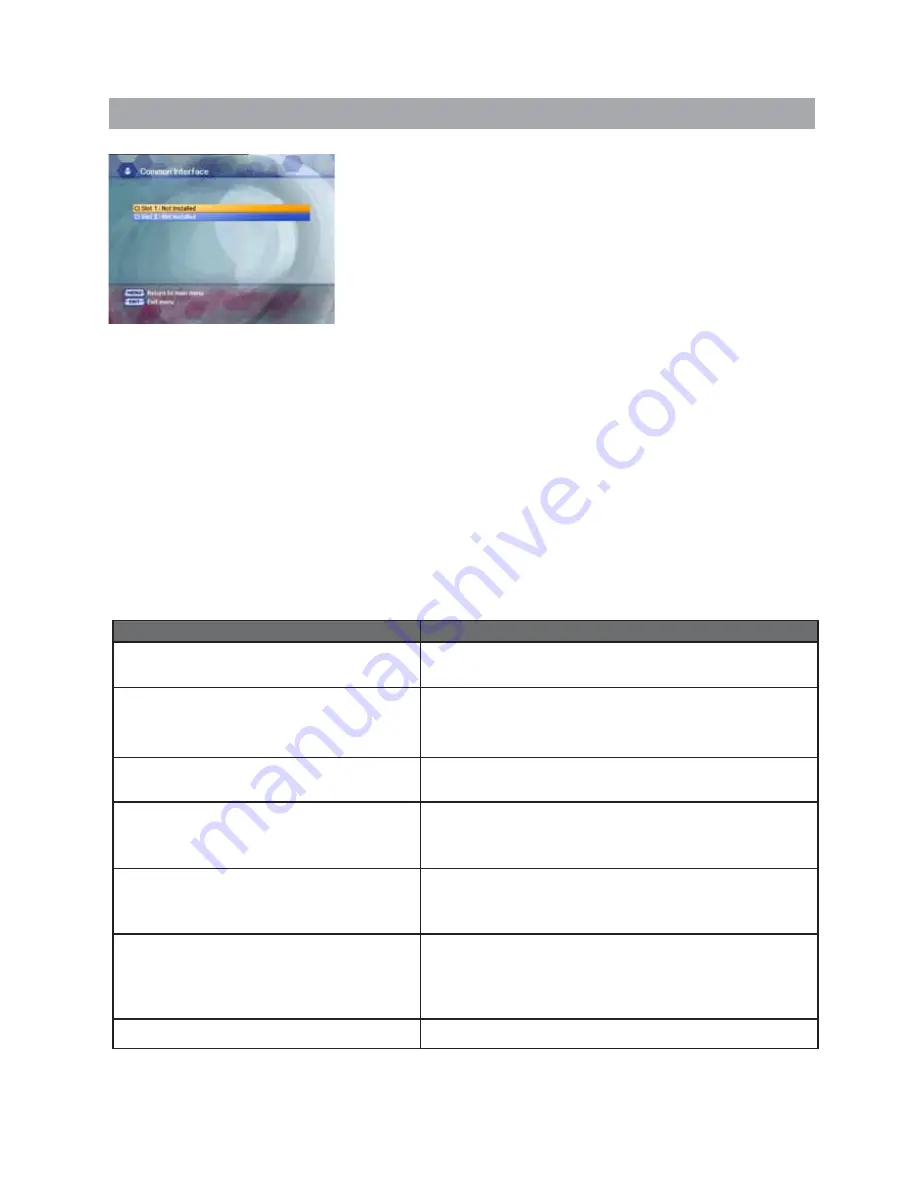
4.6 Common Interface
The menus are provided by the CA module and its smart card.
Your receiver is equipped with two slots of Common Interface(CI),
accepting both Type 1 and Type 2 PCMCIA modules.
Plug in the appropriate CI module together with a valid smart card.
You will then have access to the respective scrambled and
Pay-Per-View services.
Insert the smart card into the CI module, and the CI module into the
slot behind the flap on the front panel.
The CI and smart card modules determine the programs that can be
de-scrambled.
5. Troubleshooting
Problem
Solution
No display LED on the front panel.
No power supply
Power cord plug in correctly.
No Picture
Ensure that the STB is switched on.
Check connection and correct.
Check channel and video output and correct
Poor picture quality
Check the signal level, if this is low then try adjusting
the alignment of your dish.
No Sound
Check the volume level of the TV and STB.
Check the mute status of the TV and STB.
Check the connection of audio cord.
Remote Control does not operate
Point remote control directly towards the receiver.
Check and replace batteries.
Check that nothing blocks the front panel.
Service is not running or scrambled
Check the whether the Common Interface module and
smart card is correctly inserted.
Check that the smart card is appropriate for the selected
service.
You have forgotten your secret PIN code
Refer to Change PIN code of this owner's manual.
The receiver supports two CI slots so you can plug in two different modules, automatically provide access
to both services. Each smart card contains your subscription details. You can view your entitlement via the
COMMON INTERFACE menu by using the MENU button as below.
• Press the
MENU
button and select Common Interface then Slot1 and Slot2 will be showed up on the screen
and the menu will be appeared. Select the item and then you will see information for card.
Press
EXIT
button if you wish to exit from this menu.
• If you inserted the smart card with CAM into the receiver, and switch on the receiver.
Then you will see “CAM Initializing icon” on the top screen.
• If you do not insert the smart card, you will see the message “Insert the valid smart card”.
If you insert the smart card into the CI module then you can watch your selected channel.
34



































