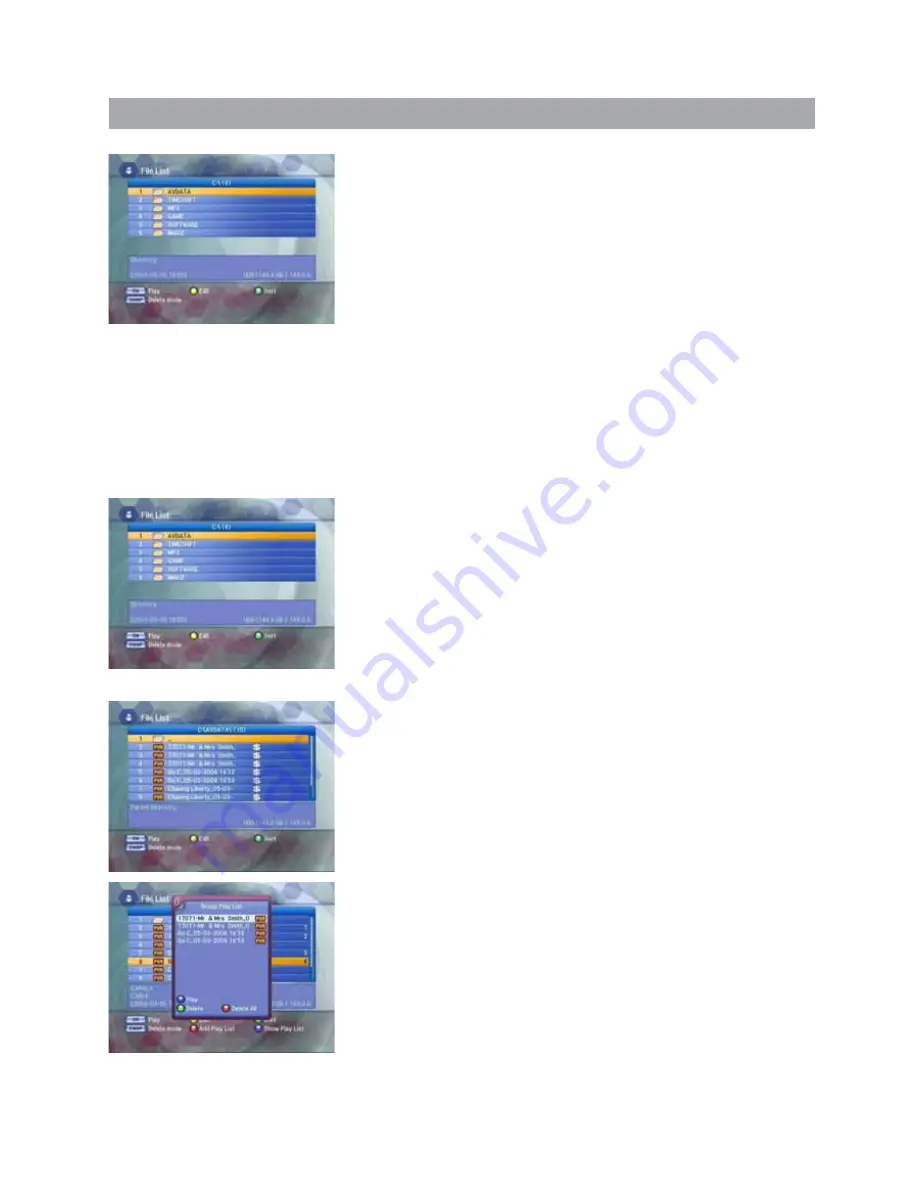
4.1 PVR - Record & Play
4.1.11 To File Playback
With this function, you can play recorded files.
• If you press the
MODE/FILE
button while watching TV, the File List
screen will appear. The currently saved directory in the HDD will be
displayed on the File List screen.
• Press the
UP/DOWN
button to select
AVDATA
and then press the
OK
button.
• Press the
UP/DOWN
button to select the desired file and then press
the
OK
button. It starts playing.
4.1.12 File List
File List manages the files and directories in the HDD.
Press the
UP/DOWN
buttons on the PVR menu to select the File List
and press the
OK
button. The recorded files and directories currently
saved in the HDD will appear. Various basic directories such as AVDATA,
MP3 and SOFTWARE will appear in the directory. The names of the
basic directories cannot be changed.
The basic directories are as follows :
•
AVDATA
:
Directory that saves recorded files
•
MP3
:
Directory that saves MP3 files
•
SOFTWARE
: Directory that saves software-related files
•
GAME
:
This is the directory that the ROM file downloaded from
the Internet site can be saved on.
Select the saved ROM file and press the
OK
button to
play the game.
•
IMAGE
:
Directory that saves image files.
4.1.13 Play Mode
Press the
SWAP
button to change the
Play
mode.
Ƈ
Play
Press the
UP/DOWN
buttons on the directory menu to select the
desired file or directory and then press the
OK
button. If the file is
selected, the file will play. If the directory is selected, the selected
directory file list will be displayed.
Ƈ
Group Play
• Move to the directory where the file for Group Play is located.
• Press the
UP/DOWN
buttons on the Directory screen to select the file
to be added to the Group Play List and then press the
RED
button.
• The number will be displayed for the selected file. Select the file to be
added to the Group Play List in the same manner as described above.
If you press the
RED
button again, the added file will be canceled.
• When you finish the file selection for Group Play press the
BLUE
button. The Group Play List pop-up window will appear.
• If you press the
BLUE
button on the Group Play List pop-up window,
it starts playing.
20
















































