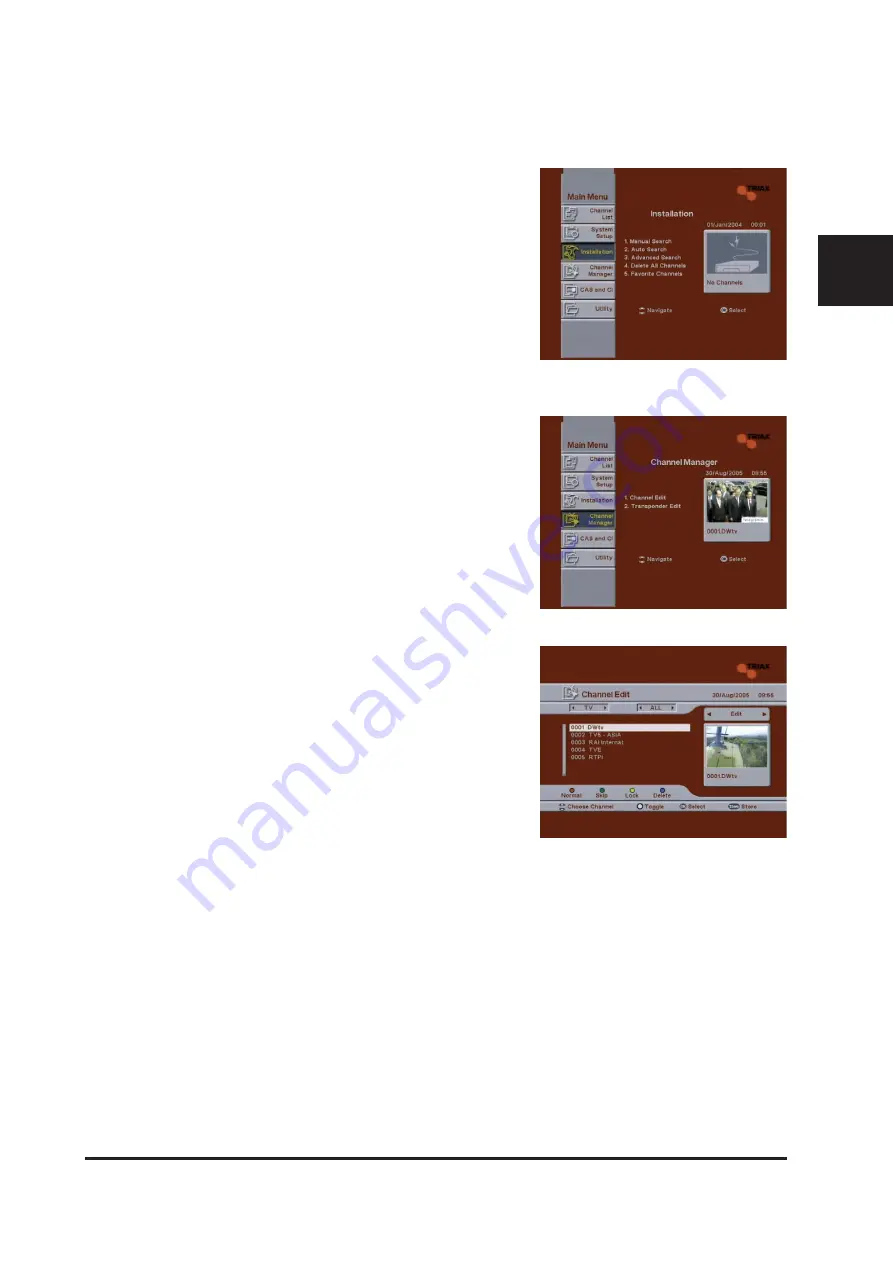
GB
DVB C1 21
5.3 Installation
The main points of Installation have been discussed in the previous sections.
1
Press the
Menu
button on the remote control. The
Main Menu
screen
will appear.
2
Use the
CH Up/Down
buttons on the remote control to select the
Installation
menu, and then press the
OK
button.
z
For detail on Manual search, please refer to [
4.1.2 Manual
search
]
z
For detail on Auto search, please refer to [
4.1.1 Auto search
]
z
For detail on Advanced search, please refer to [
4.1.3 Advanced
search
]
z
For details on Delete All Channels, please refer to [
4.1.4 De-
lete All Channels
].
z
For details on Favorite Channels, please refer to [
4.2 Favorite Channels
].
5.4 Channel Manager
1
Press the
Menu
button on the remote control. The
Main Menu
screen
will appear.
2
Use the
CH Up/Down
buttons on the remote control to select the
Channel Manager
menu, and then press the
OK
button.
5.4.1 Channel Edit
Channel Edit allows you to set the detailed settings for each channel.
1
In the
Channel Manager
menu, use the
CH Up/Down
buttons to
select "
1. Channel Edit
", and then press the
OK
button.
2
In the
Channel Edit
screen, use the
CH Up/Down
buttons to select
the channel for which you want to change the setting, and then press
one of the following color buttons.
z
Red button (Normal): Press this to rearrange the channels.
z
Green button (Skip): Press this to skip the selected channel.
z
Yellow button (Lock): Press this to lock the selected channel. If
you select a channel that is locked, you will be prompted to
enter a password.
z
Blue button (Delete): Press this to delete the selected channel.
- Edit : You can edit the PID values of a channel
- Add : You can add a channel manually, by using the channel’s PID values
- Move : You can rearrange the position of channel
- Rename : You can change the name of a channel
3
When the settings are complete, press the
Store
button to save the settings.
4
To exit the Channel Edit screen, press the
Exit
button.





















