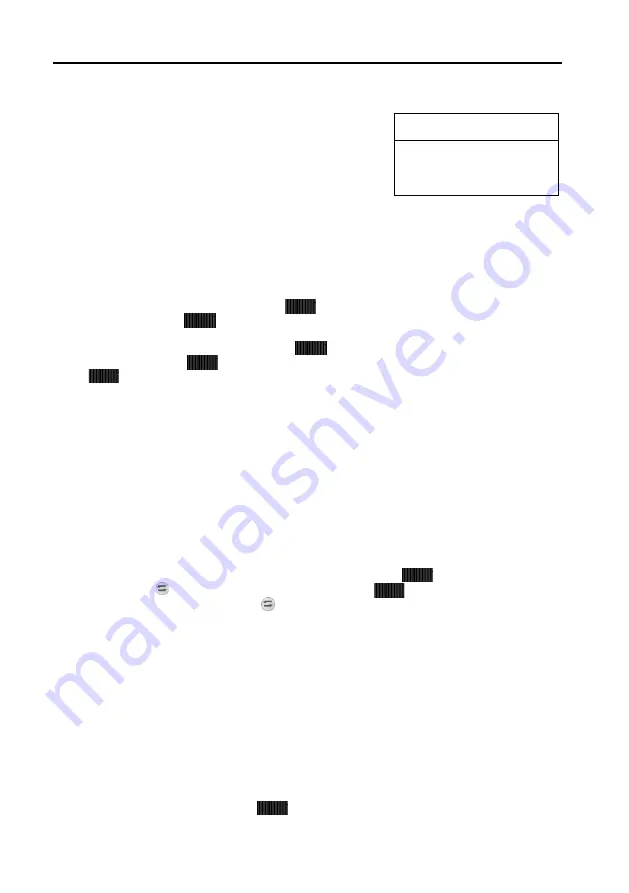
Channel list
- 21 -
- 21 -21
Channel list
You can resort and/or erase TV and radio channels found in
the course of an automatic channel search. This function is
available for all TV and radio channels.
For entering the corresponding on screen dialog, please
press the
Menu
key to enter the
Main Menu
, then select
menu item
Channel List
and confirm with
OK
.
Channel list
–
Edit main list
This sub-menu enables you to erase or move certain channels in the channel list. For entering
this menu simply enter
OK
at line
Edit main list
.
a) Erase channels
Select the channel to be erased with
and mark it with
OK.
You can select more
channels by pressing
and
OK
. To erase them press the
red button
.
b) Sort channels
Select the channel to be sorted by using
and mark it with
OK
. You can select further
channels by pressing
and
OK
(max. 20 channels can be selected at the same time).
Use
to select the position where to insert the marked channels and confirm with the
yellow button.
Channel list
–
Edit favourites list
This sub-menu allows you to add your favourite channels to the favourites list. Therefore
please press
OK
in line
Edit favourites list
.
Now two lists are displayed:
- the Main list: all stored channels are listed (max. 4000).
- the favourites list: contains your favourite channels (max. 4000).
Now you can select your favourite channels from the Main list and copy them into the
favourites list:
Select the channels you like to add to the favourites list by using
and mark them with
OK.
Then press button to enter the favourites list. There use
to select the position where to
insert the channel and press
OK
. With you return to the main list again.
Use
EXIT
to leav
e the channel list menu. By pressing ◄► you can store your modifications
(
Yes
)
or
keep the previous settings (
No
)
.
Confirm your choice by
OK
.
In radio mode you can create your own favourites list for radio programmes, too.
Channel list
–
Delete Antenna
This dialog allows you to delete all channels of the selected satellite from the channel list.
Therefore please enter menu
channel list
and select menu item
Delete Antenna
(
OK
).
Delete Antenna
Select the satellites to be erased with
and mark them with
OK.
For erasing their channels
from the channel list please press the
red button
on your remote control.
Channel list
Edit main list
Edit favourites list
Delete antenna


























