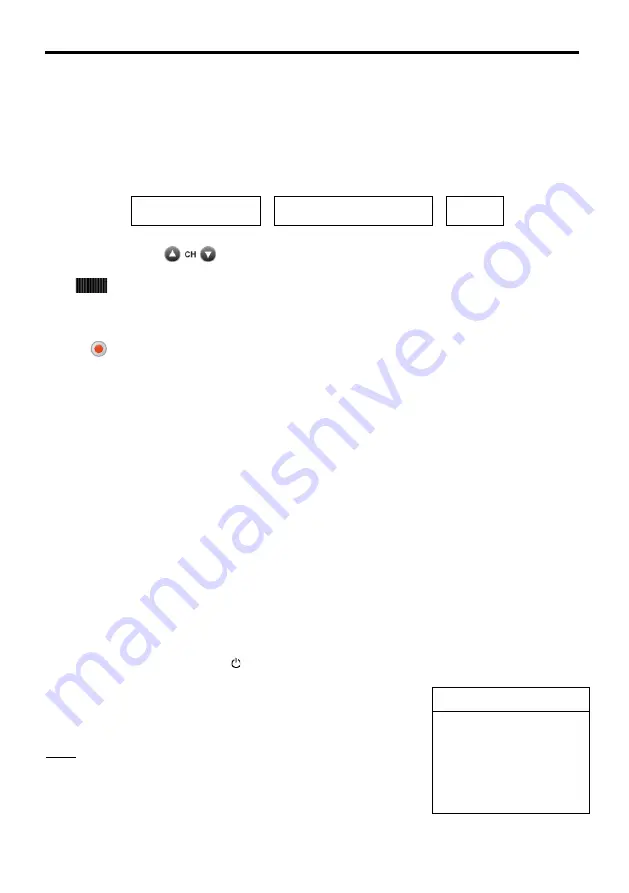
EPG
–
Electronic Programme Guide
12
EPG
–
Electronic Programme Guide
Almost all TV and radio broadcasters provide further information on their programme. Your
receiver stores and decodes these data and displays them in the so called Electronic
Programme Guide (EPG).
This programme preview is activated by using the
EPG
button. The appearing list contains all
programmes of the current channel.
In the headline of the menu channel name, date and time are shown.
By using the buttons
the channel can be changed without leaving the EPG-menu.
With
or ◄ ► you can select the
broadcast you want to be informed about. You can get
more detailed information by pressing
OK
.
Also you can use the EPG list to program a record timer very easily: Just press the
Record
button
and activate the record timer in the corresponding menu.
Please use
EXIT
to leave this on screen dialog.
Settings
The basic functionality of the receiver is defined in the
Settings
menu.
The derivation of your local time against the GMT (Greenwich Mean time) time needs to be
corrected, otherwise the displayed times may be wrong.
Hint:
At each on screen display the possible user inputs are explained in the help bar at the lower
screen brink.
By pressing ◄ and ► you can change the corresponding settings. When leaving a menu
(
EXIT
button) you will be asked to store the performed modifications (Yes) or to keep the
previous settings (No). Please choose one of these possibilities by pressing
◄ and ►
and
confirm your choice by
OK
.
Turn on the receiver by pressing .
For entering the main menu, please press the
MENU
button.
The main menu is displayed:
Note:
“Mass
Storage Device” is only displayed,
when an external
mass storage device is connected at the USB-Socket of the
receiver.
Das Erste HD
20:07
Monday 19 .12.2011
Main menu
Settings
Installation
Channel list
Timer
Information
Mass Storage Device



























