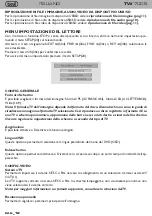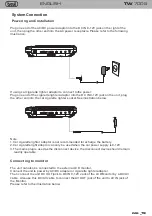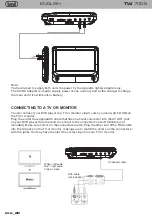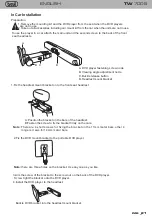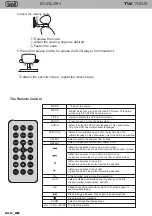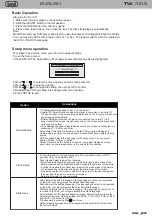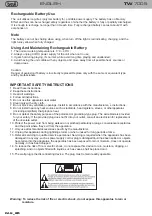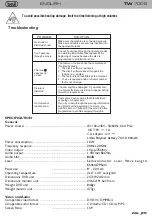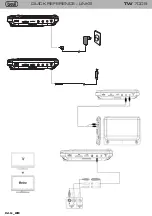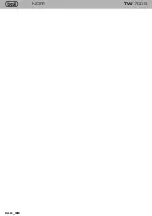PAG
_
23
TW
7005
Warning: To reduce the risk of fire or electric shock, do not expose this apparatus to rain or
moisture.
Specification
Rechargeable Battery Use
The unit utilizes long-life Li polymer battery for portable power supply. The battery has no Memory
Effect and thus can be recharged safely regardless of whether the battery is fully or partially discharged.
It is enough to recharge no longer than 3H each time. Fully recharged battery can last about 2H with
earphones on.
Note
1. The normal working temperature is: 0 ~ 40 ;
2. Always unplug AC/DC power supply for the unit when not in use;
3. It gets hot during playing, it's normal, while avoid long time playing and unattended;
4. Avoid having the unit collide with any objects, and place away from all possible heat sources or
damp areas.
°C
°C
Using And Maintaining Rechargeable Battery
Caution:
Danger of explosion if battery is incorrectly replaced.Replace only with the same or equivalent type
and by professionals.
The battery can not be charing when using, when turn off the light is red indicating charging, and the
light turns yellow when fully charged.
Troubleshooting
PROBLEM SOLUTION
No sound or
distorted sound
Make sure the machine is connected properly.
Make sure all cables are securely inserted into
the appropriate jacks.
The icon
appears on
screen
Can't advance
through a movie
Picture is
distorted
No forward or
reverse scan
You can't advance through the opening credits
and warning information that appears at the
beginning of movies because the disc is
programmed to prohibit that action.
The feature or action cannot be completed at
this time because:
1. The disc's software restricts it.
2. The disc's software doesn't support the
feature (e.g., angles)
3. The feature is not available at the moment.
4. You've requested a title or chapter number
that is out of range.
Some discs have sections that prohibit rapid
scanning or chapter skip;
If you try to skip through the warning information
and credits at the beginning of a movie, you
won't be able to. This part of the movie is often
programmed to prohibit skipping through it.
The disc might be damaged. Try another disc;
It is normal for some distortion to appear during
forward or reverse scan.
Owing to continuous improvement, no prior notice will be given regarding changes on above feature and spec.
lf at any time in the future you should need to dispose of this product please
note that waste electrical products should not be disposed of with household
waste. Please recycle where facilities exist. Check with your Local Authority
or retailer for recycling advice. (Waste Electrical and Electronic equipment
Directive)
IMPORTANT SAFETY INSTRUCTIONS
1 .Read these instructions.
2 .Keep these instructions.
3 .Heed all warnings.
4 .Follow all instructions.
5 .Do not use this apparatus near water.
6 .Clean only with a dry cloth.
7 .Do not block any ventilation openings. Install in accordance with the manufacturer¡¯s instructions.
8 .Do not install near any heat sources such as radiators, heat registers, stoves, or otherapparatus
(including amplifiers) that produce heat.
9 .Do not defeat the safety purpose of the polarized or grounding-type plug. The wide blade is provided
for your safety. If the provided plug does not fit into your outlet, consult an electrician for replacement
of the obsolete outlet.
10 .Protect the power cord from being walked on or pinched particularly at plugs, convenience receptacles,
and the point where they exit from the apparatus.
11 .Only use attachments/accessories specific by the manufacturer.
12 .Unplug this apparatus during lightning storms or when unused for long periods of time.
13 .Refer all servicing to qualified service personnel. Servicing is required when the apparatus has been
damaged in any way, such as power supply cord or plug is damaged,liquid has been spilled or objects
have fallen into the apparatus, the apparatus has been exposed to rain or moisture, does not operate
normally, or has been dropped.
14 .To reduce the risk of fire or electric shock, do not expose this device to rain, moisture, dripping, or
splashing, and no objects filled with liquids, such as vases, shall be placed on it.
Basic Operation
Setup menu operation
General Setup
Video Setup
Preference
TV Display:Selects the aspect ratio. You can select:
• Normal/PS :Select this option when the player is connected to a normal TV
(4:3 aspect ratio). Wide-screen images are shown on the screen, but with some
parts cropped automatically.
• Normal/LB:Select this when the player is connected to a normal TV (4:3
aspect ratio).Wide-screen images are shown on the screen with a black band
on the top and bottom.
• Wide displays the video image full-screen when your player is connected to a
widescreen TV (16:9 aspect ratio).
Angle Mark:If this option is turned on and the DVD you are watching has
multiple viewing angles, the icon appears in scenes that have multiple viewing
angles.
OSD Language:Selects the language for the Setup menu. You can select
English, French, German,or Italian.
Screen Saver:When this option is turned on, your player displays a screen
saver when the same image stays on the screen for five minutes.
TV Type:Selects the TV type. Options are PAL (typically Europe) or NTSC
(typically USA). The default is NTSC.
Panel Quality:Select to adjust the following:
• Brightness:Increases the brightness to add more light to dark areas of the
picture or decreases the brightness to add more dark to light areas of the picture.
• Contrast:Increases the contrast level to adjust the white areas of the picture
or decreases the contrast level to adjust the black areas of the picture.
• Hue:Increases the color level to add more green to skin tones or decreases
the color level to add more purple to skin tones.
• Saturation:Adjusts the color saturation.
Audio:Selects the audio language. If the language you select is not recorded
on the DVD, your player plays the default audio language.
Subtitle:Select the subtitle language. If the language you select is not recorded
on the DVD, your player displays the default subtitle language.
Disc Menu:Selects the DVD menu language. If the language you select is not
recorded on the DVD, your player displays the default language.
Parental:Blocks DVD playback based on ratings. Select this option to set the
parental control level. Options include: KID SAFE, G, PG,PG 13,PGR, R, Nc17,
and ADULT. The default is ADULT.
The password is pressing Stop( )four times.
Default:Reset all settings except the password and parental controls back to
the factory default.
Option
Sub-options
Your player has a Setup menu you can use to adjust settings.
To use the Setup menu:
1.Press SETUP. The Setup Menu - Main page shows with General Setup Highlighted.
2.Press or to select the menu option you want, then press OK.
3.Press or to select an option.
4.Press or to change the setting, then press OK to confirm.
5. Repeat Step 2 through Step 4 to change other menu options.
6. Press SETUP to exit.
Playing a DVD or CD
1 .Make sure that your player is connected to power.
2 .Slide the ON/OFF switch to the ON position.
3 .Press the OPEN button, the disc tray opens.
4. Place a disc, label side up, then close the tray. The disc starts playing automatically.
Note:
Most DVDs and your DVD player have region codes that help control illegal distribution of DVDs.
You can only play DVDs with a region code of 1 or ALL. The region code for a DVD is printed on
the DVD or the DVD packaging.
General Setup
Video Setup
Preference Setup
Setup Menu -- Main Page
Release the node.
Adjust the viewing angle as desired.
Fasten the node.
To attach the second screen, repeat the above steps.
6.Press the release button to release the DVD player from headrest.
5.Adjust the viewing angle
The Remote Control
Select to enlarge the display image.
Press to begin playback. Press again to pause playback.
Press to stop disc playback.
MODE
MENU
TITILE
SETUP
AUDIO
SUBTITILE
SELECT
REPEAT
OK
OSD
A-B
ZOOM
VOL- / VOL+ / MUTE
Repeat a specific portion from point A to B, press it again to
cancel repeat playing
To adjust the volume
To select the source
MENU Select once to open the main DVD menu. This option
works only if the DVD has a main menu.
Select to display the DVD title information.
Press to open or close the Setup menu.
Select to select the DVD audio language. This option works
only if the DVD has multiple audio languages.
Select to turn subtitles on and off, or select to select the
subtitle language. This optionworks only if the DVD has subtitles.
Select to search the chapter, title, or track.
Select to repeat the current title, chapter, or all.
In Menu mode, press to move up in a list or menu.
In playback mode, press to go to the previous title, chapter, or track.
In Menu mode, press to move down in a list or menu.
In playback mode, press to go to the next title, chapter, or track.
In Menu mode, press to move left.
In playback mode, press to fast reverse the playback.
In Menu mode, press to move right.
In playback mode, press to fast forward the playback.
In menu mode, press to confirm a selection.
Select to display information about the disc, such as title,
chapter number, tracknumber, and time.
15 .The wall plug is the disconnecting device. The plug must remain readily operable.
Compatible disc: DVD/VCD/CD/MP3/MPEG4
Signal system: PAL/NTSC
Panel size: 9 inch
Frequency response: 20 Hz to 20 kHz
Video output: 1 Vp-p/75Ohm, unbalanced
Audio output: 1.4Vrms/10kOhm
Audio S/N: Better than 80dB
Dynamic range: Better than 85dB
Laser: Semiconductor Laser, Wave Length: 650nm/795nm
Power source: DC 9-12V
Power consumption: 10 W
Operating temperature: 0~40°C
Weight(Monitor/DVD Player): 0.55/1.1kg
Dimensions (Monitor/DVD Player)(W x D x H): 246.5x191.6x30/247x191.8x41.9mm
Battery Type: Li Polymer
ENGLISH