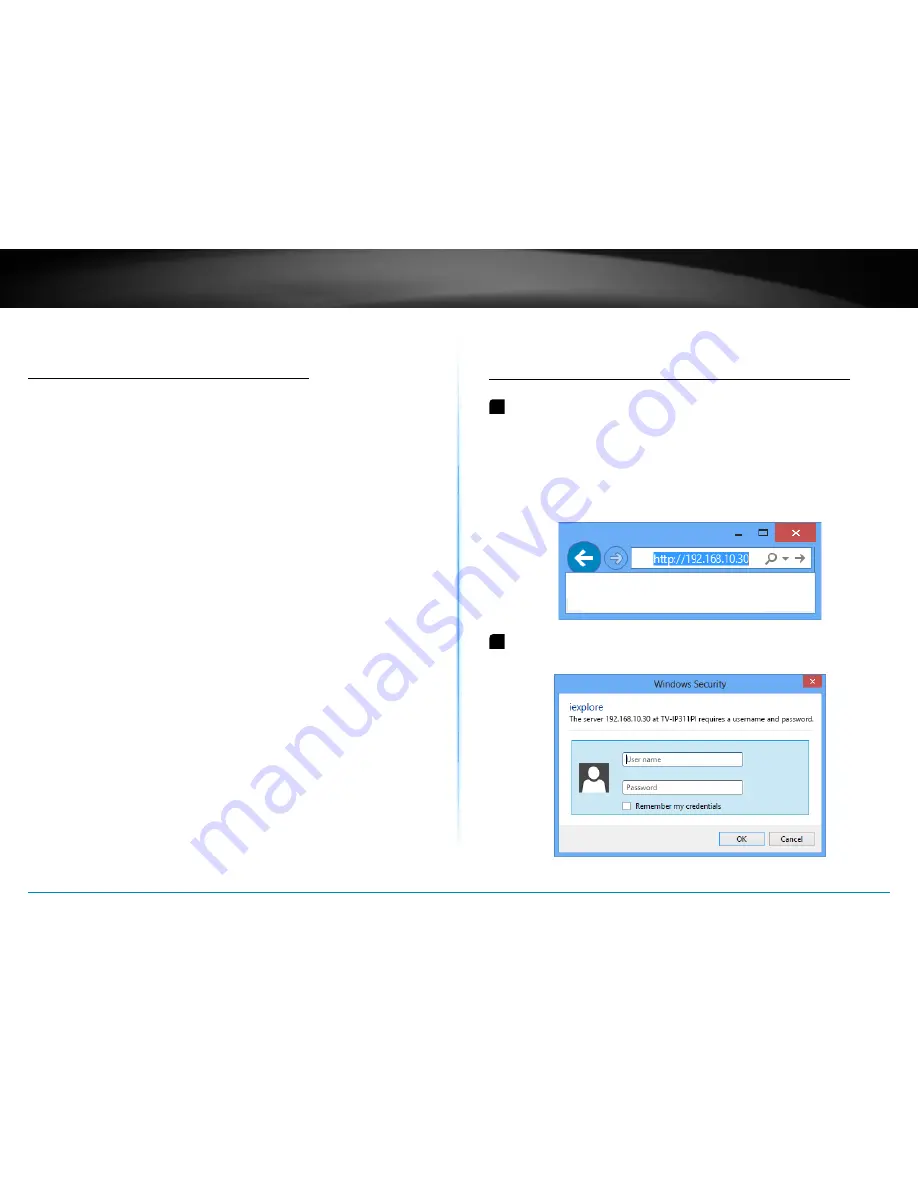
TV-IP311PI User’s Guide
Access your Camera Through the Web Browser
© Copyright 2014 TRENDnet. All rights reserved.
12
Access your Camera Through the Web Browser
System Management and Default Settings
It is recommended that you install your camera with the CD that comes
with the package and use accompanying TRENDnetVIEW Pro software
for Windows computers� If you do not have the CD with you, you can go
to http://www.TRENDnet.com/support enter the model number “TV-
IP311PI” and download the software.
If you didn’t go through the TV-IP311PI CD installation wizard or you
have reset the TV-IP311PI to factory defaults by pressing and holding
reset button for over 10 seconds while power on the camera, your TV-
IP311PI has following settings:
Management IP :
Dynamic assigned if there’s a
DHCP server on the network or
192�168�10�30
Administrator name :
admin
Administrator password :
admin
If you want to access your camera directly instead of using software,
you can follow the steps specified in this chapter to login to your
camera. A web browser plug-in must be installed to watch video
smoothly.
For Windows system, please go to the next paragraph.
For OS X system, please go directly to page 15
Logging-in to the Camera for the First Time (Windows)
1
Open the web browser on your computer� In the address bar, enter
the IP address you setup through the setup CD or 192�168�10�30�
(If you have a DHCP server on your network, the IP address will be
assigned dynamically. For example, if you have a home gateway on
your network and you plug-in the camera on the same network, you
can find the camera’s IP address on your home gateway.), and then
press Enter�
2
Enter the user name, admin, and the password you setup through
the setup CD or the default password, admin, and then click OK�






























