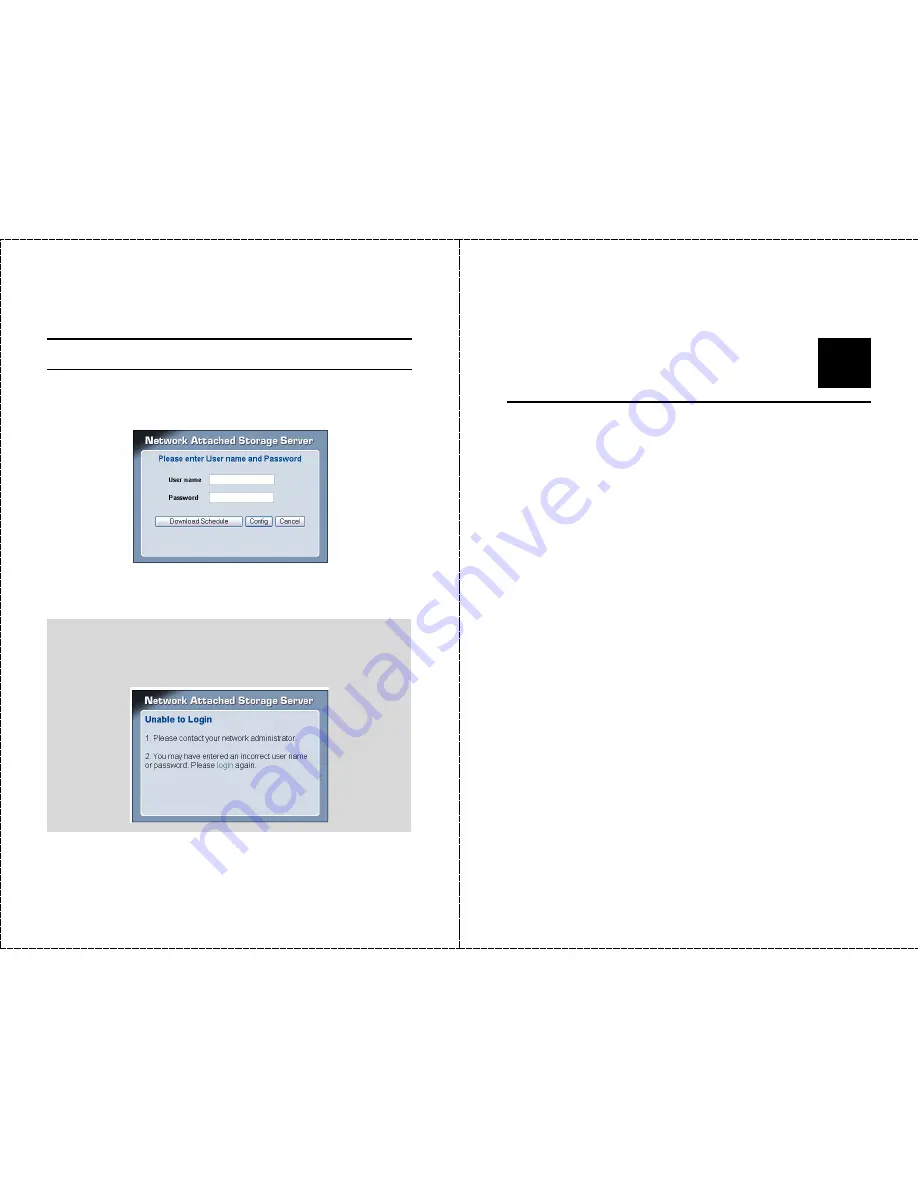
- 51 -
Logout
Click
Logout
to exit the download page, and it will return to the login
screen of the utility.
NOTE: If you are denied to enter the Configuration Utility or
Download page, the following warning message will appear on the
screen. Please try to enter the correct username and password
again, or contact your network administrator.
- 52 -
5
P
RODUCT
S
PECIFICATION
Standards
Network Standards: IEEE 802.3, IEEE 802.3u
Wireless LAN Standard: IEEE 802.11b/g
UPnP (for Windows XP)
WiFi certified for 11 Mbps and 54 Mbps transfer standards.
Connecting Ports
One 10/100M RJ-45 connector (with AutoMDIX)
Two USB 2.0 ports (support USB 2.0 and USB 1.1)
One Power jack
Buttons
One Power button
One Unmount button
One Reset button
Summary of Contents for TS-I300 - NAS Server - ATA-133
Page 29: ...57...



































