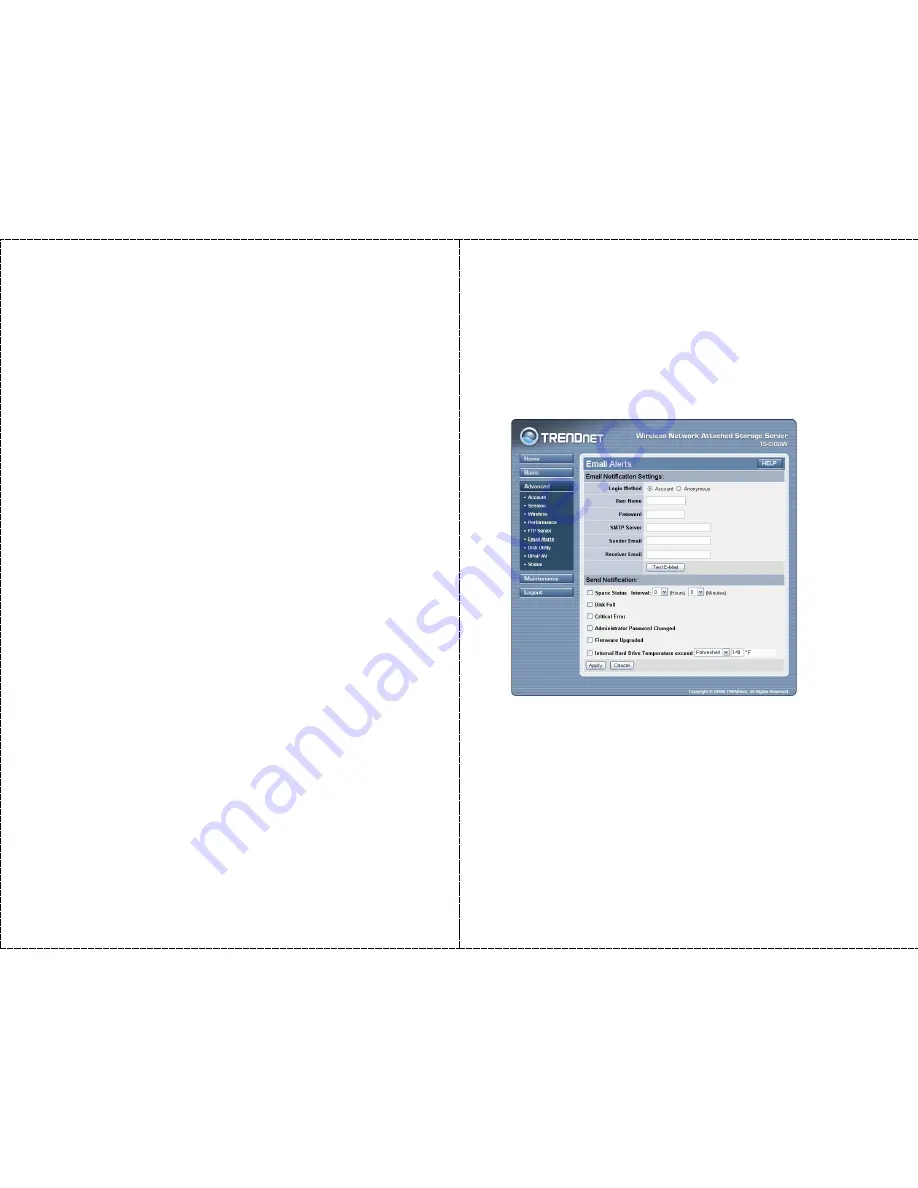
- 37 -
z
Setting:
This option contains the relative FTP server settings.
-
User:
S
elect a user from the drop-down menu or check All
Accounts.
-
Path:
Click Open and select the destination folder from the
internal/USB drive for FTP server.
-
Root:
Check the Root box to select the root level of all the
drives at once.
-
Authority:
Select Read Only or Read/Write from the drop-
down menu.
-
Add:
Click Add to save your share/permissions.
-
Max user:
Select the maximum number of users allowed to
connect via FTP at one time from the drop-down menu.
-
Idle time:
Select the idle time (1-10 minutes). Users will be
disconnected when idle for the specified amount of time.
-
Port:
You may change the port used for FTP. The default port
is 21.
-
Flow control:
Choose Unlimited or enter a data rate (x10 KB)
for restricted data flow. This setting is only necessary where
network traffic is significant and can be affected by FTP
server activity.
z
FTP Server Status:
Displays the current information regarding
the FTP
- 38 -
Advanced
J
E-mail Alerts
The
E-mail alerts
submenu contains the options that allow you to
receive the e-mail messages from the system.
Advanced Menu – E-mail alerts
You have to set up the e-mail account by entering the required
information in the boxes of the
Email Notification Settings
field.
You can click
Test E-mail
to test your e-mail account.
Then, you can choose one event for receiving the notification, such as
Space Status
,
Disk Full
,
Critical Error
,
Administrator Password
Changed
,
Firmware Upgraded
. In addition, you can setup the
Internal HDD Temperature
to protect your HDD.
Summary of Contents for TS-I300 - NAS Server - ATA-133
Page 29: ...57...

























