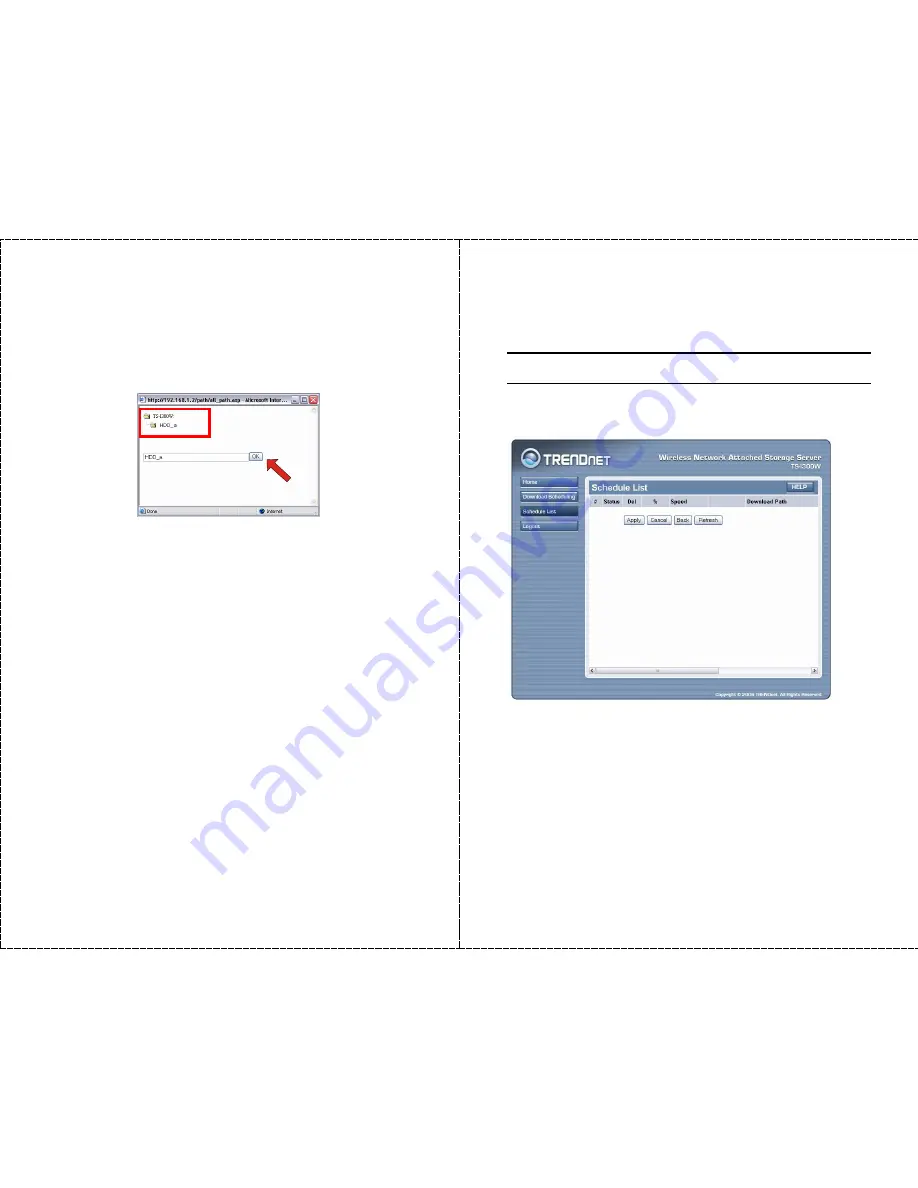
- 49 -
z
Save to:
Click
open
to bring up the following window that
allows you to assign the destination folder to save the
downloaded files. When completed, click
OK
.
z
When:
You have to set up the start-up time to download files
from the pull-down menu of the
Date
and
Time
options.
z
Option:
When the downloaded files have the same filename as
the files in the destination folder, checking the
Overwrite
option
will overwrite the old file in the folder.
z
Backup:
You can enable/disable the backup function of your
storage server by selecting
None
/
Every Day
/
Every Week
/
Every Month
. Or, you can setup the function to backup the
different file only when local backup.
When completed, click
Apply
to save this download task to the
Schedule List.
- 50 -
Schedule List
Click the
Schedule List
menu to display the scheduled download
tasks as below.
Scheduled Download Tasks
You can edit, delete and view these download tasks from the list.
When you change the settings of selected task, click
Apply
to save the
configuration. Click
Refresh
to reload the status of these tasks.
Summary of Contents for TS-I300 - NAS Server - ATA-133
Page 29: ...57...





































