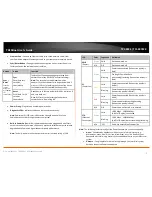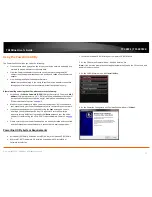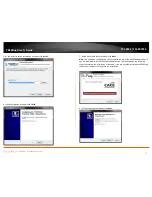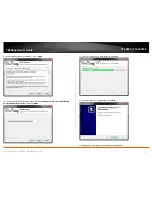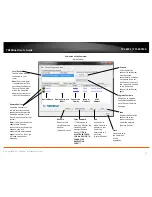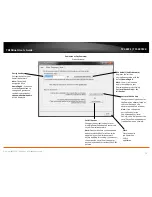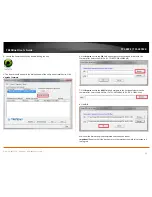© Copyright 2012 TRENDnet. All Rights Reserved.
TRENDnet User’s Guide
TPL-407E / TPL-407E2K
7
Securing your Powerline Network
Powerline networks consist of two or more Powerline devices connected together using
the same encryption key. TRENDnet Powerline adapters automatically connect to each
other over a secure encrypted signal and share the same encryption key (Default
encryption key: HomePlugAV).
In order for your Powerline devices to connect to the same Powerline network, the
same encryption key must be assigned to all Powerline devices in that network.
Powerline devices that are not assigned the same encryption key will not be able to
connect to the Powerline network.
For additional security, TRENDnet recommends changing adapter default encryption key
to prevent a neighbor with a Powerline adapter and the same default encryption key
from gaining access to your network.
Note:
After the default encryption key has been changed and the Powerline adapters
have been connected using a new encryption key, the Powerline adapters will retain
their security settings when they are unplugged and moved to a new location. No
additional reconfiguration of the Powerline adapters is needed after the default
encryption has been changed.
There are two methods to change the default encryption key:
•
Use the physical
Sync
button on your Powerline adapter to generate a random
encryption key. See “Using the Sync Button” on
page 7
.
****Recommended method****
OR
•
Create a customized encryption key for your Powerline network using the
included Powerline Utility. See “Using the Utility” on
page 11
.
*****If users first use the Sync button method, the adapters will need to be
reset to factory defaults in order to change setting using the Powerline
Utility****
Using the Sync button
Change your default encryption key using the Sync button
The physical
Sync
button on the Powerline adapter provides an easy method of
changing the default encryption key. The
Sync
button generates a random encryption
key for your Powerline network. To create a customized encryption key, see “Using the
Utility” on
page 11
.
Note:
The default encryption key assigned to TRENDnet Powerline adapters is
HomePlugAV
. Before changing the default encryption, please ensure that your
Powerline adapters are already installed and connected using the default encryption key.
See “Installing your Powerline Adapters” on
page 5
.
Important Note:
When using the Sync Button to change the default encryption key, it is
highly recommended to plug the adapters into nearby outlets first and follow the Sync
button procedure before installing the adapters in the desired locations.
Summary of Contents for TPL-407E
Page 1: ...TRENDnet User s Guide Cover Page ...
Page 31: ......