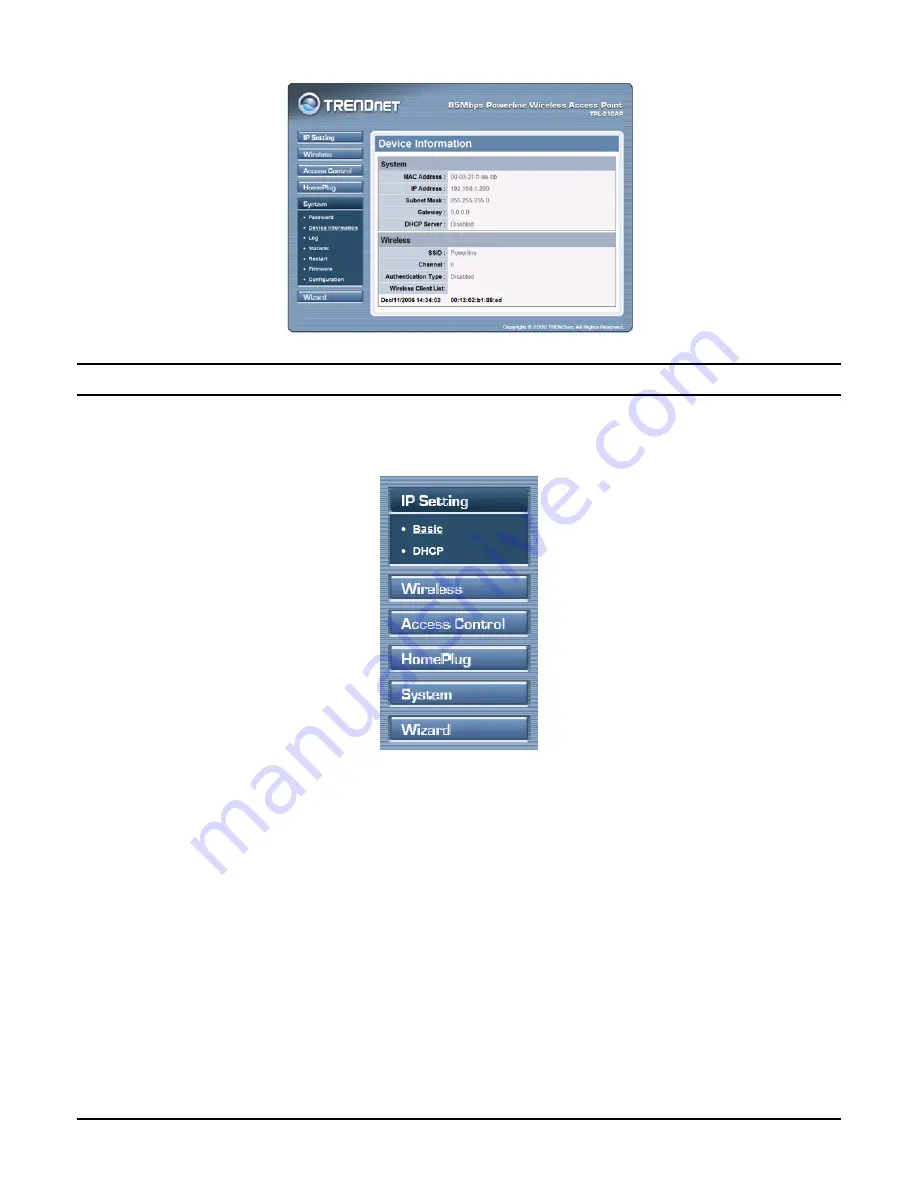
9
Figure 8. Device information
Configuration Menu
When the main page appears, find the
Configuration menu
on the left side of the screen. Click
on the setup item that you want to configure. There are six main options:
IP Setting, Wireless,
Access Control, HomePlug, System and Wizard
as shown in the Configuration Menu screen.
Figure 9. Configuration Menu
















































