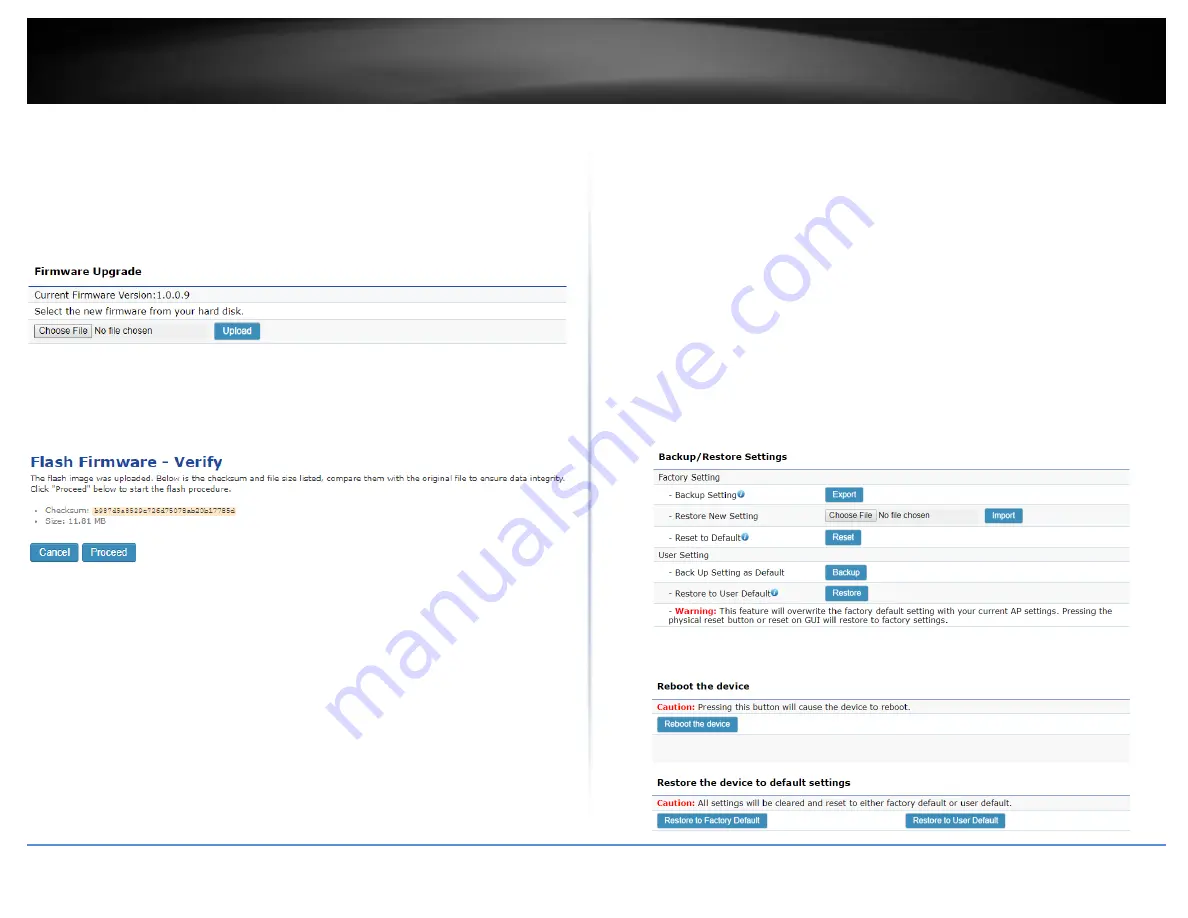
© Copyright 2019 TRENDnet. All Rights Reserved.
TRENDnet User’s Guide
TEW-841APBO
43
Firmware Upgrade
Current Firmware Version – Displays the current firmware applied to the
device.
Choose File – Click this button to browse your local computer for the firmware
fie.
Upload – Click this button to begin uploading the chosen firmware to the
device.
Flash Firmware – Verify
Following uploading the firmware, you will be prompted to verify and proceed
with the firmware upgrade. Click Proceed to begin the firmware upgrade
procedure.
Backup/Restore Settings
Note: User Default replaces factory default whenever resets are applied through the
GUI. To reset to factory default after User Default has been set, must select reset to
FACTORY DEFAULT settings, or use the physical Reset button located on the device itself
or the included PoE Injector.
Factory Setting
o
Backup Setting – Click Export to export the CURRENT configurations
as a file downloaded to your computer.
o
Restore New Setting – Click Choose File to browse your computer for
a configuration file to apply to the device. Click Import to import the
chosen configuration file.
o
Reset to Default – Click Reset to reset the device to Factory Default
User Setting
o
Back Up Setting as Default – Click Backup to set the current
configuration as the User Default.
o
Restore to User Default – Click Restore to restore the configuration to
the User Defined Default.
A similar menu can be found by clicking Reset at top right of all GUI screen.
Summary of Contents for TEW-841APBO
Page 1: ...TRENDnet User s Guide Cover Page...
Page 57: ......


























