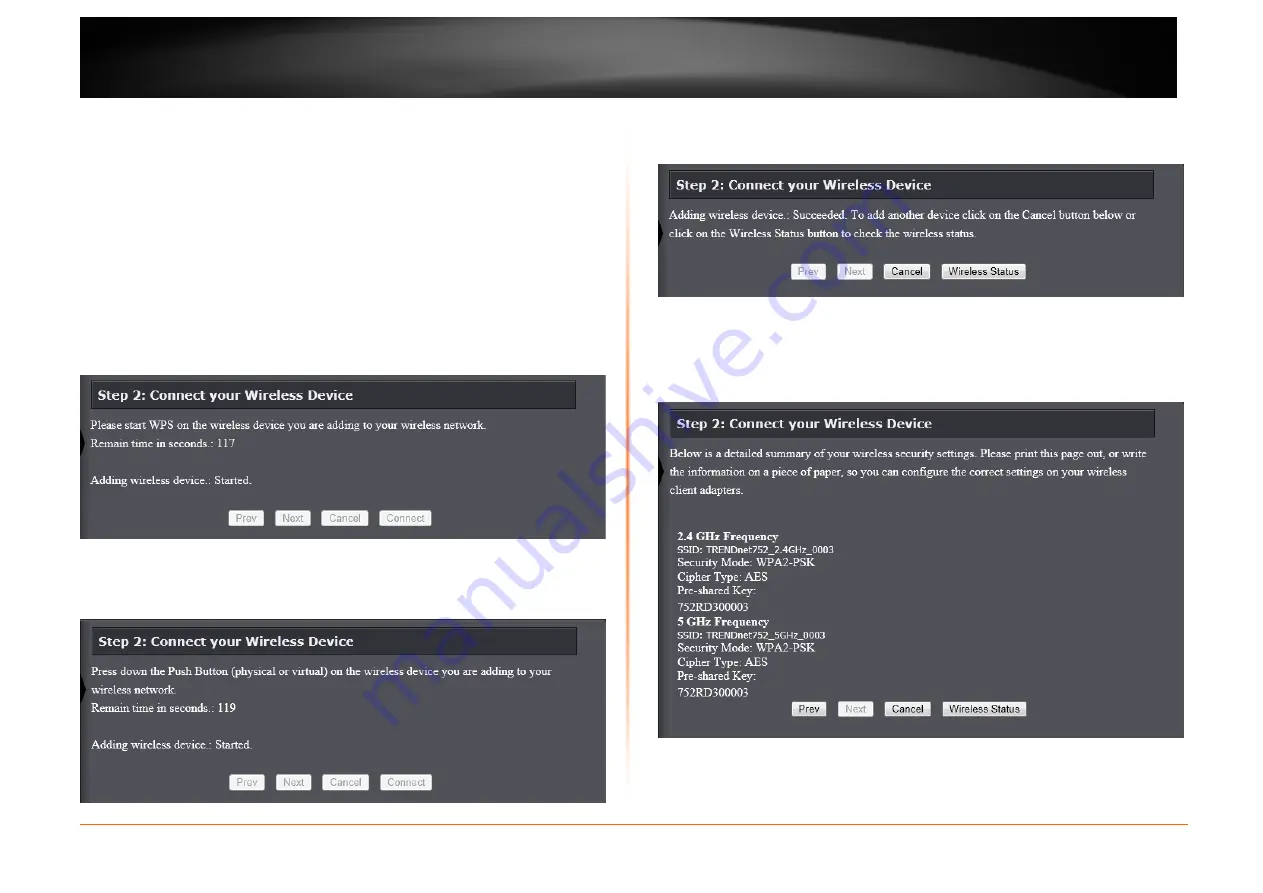
© Copyright 2013 TRENDnet. All Rights Reserved.
TRENDnet User’s Guide
TEW752DRU
42
PIN: Select this option to use the Personal Identification Number (PIN) method
to connect the two devices. Enter the PIN number here. Enter the same
PIN number at the wireless client software.
PBC: Select this option to use the Push Button Configuration (PBC) method to
connect the two devices.
Click the Connect button to initiate the WPS connection.
Click the Prev button to return to the previous step.
Click the Cancel button to discard the changes made and return to the main
menu.
Select the PIN radio button, enter the PIN the PIN field, and click the Connect
button in Step 2, the following window will be available. The router will allow 120
seconds for the WPS connection to initiate.
Select the PBC radio button, and click the Connect button in Step 2, the
following window will be available. Press the WPS button on the wireless client to
initiate the connection within 120 seconds.
After successfully connecting the Router and the wireless client, by means of
WPS, the following window will be available.
Click the Cancel button to finish the setup and return to the main menu.
Click the Wireless Status button to view information about wireless clients
connected to the router.
After selecting the Manual radio button in Step 1, the window will be available.
This information can then be configured of the wireless clients manually to initiate
a wireless connection.






























