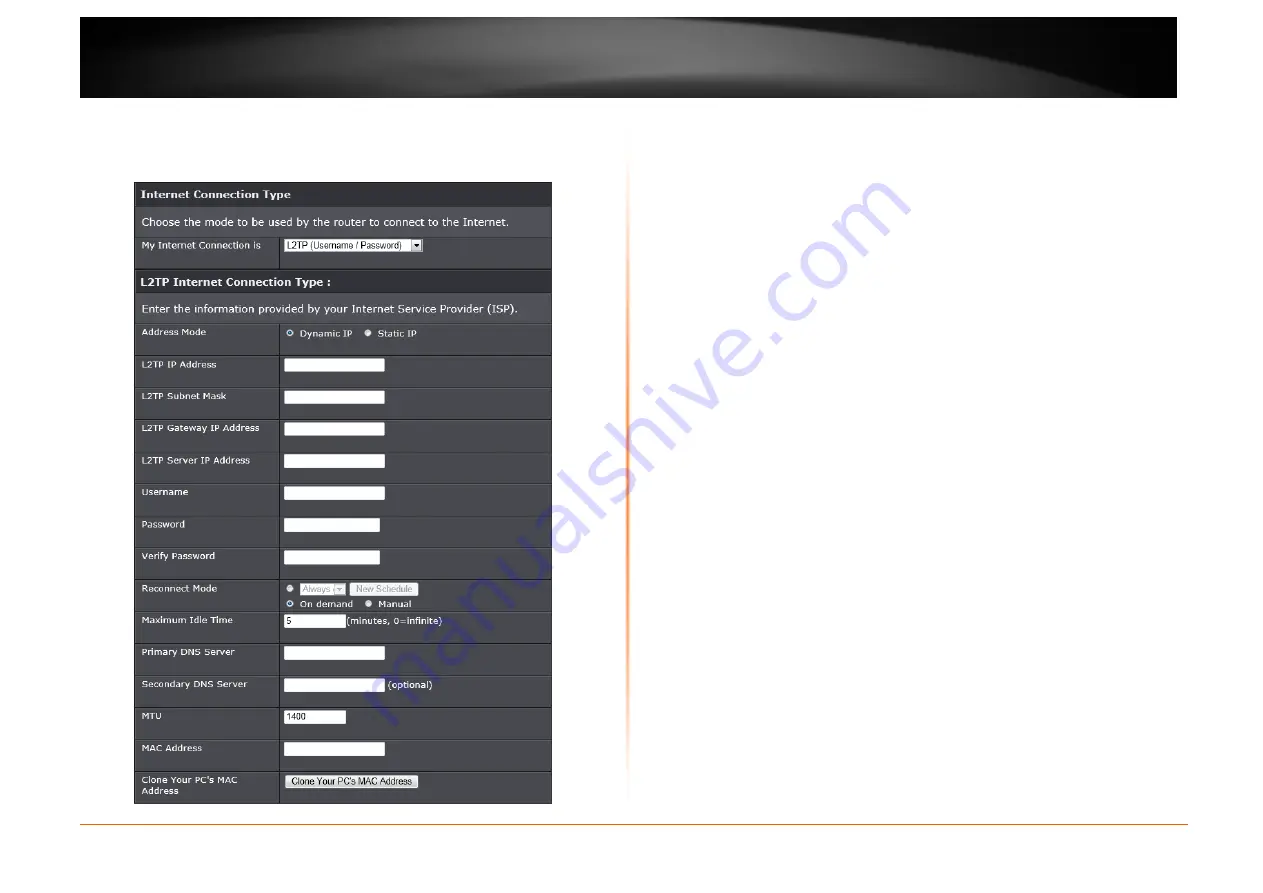
© Copyright 2013 TRENDnet. All Rights Reserved.
TRENDnet User’s Guide
TEW752DRU
18
Internet Connection Type – L2TP (Username / Password)
Choose L2TP (Layer 2 Tunneling Protocol) if your ISP uses a L2TP connection.
Your ISP will provide you with a username and password. This option is typically
used for DSL services.
Address Mode: Select whether this Internet connection requires the use of a
Dynamic IP or Static IP address. L2TP usually requires a Dynamic IP
configuration.
L2TP IP Address: Enter the L2TP IP address. This option is only available when
Static IP is selected.
L2TP Subnet Mask: Enter the L2TP subnet mask.
L2TP Gateway IP Address: Enter the L2TP gateway IP address.
L2TP Server IP Address: Enter the L2TP server IP address. This is normally the
same as the L2TP gateway IP address.
Username: Enter the L2TP user name. This information is given by the ISP.
Password: Enter the L2TP password. This information is given by the ISP.
Verify Password: Re-enter the L2TP password.
Reconnect Mode: Click the radio buttons to specify the reconnect mode. The
user can specify a custom schedule or specify the On Demand, or Manual
option. To specify a custom schedule, use the drop-down menu to select one of
the schedules that has been defined in the Schedules page.
Maximum Idle Time: Enter a maximum idle time during which the Internet
connection is maintained during inactivity.
Primary DNS Server: Enter the primary DNS server IP address that is supplied
by your ISP.
Secondary DNS Server: Enter the Secondary DNS IP address used here. This
field is normally optional. Only one DNS address is required for a functional
Internet connection, but using a second DNS address provides more stability.
MTU: Maximum Transmission Unit - you may need to change the MTU for
optimal performance with your specific ISP. 1492 is the default MTU.
MAC Address: The default MAC Address is set to the Internet port’s physical
interface MAC address on the broadband router. It is not recommended that you
change the default MAC address unless required by your ISP.
Clone Your PC’s MAC Address: Click to replace the Internet port’s MAC
address with the MAC address of your Ethernet card.






























