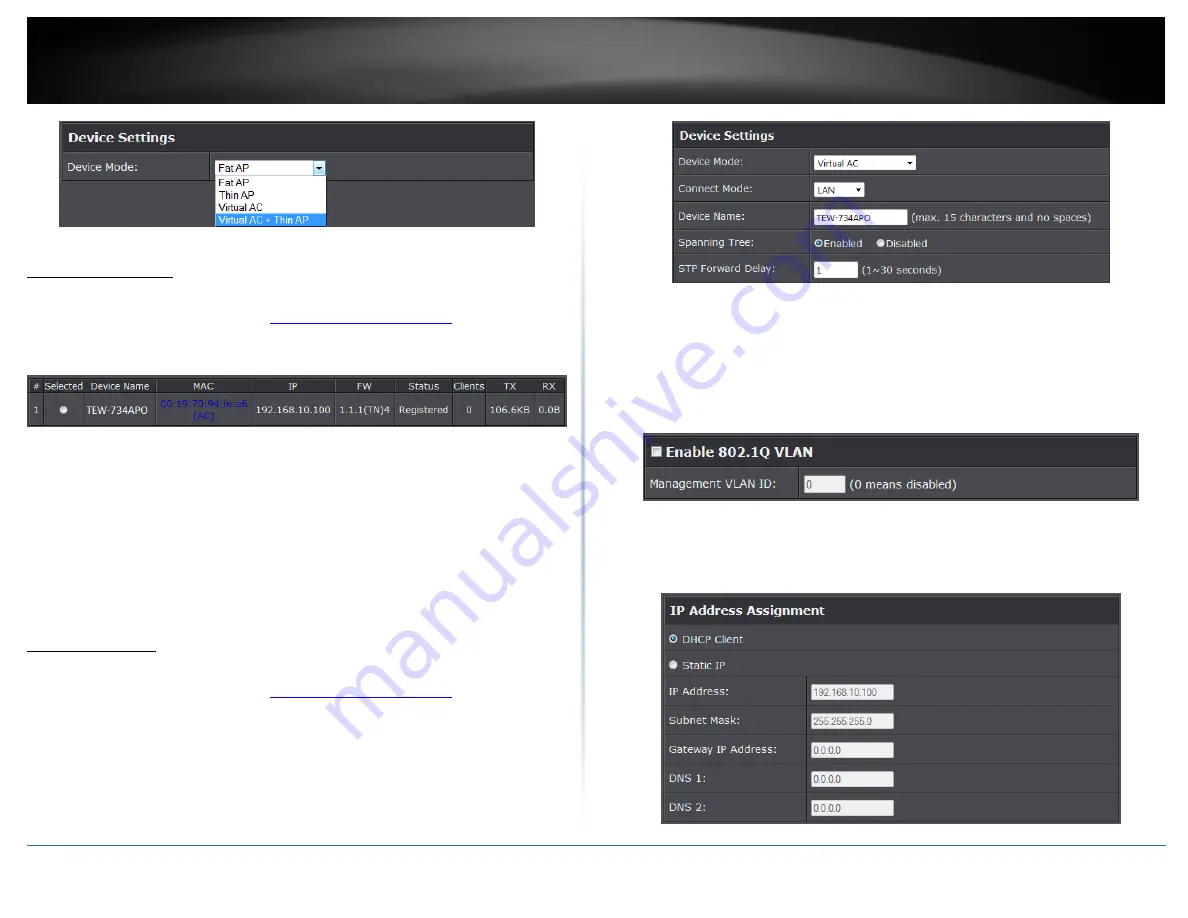
© Copyright 2015 TRENDnet. All Rights Reserved.
48
TRENDnet User’s Guide
TEW-734APO
AP Management
This page displays thin access points connected in the network.
1. Log into the management page (see “
” on page 9).
2. Click on
Management
section and
AP Management.
3. Select the access point you would like to configure.
Restart:
Click this option to restart the selected device(s)
Rename:
Click this option to rename the selected access point
Set IP:
Click this option to change the IP address of the selected device
Radio:
Select this option to change the wireless radio settings of the selected
device
Upgrade Selected:
Select this option to upgrade the selected devices
Upgrade All:
Select this option to upgrade all devices
Refresh:
Click to refresh the access point list
System Setting
This page displays thin access points connected in the network.
1. Log into the management page (see “
” on page 9).
2. Click on Management and
System Settings
.
Device Settings
Device Mode:
Select the mode you would want the access point to operate on.
Connect Mode:
Select the mode the access controller will be connected
Device Name:
Enter the name of the device
Spanning Tree:
Select to enable Spanning Tree feature
STP Forward Delay:
Enter the delay time duration
Enable VLAN
Enable 802.1Q VLAN:
Select to enable VLAN feature
VLAN ID:
Enter the assigned VLAN ID of the access controller
IP Address
Summary of Contents for TEW-734APO
Page 1: ...TRENDnet User s Guide Cover Page...
Page 65: ......






























