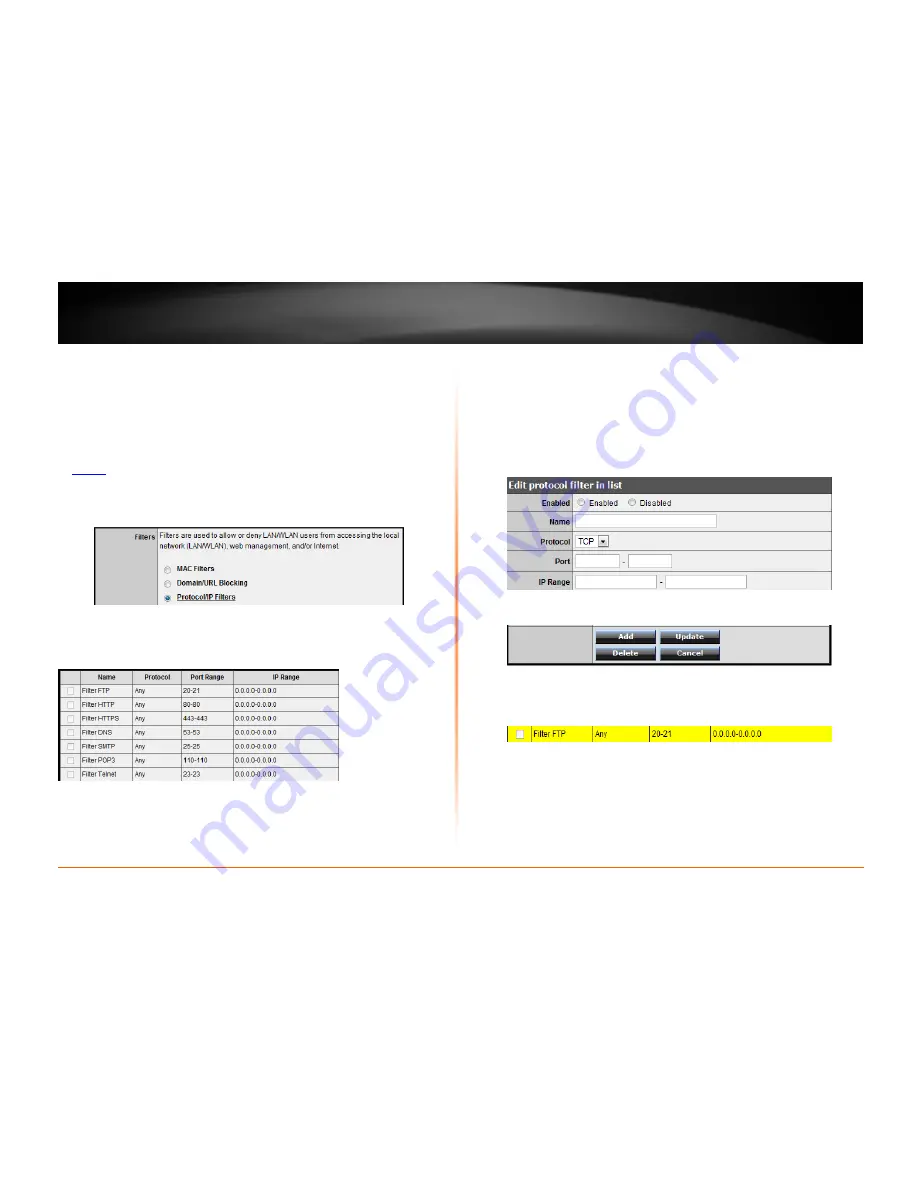
© Copyright 2012 TRENDnet. All Rights Reserved.
TRENDnet User’s Guide
TEW-712BR
24
Protocol/IP filters
Access > Filter > Protocol/IP Filters
You may want to block computers or devices on your network access to specific ports
(used or required by a specific application) to the Internet.
1. Log into your router management page (see “Access your router management page”
on
page 27
).
2. Click on
Access
, click on
Filter
, and click on
Protocol/IP Filters
.
To simplify configuration, there is a list of commonly used pre-defined Protocol/IP Filters
to modify otherwise, you can choose to manually add a new Protocol/IP Filter.
3. Review the protocol/IP filter settings.
•
Enabled
– Selecting
Enabled
turns on the Protocol/IP Filter and selecting
Disabled
turns it off.
•
Name
– Enter a name for the Protocol/IP Filter.
•
Protocol
– Select the protocol type to filter.
TCP, UDP
, or you can select
*
to
choose all protocol types
.
•
Port
– Enter the port number or port range numbers to block. (e.g.
80-80
or
20-
21
).
•
IP Range
– Enter the IP address or IP address range to apply the protocol/IP
filter. (e.g.
192.168.10.20-192.168.10.20
or
192.168.10.20-192.168.10.30)
.
Note:
The filter will not be applied to IP addresses outside of the range specified.
•
Add
– Saves new protocol/IP filter.
To modify an existing protocol/IP filter, click on the entry in the Protocol/IP Filters list.
When selected, the entry will be highlighted.
•
Delete
– Removes an existing protocol/IP filter.
•
Update
– Modifies an existing protocol/IP filter.
•
Cancel
– Discard changes to an existing protocol/IP filter.
Firewall rules
Access > Firewall Rule






























