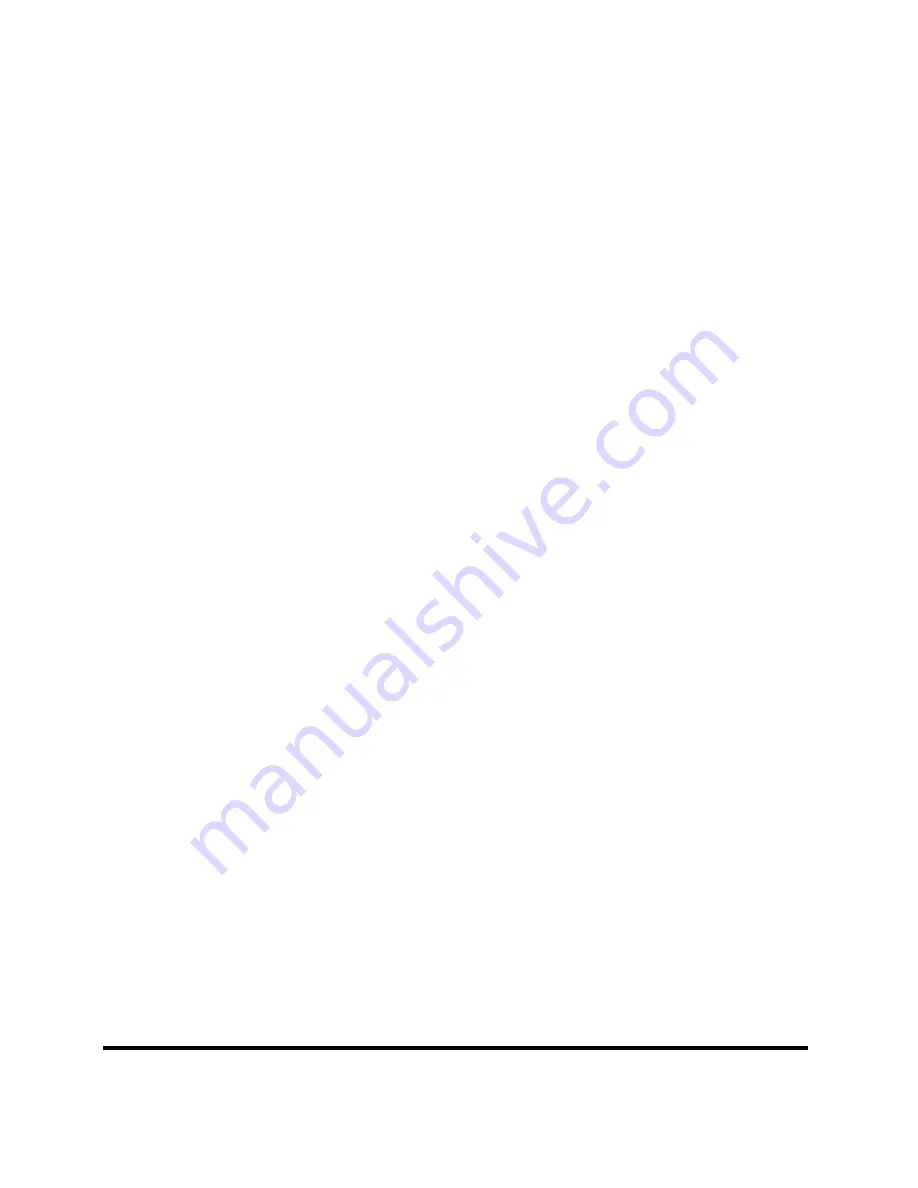
ii
CONNECTING THE SWITCH
................................... 15
PC
TO
S
WITCH......................................................................................15
H
UB TO
S
WITCH ...................................................................................15
A. 10BASE-T Hub
............................................................................. 16
B. 100BASE-TX Hub
........................................................................ 16
H
UB WITHOUT
U
PLINK
(MDI-II)
PORT .....................................16
A. Using straight cable
.................................................................... 16
B. Using crossover cable
................................................................ 16
S
WITCH TO
S
WITCH
(
OTHER DEVICES
)
......................................17
A. Using straight cable
.................................................................... 17
B. Using crossover cable
................................................................ 17
P
ORT
S
PEED
& D
UPLEX
M
ODE....................................................17
TECHNICAL SPECIFICATIONS
............................ 19
Summary of Contents for TE100-S16R
Page 1: ...TE100 S16R 16 Port 10 100Mbps NWay Ethernet Switch User s Guide ...
Page 2: ......
Page 8: ......
Page 22: ......
Page 26: ......







































