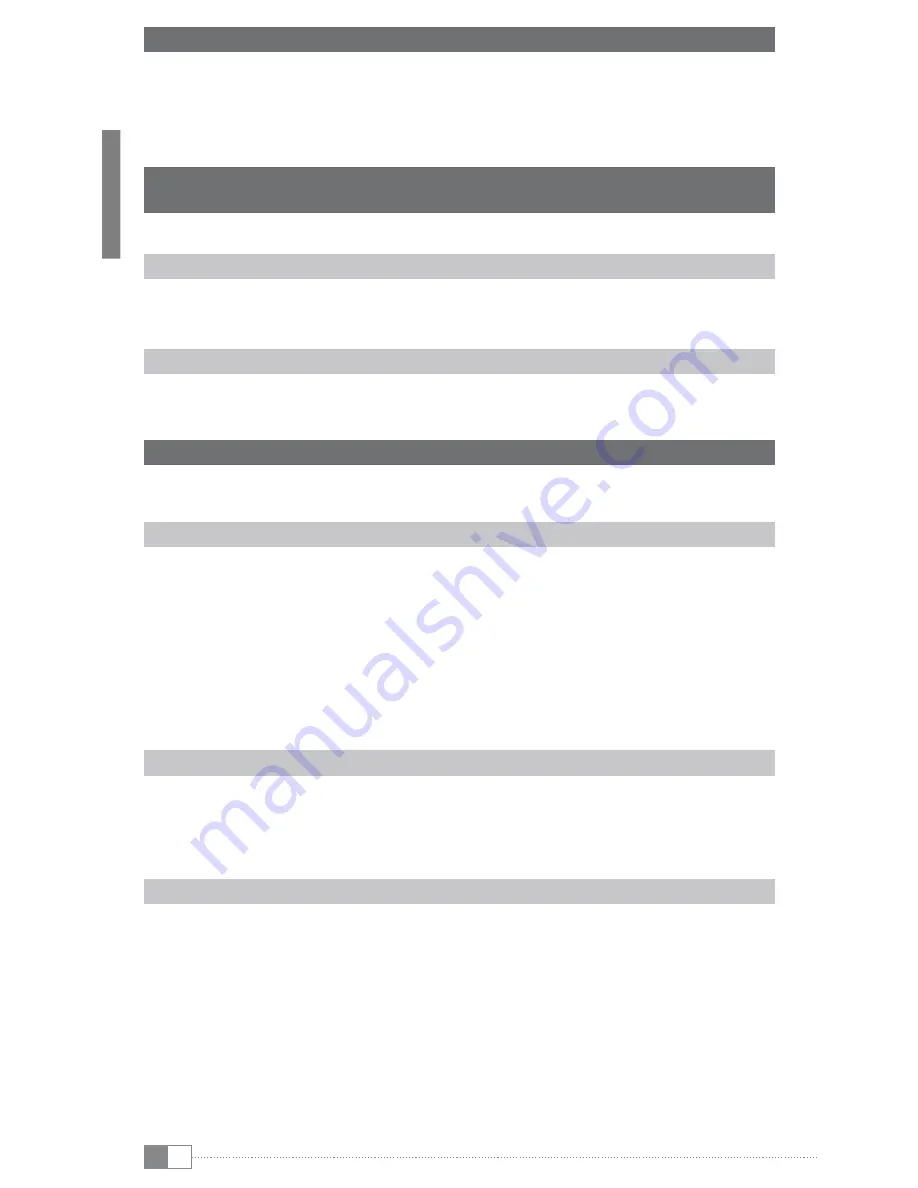
en
12
4) Charging the TrekStor Liro Color
The Liro Color starts charging automatically as soon as you connect it to a computer. The
battery is charged after approx. 4 hours; charging stops automatically to prevent overcharging.
i
The maximum operating time of the Liro Color can be reached only after approximately
10 battery charging cycles have been completed.
5) Logging off and disconnecting the TrekStor Liro Color from
the computer
i
Please follow the recommended logout procedure to prevent damage to the device or data loss!
Windows® 7/Vista™/XP
At the bottom right on the task bar, left-click the "
s
Afely
r
emove
h
ArdWAre
" icon. In the popup
menu that appears, left-click "
s
Afely
r
emove
m
Ass
s
torAge
d
eviCe
- d
rive
" to select it. You can now
disconnect your Liro Color from the computer.
Mac® OS X from 10.4
You must remove the drive from the "
d
esktop
" before you disconnect your Liro Color. Click the
relevant drive icon and drag it to the trash icon.
6) Operation of the TrekStor Liro Color
i
Your Liro Color has different modes and features, which you can choose and control via the
touch screen starting from the home screen or partly by using the buttons on the device.
Turning the device on and off
If you want to switch on the Liro Color, hold the
/
button for approx. 3 seconds. To switch
off, press the button again for approx. 3 seconds and the shut down menu opens. Here you
have the choice to either switch the device off, to put it into the standby mode or to cancel
the process again. A short press onto the
/
button turns the display off respective on again
(e. g. when the device is in the standby mode).
i
After switching the device on it may take some time, until the operating system is ready.
i
After the first start up, you will have to calibrate the screen. For the purpose of recalibration,
tap the laptop icon on the home screen or the options menu and choose via "
s
ettings
"
+
"
t
ouch
P
anel
c
alibration
".
Adjusting the volume
Shortly press the
;
or
,
button in order to raise or lower the volume. A longer press of
these buttons changes the volume continously.
i
Alternatively, you can change the volume via tapping the icons on the menu bar of the home
screens.
Reading eBooks
a) To get to the summary display of all available eBooks, please press, starting from the
home screen, on the bookshelf, which is located on the left. Alternatively, you can also
drag your finger from left to right across the screen.
b) A list of all eBooks will appear. Tap once with your finger on the book, which you would
like to open.
c) To turn the pages forward or back, press the
P
or
O
button. Alternatively, you can also
drag your finger from right to left (and vice versa) across the touch screen.
i
Via the options menu different flip effects can be adjusted in the reading mode, so that you can
adapt the Liro Color to your individual preferences.



























