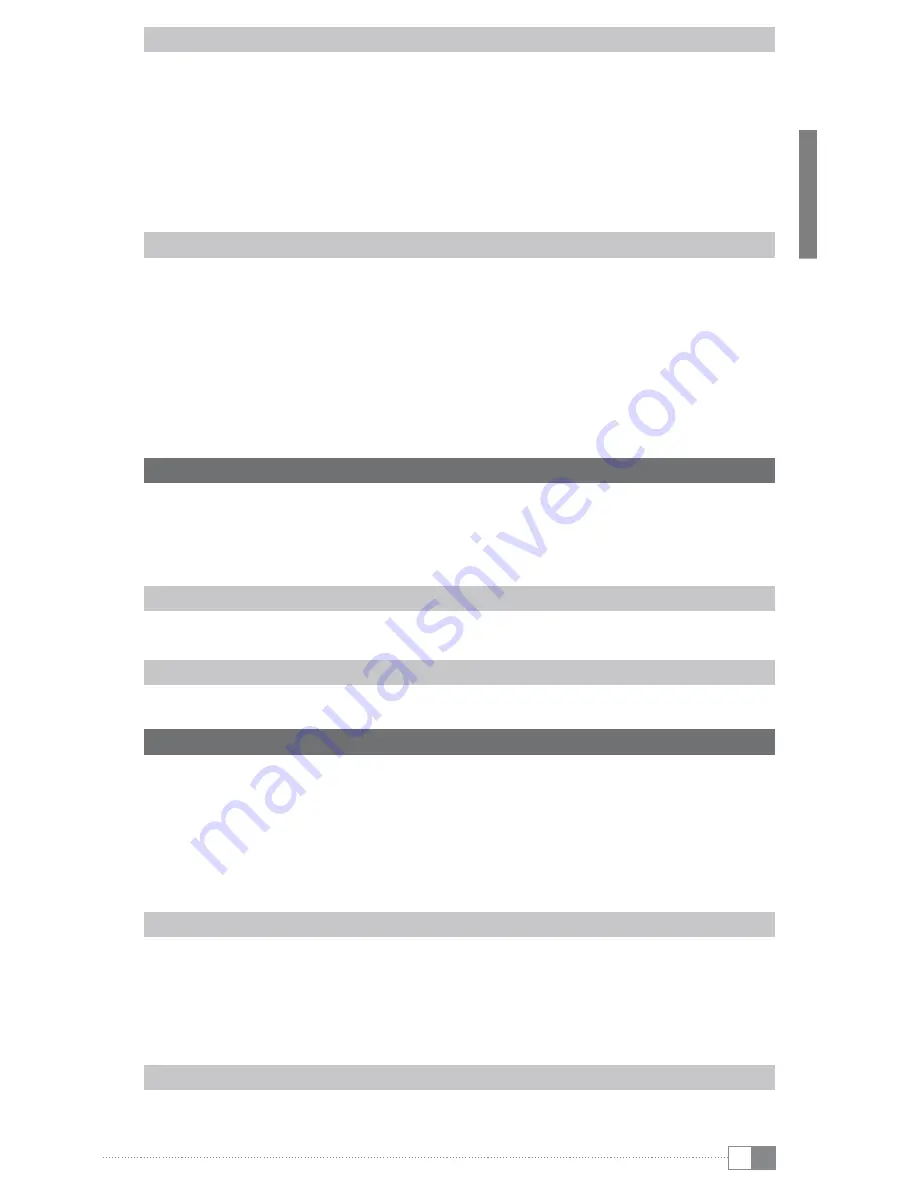
en
11
Controls of the menu bar (home screen)
A) House: Tap this icon if you want to return to the home screen.
B) Status information: Displays various events (e. g. whether a memory card was inserted
into the device).
C) Battery: To display the current state of the battery charge.
D) Time
E) Volume control
,
/
;
F) Back: Closes a menu or stops the display of a file and returns to the file selection.
G) Options menu: Depending on in what mode the unit is (reading mode, music mode etc.),
different settings are available under that point.
Controls of the home screen
H) Bookshelf: Tap to the bookshelf to get to your stored eBooks.
I) Lamp: To regulate the display brightness.
J) Clock: To set the time and date.
K) Router: To open the wireless settings and activate the wireless network connection
L) Laptop: Tap the symbol in case you would for example like to use the internet or would
like to adjust further settings of the device.
M) Guitar: Tap this icon to enter the music playback mode.
N) Open book: Tap onto the book and the last read eBook opens.
O) Bag: Via that symbol more eBooks can be acquired. Please consider that you have to
register once at Adobe® Digital Editions.
2) Connecting the TrekStor Liro Color to a computer
Use the included micro-USB cable to connect your Liro Color to a USB port on your computer.
i
The microSD/microSDHC card reader of the Liro Color is recognized as a second "
d
evice
With
r
emovable
s
torage
" or "
d
rive
". You can access this "
d
evice
With
r
emovable
s
torage
" only if a memory
card is inserted in the card slot.
Windows® 7/Vista™/XP
Your operating system automatically detects the Liro Color and adds a "
d
eviCe
With
r
emovAble
s
torAge
" to "
m
y
C
omputer
"/"
C
omputer
".
Mac® OS X from 10.4
Your operating system automatically detects the Liro Color and adds a "
d
rive
" to "
d
esktop
".
3) Exchanging data with the TrekStor Liro Color
i
If you want to transfer a copy protected eBook to your Liro Color, then you need to do this via
Adobe® Digital Editions (ADE). You can find further information about Adobe® Digital Editions
at http://www.adobe.com/products/digitaleditions. From this page, you can also download
and install the program on your computer.
i
When the Liro Color is restored to default settings, ALL DRM activation record and data
(including DRM books purchased) will be erased from the Liro Color. You are required to
authorize the device with your ADE ID again.
Windows® 7/Vista™/XP
a) Select the desired files (e. g. EPUB, PDF, MP3) with the mouse. Copy these files by clicking
them with your right mouse button ("
C
opy
").
b) Under "
m
y
C
omputer
" or "
C
omputer
", select the device with removable storage, "
t
rek
s
tor
".
c) Right-click the device and select "
p
Aste
" to start copying. After copying has completed, the
data will be available on your Liro Color.
Mac® OS X from 10.4
Select the desired files (e. g. EPUB, PDF, MP3) with the mouse. Drag and drop the files in the
"
f
inder
" to the drive symbol of your Liro Color.


























