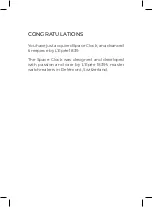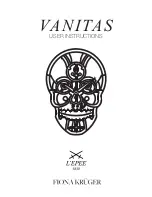13
Administrator Manual – US10C Time Clock
3.
If the card ID is not in the device database (from enroll and/or template sync download [US10C-ID], or
validation download [US10C w/validation enabled]), the device will display
Not Enrolled
.
Note
: If you are prompted to select a department, use the
Up
or
Down
key to scroll through the options
to make your selection.
Press
Enter
.