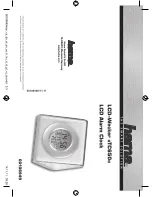13
April 14, 2018
Blue Channel Intensity.
Sets the maximum intensity of the blue channel back light.
This will be dimmed
according to the display dimming. If you are in cycle mode, this
setting does not do anything. The value can be set from 0 (off) to 15 (bright).
Default: 15
Backlight Cycle Speed.
If you are in cycle mode, this controls the speed at which the
colors cycle. The
higher the number, the slower the colors will change. The value can
be set from 2 (very fast) to 64 (very slow).
Default: 10
The module is by design already quite secure. There is no known way of connecting to
the open “NixieTimeModule” network and doing anything other than changing the clock
settings. There is no known way of accessing through the open network to your WLAN
network. However, we designed the software in the module to provide the highest
security possible.
The module tries to connect to the configured Wireless LAN on start up. If it manages
to connect, it will shut down t
he “NixieTimeModule” access point. You can still get
into the module configuration through your WLAN, using the IP address assigned by
the router.
If for any reason the module is not able to connect to your WLAN (say, you changed the
password, or the network name), it will switch over to the real time clock chip and try to
reconnect every 5 minutes.
In order to activate the access point again, assuming the clock has already
unsuccessfully attempted to access the network, you will need to cycle power and
redo the installation procedure starting from step one.
The “NixieTimeModule”
access point is only available after a power cycle following an unsuccessful
attempt to log into your network.
This is a security feature to make sure you are in
control of when the access point is opened.
Security