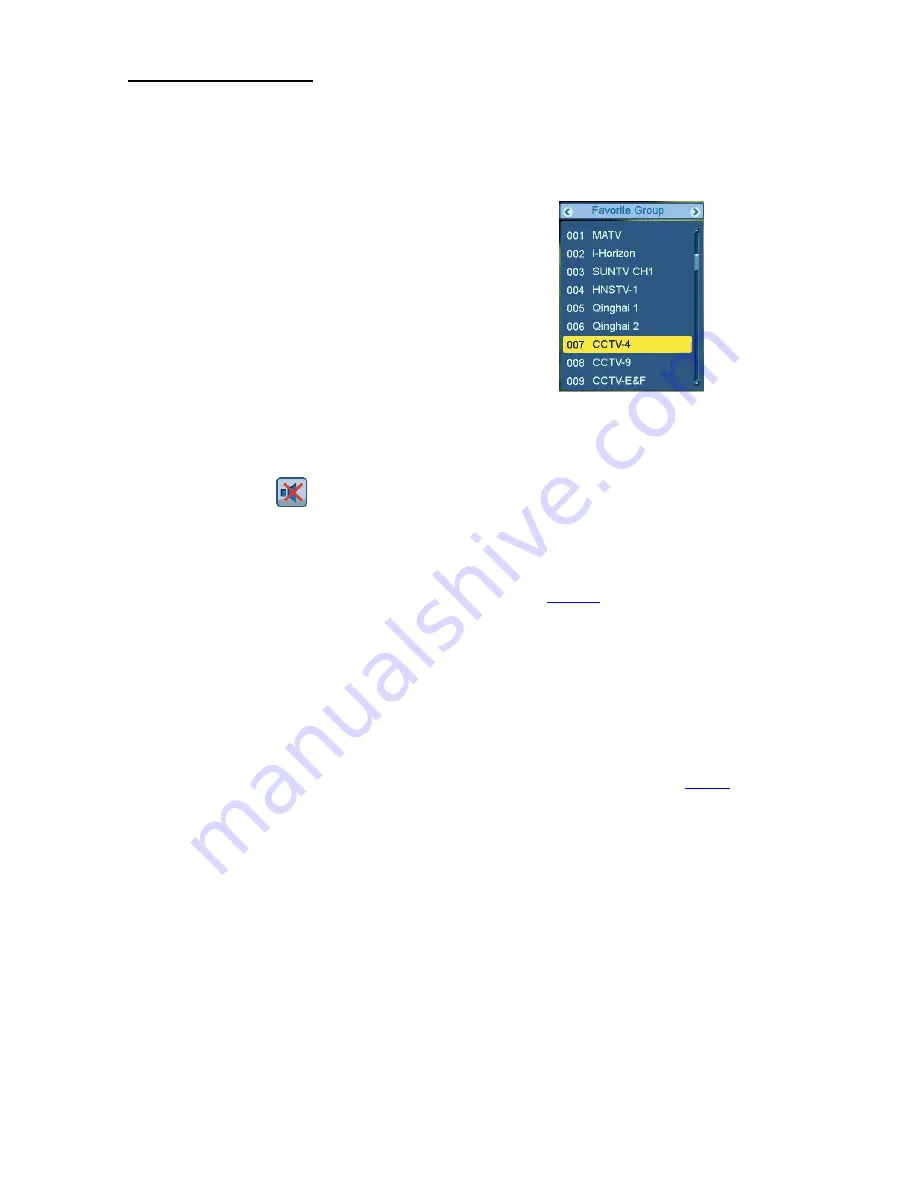
Basic Operations
Let’s start
2.3
Channel
In full screen, press keys
Channel Up/Channel Down
to change channel.
2.4
Volume
In full screen, press keys /Volume - to adjust
volume.
2.5
Number
In full screen, use number keys and press
OK
on the
Remote Control Unit to change channels.
2.6
Mute
1
Press key
Mute
to mute the sound and the
screen will show
.
2
Press key
Mute
again to restore sound.
2.7
Pause
1
In playing mode, press key
Pause
, and the
picture will pause, but the sound of the channel
will still remain.
2
Press key Pause again, and the screen’
s picture
will skip over to the current playing picture, and
the sound of the channel will correspondingly play.
2.8
Recall
Press key
Recall
to switch to the previous
channel that you were watching.
2.9
FAV
1
In full screen, press key FAV , and it will display
a window of “Favorite Group on the left of the
screen like below.
2
In the window of “Favorite Group”, you can move
highlight by pressing keys
Channel Up/Channel
Down ,then press OK key to set favorite channel
you choose.
3
Keys CH+/CH- and V+V- can implement the
“Page up/Page down” function.
4
The favorite group is the favorite channels you
have marked in Menu “TV channel list”. Please
refer to
Favorite.
5
Press
Exit
key to exit the “Favorite”
menu.
?
Frequently Asked Question
Q: Why the screen displays “No Favorite Channel”,
after pressing
FAV
key?
A: It is because you haven’
t set any channels as
“favorite channel”. Please refer to
Favorite
7
Summary of Contents for DBS 3500
Page 1: ...Digital Satellite Receiver ...
Page 6: ...Remote Control Panel Description 1 2 Remote Control 5 ...
Page 23: ......























