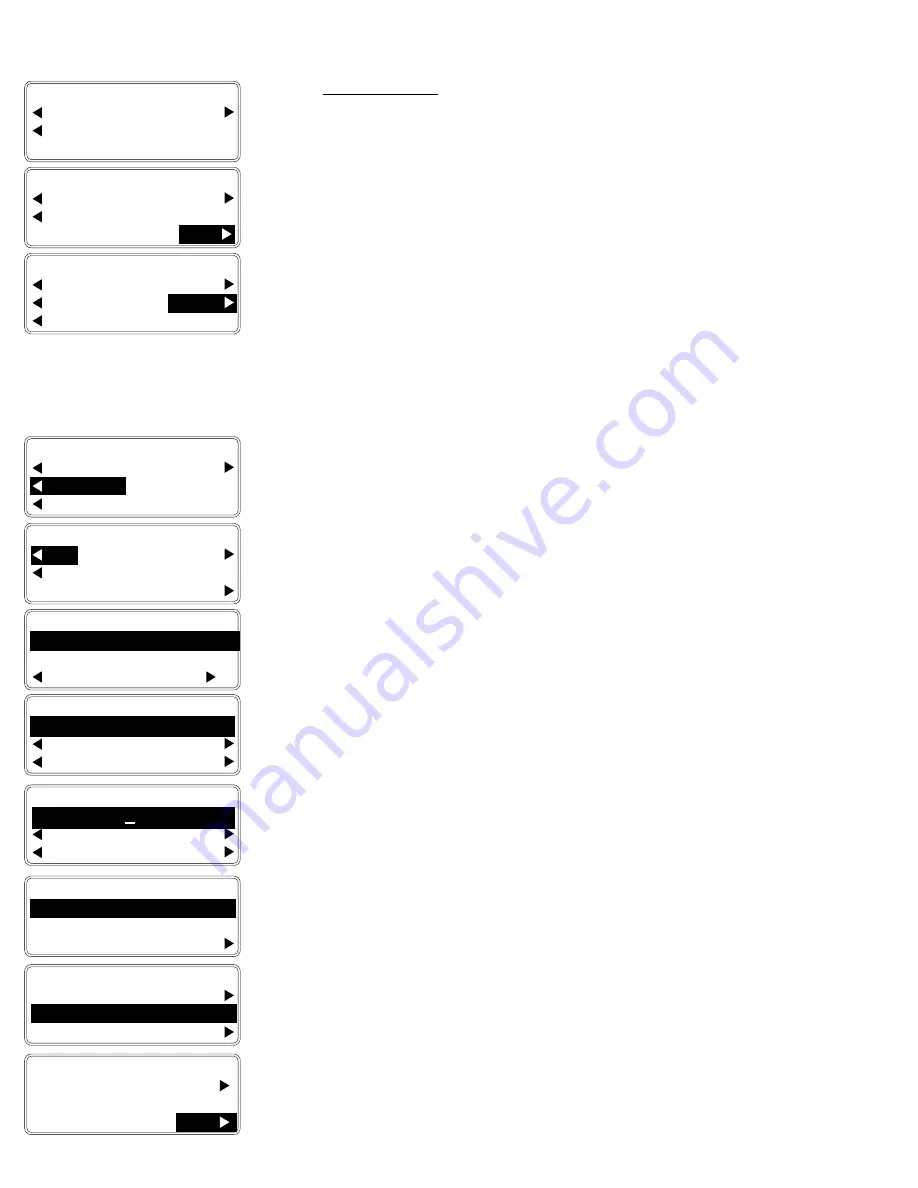
VII. h - SET-UP USERS:
The SmartChill
®
control offers the convenience of having individual operators
have their own unique BY PRODUCT and SYSPAR settings already
programmed, facilitating the changing chilling needs of different production
shifts. To add new user settings please follow the below procedure.
STEP ONE:
From the MAIN MENU, select MORE by pressing the button to
the right of where this is shown on the display. The menu
shown will then change to display additional menu options.
STEP TWO:
Press the button to the right of where SETUP is shown on the
display. Note when you first enter SETUP, only Preset Supervisor
is available. On the PASSWORD (PIN) line, use the UP or DOWN
keys until 57 is displayed as the Preset Supervisor
’
s Personal
Identification Number. Press ENTER. The menu shown will
then change back to display the SETUP menu options.
If users have already been setup, select the supervisor
’
s name
using the UP or DOWN keys. On the next line, use the UP or
DOWN keys to enter their Password (or Personal Identification
Number). Press ENTER. The menu shown will then change
back to display the SETUP menu options.
STEP THREE: Press the button to the left of where USERS is shown on the
display.
STEP FOUR: Press the button to the left of where ADD is shown on the
display to add new users to the roster.
NOTE: The first user entered is automatically given Supervisor
access. This can be changed by using the EDIT/DELETE
selection to change a given user
’
s security level or PIN number,
or delete an entire user from the roster. DELETE ALL removes
all users from the roster.
STEP FIVE:
To enter the name of a new user, press the buttons to the left
and right of the UP and DOWN arrows to scroll through the
alphabet, one character at a time. Press the button to the right
of where NEXT is shown on the display to set this character and
move on to the next letter, repeating this until the new users
name is complete.
NOTE: BACK moves the cursor one space to the left to allow for
editing. Press the button to the right of where ENTER is shown
on the display to save the new users name (CANCEL aborts this
process).
STEP SIX:
Select the new users security level by pressing the button to
the right of where SECURITY LEVEL is shown on the display
(pressing this button toggles between OPER (operator level)
and SUPV (supervisor). Please note that at least one user must
already be set-up as a supervisor before an operator access
level can be selected.
STEP SEVEN: To enter the new use’s two-digit PASSWORD, press the buttons
to the left and right of the UP and DOWN arrows to scroll
through the numbers 00-99. Press the button to the right of
where ENTER is shown on the display to set this users
access level and pin number. The display will return to the SET-
UP USERS menu. Press the button to the right of where BACK
is shown on the display to return to the SETUP menu. Press the
button to the left of where MAIN is shown on the display to
return to the main menu.
SETUP USER:
SECURITY LEVEL:0PER
↓
↓
↓
↓
↓
PASSWORD (PIN): 23
↑
↑
↑
↑
↑
ENTER
MAIN MENU 08:06:01
HOLD PROD PRINT
DEFROST
SETUP
BACK
VII. OPERATING THE BLAST CHILL CONTROL - SET UP USERS
-19-
SELECT SUPERVISOR:
↓
↓
↓
↓
↓
TIM SMITH
↑
↑
↑
↑
↑
↓
↓
↓
↓
↓
PASSWORD (PIN):
07
↑
↑
↑
↑
↑
CANCEL ENTER
SETUP USERS:
ADD
DELETE ALL
EDIT/DELETE
B A C K
MAIN MENU AIR 35
°
F
BY TEMP BY PROD
BY TIME
08:05:01
MORE
MAIN MENU AIR 35
°
F
BY TEMP BY PROD
BY TIME
08:05:01
MORE
SETUP 09:04:11
PRODUCTS SYS PAR
USERS
MAIN MENU
ENTER NAME:
↓
↓
↓
↓
↓
_
↑
↑
↑
↑
↑
BACK NEXT
CANCEL ENTER
SETUP USER:
SECURITY LEVEL:0PER
↓
↓
↓
↓
↓
PASSWORD (PIN): 00
↑
↑
↑
↑
↑
ENTER
SETUP USER:
SECURITY LEVEL:0PER
↓
↓
↓
↓
↓
PASSWORD (PIN): 23
↑
↑
↑
↑
↑
ENTER
ENTER NAME:
↓
↓
↓
↓
↓
TIM SMITH
↑
↑
↑
↑
↑
BACK NEXT
CANCEL ENTER























