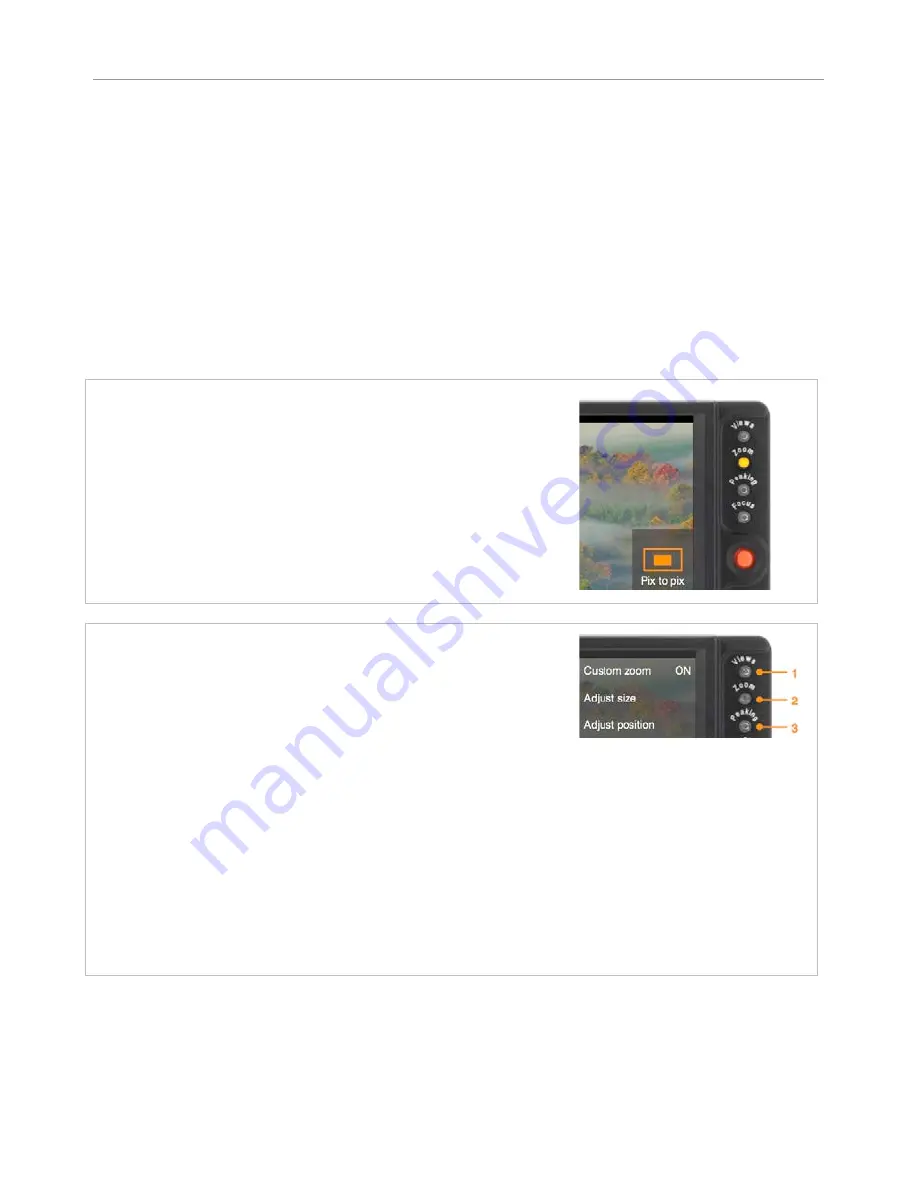
U
SING THE DIRECT FUNCTIONS
18
Rainbow
HD
Zoom modes
Pixel to pixel zoom (1:1)
Beyond the native resolution of the picture, magnify implies to create pixels that doesn’t exist. This is
why the pixel to pixel mode (1:1 zoom) is the higher magnification ratio in a Transvideo monitor.
Anamorphic zoom
The Anamorphic zoom mode displays the 2.39:1 picture using the full height of the screen, cropping
left and right sides. Moving left and right in the picture is possible with the joystick.
Custom zoom
The Custom zoom mode magnifies a specific zone of the native picture. It allows to display in full
screen the active 16/9 area of a picture, for example when shooting with some DSLRs or with the
ARRI Alexa in 4:3 mode. Long push on Zoom to adjust the custom zoom mode.
Short push on
Zoom
–
toggles between different zoom modes
OFF / Anamorphic zoom / Custom zoom / Pix to pix zoom
When activating the zoom, a pictogram showing the relative
position of the magnified zone is displayed.
Use the joystick to move the magnified zone (horizontal, vertical,
diagonal). A long push on the joystick knob centers the picture.
After 5s of inactivity, it is not allowed to move within the image (the
led stops blinking and the pictogram disappears).
Long push on
Zoom
–
Custom zoom adjustments
When adjusting the custom zoom, a frame showing the zone to
magnify is displayed on screen.
Custom zoom
Press key 1 to activate / deactivate the custom zoom.
Adjust size
Press key 2 then use joystick (up & down) to adjust the size of
the zone to magnify.
Validate by pressing the joystick knob.
Adjust position
Press key 3 then use joystick (up & down, left & right) to adjust
the position of the zone to magnify.
Validate by pressing the joystick knob.





























