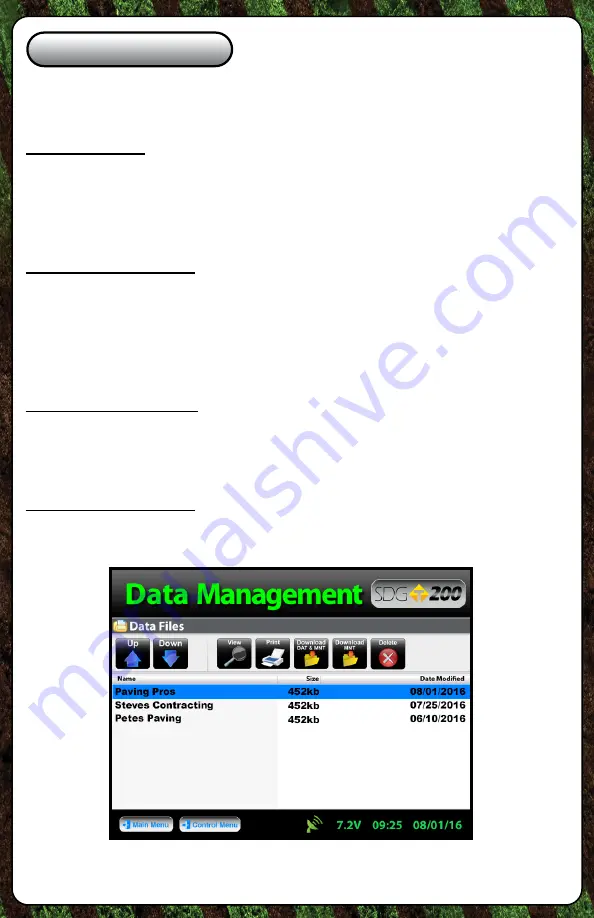
1-800-724-6306 • www.transtechsys.com
Data Management
From the
Control Menu
, press
Data Management
. This is where project
files will be saved, viewed, printed and downloaded.
Download Data
- Use the up and down arrows to scroll, highlight the
desired project and press
Download DAT & MNT
. Insert the USB flash
drive into the USB port, press
Download
. The gauge will ask if you
inserted the USB drive, once ready, press
Download
. When downloading
is complete the gauge will display
READY
.
Viewing a Project File
- Use the up and down arrows to scroll, highlight
the desired project and press
View
. All of your tests saved to this project
will be listed in the order they were taken. Only the most pertinent
information will be shown in this view including: Test Number, Location,
% Moisture, Wet Density, Dry Density, % Compaction. Press the
Back
button to exit the
Project View
screen.
Deleting a Project File
- Use the up and down arrows to scroll, highlight
the desired project and press
Delete
. You will be prompted with a warning
asking if you are sure you wish to delete the file. Once confirmed and
deleted, you will no longer be able to retrieve the measurement data.
Printing a Project File
- Plug in your TransTech printer, use the up and
down arrows to scroll, highlight the desired project and press
.
14




















