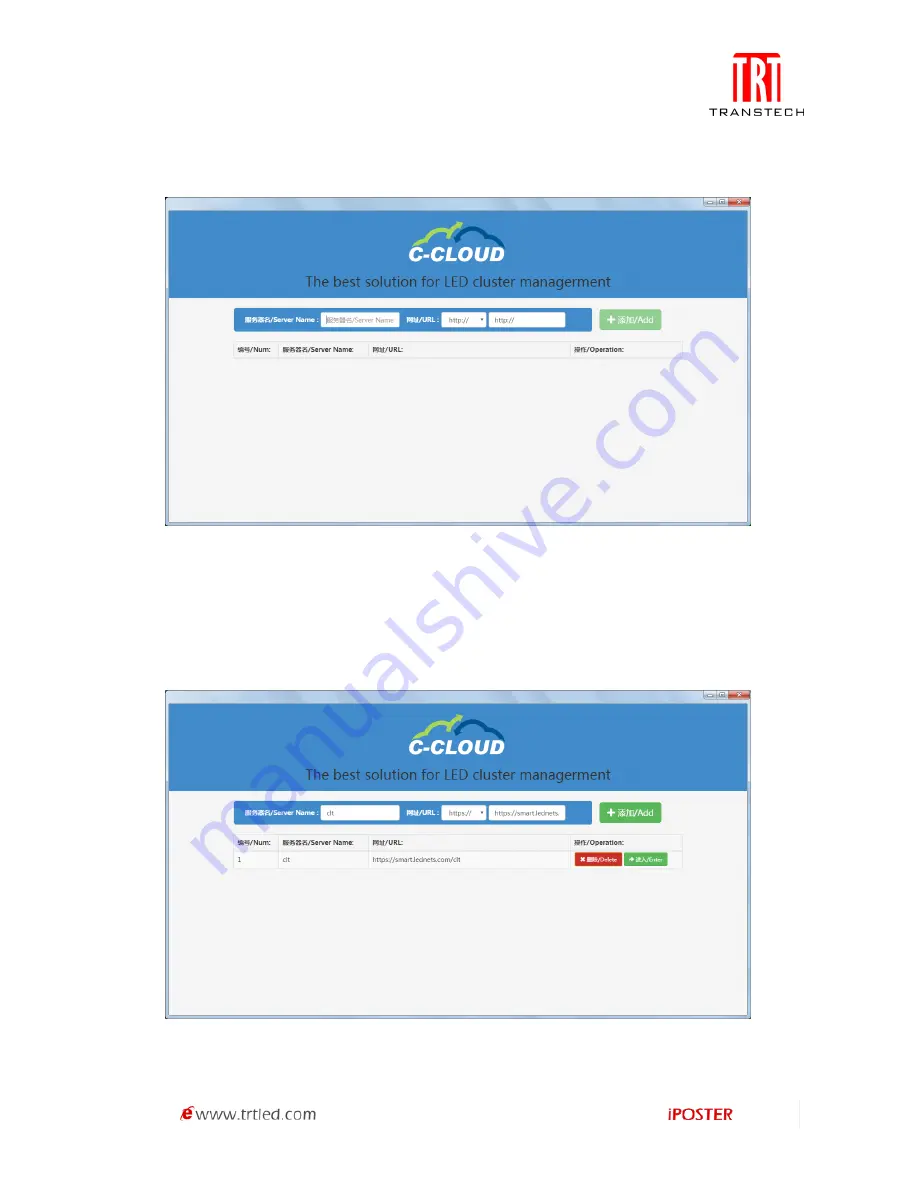
48
User Instruction
1. Click the desktop or Chrome extension to start C-CLOUD, as shown in Figure 3.2-1.
Figure 3.2-1
Fill in the server name and URL, select Add, as shown in Figure 3.2-2, click Enter, it’s
same as the login interface of entering browser. After the first login, user can enter
directly without inputting username and password again; click bottom-left corner to
return and users can switch the username.
Figure 3.2-2
Summary of Contents for iPOSTER P1.9
Page 1: ...USER MANUAL iPOSTER Indoor series P2 5 P1 9 ...
Page 41: ...40 Figure 1 5 3 2 Figure 1 5 3 3 Figure 1 5 3 4 ...
Page 51: ...50 1 Connect to Colorlight LED Player ...
Page 52: ...51 2 Find and Select Target Colorlight LED Player ...
Page 53: ...52 3 Create a New Program ...
Page 54: ...53 4 Edit the Default Region ...
Page 55: ...54 5 Make the Region Carousel Region Type ...
Page 56: ...55 6 Add PNG Support Transparent or JPG Logo ...
Page 57: ...56 7 Select Picture ...
Page 58: ...57 8 Type in Text ...
Page 59: ...58 9 Back to Program Edit UI ...
Page 60: ...59 10 Upload Carousel Program to LEDPlayer ...
Page 61: ...60 11 Any Program Name Will Do ...
Page 62: ...61 12 Check the Screenshot from LED ...






























