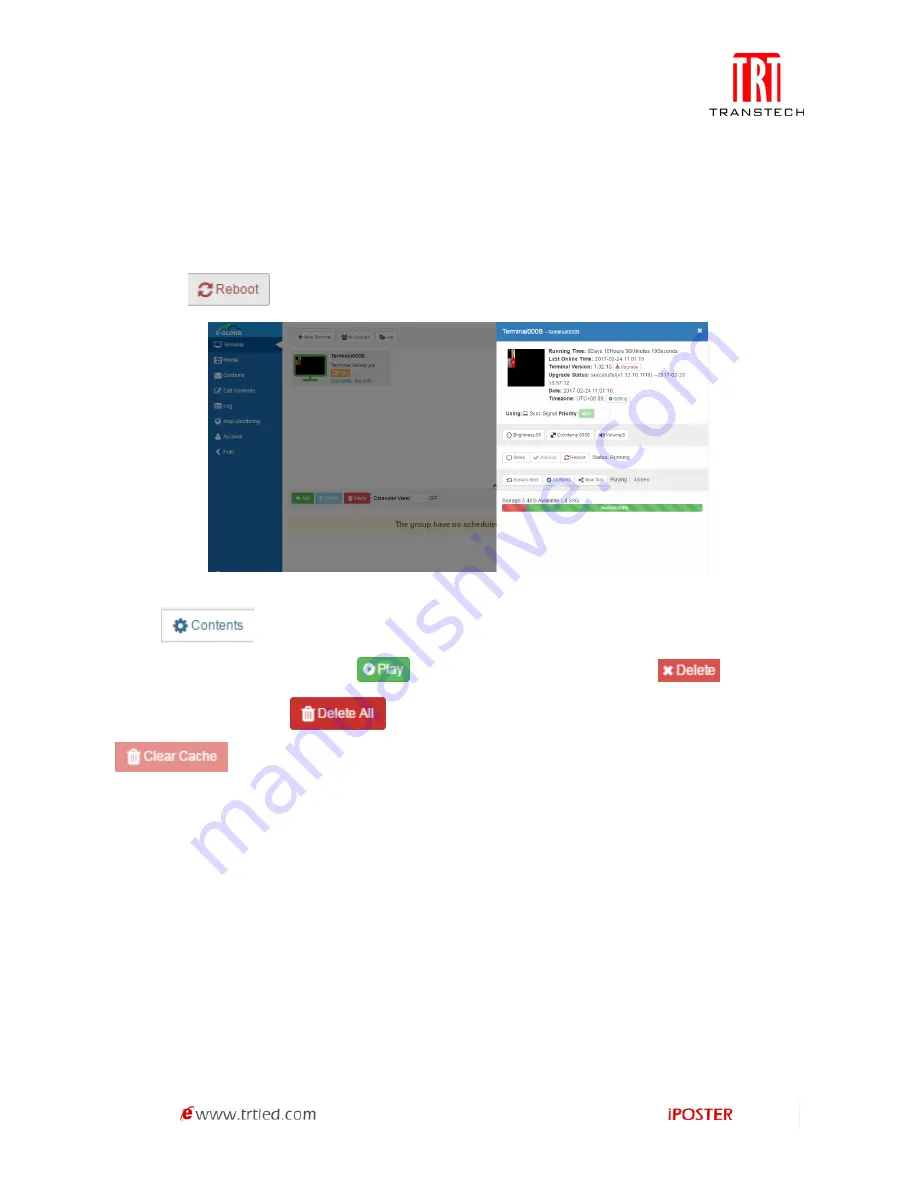
34
4. Terminal Management
After setting up the terminal, login the server in the browser for checking its online status. The
green frame means that the device is online as shown in Figure 1.3.4-1 below.
1. Finish the initialization by click the device, and take a screenshot.
2. Terminal Operations:
Click
to reboot the equipment,
Figure 1.3.4-1
Click
if you want to switch the program, and the interface is shown in
Figure 1.3.4-2, you can click
to switch the program, click
to delete
the program, click
to delete all programs in the terminal, click
to clear all useless Internet cached resources.
Moreover, you can remotely control device's brightness, color temperature, volume
and switch between sync and async signals.
Summary of Contents for iPOSTER P1.9
Page 1: ...USER MANUAL iPOSTER Indoor series P2 5 P1 9 ...
Page 41: ...40 Figure 1 5 3 2 Figure 1 5 3 3 Figure 1 5 3 4 ...
Page 51: ...50 1 Connect to Colorlight LED Player ...
Page 52: ...51 2 Find and Select Target Colorlight LED Player ...
Page 53: ...52 3 Create a New Program ...
Page 54: ...53 4 Edit the Default Region ...
Page 55: ...54 5 Make the Region Carousel Region Type ...
Page 56: ...55 6 Add PNG Support Transparent or JPG Logo ...
Page 57: ...56 7 Select Picture ...
Page 58: ...57 8 Type in Text ...
Page 59: ...58 9 Back to Program Edit UI ...
Page 60: ...59 10 Upload Carousel Program to LEDPlayer ...
Page 61: ...60 11 Any Program Name Will Do ...
Page 62: ...61 12 Check the Screenshot from LED ...






























