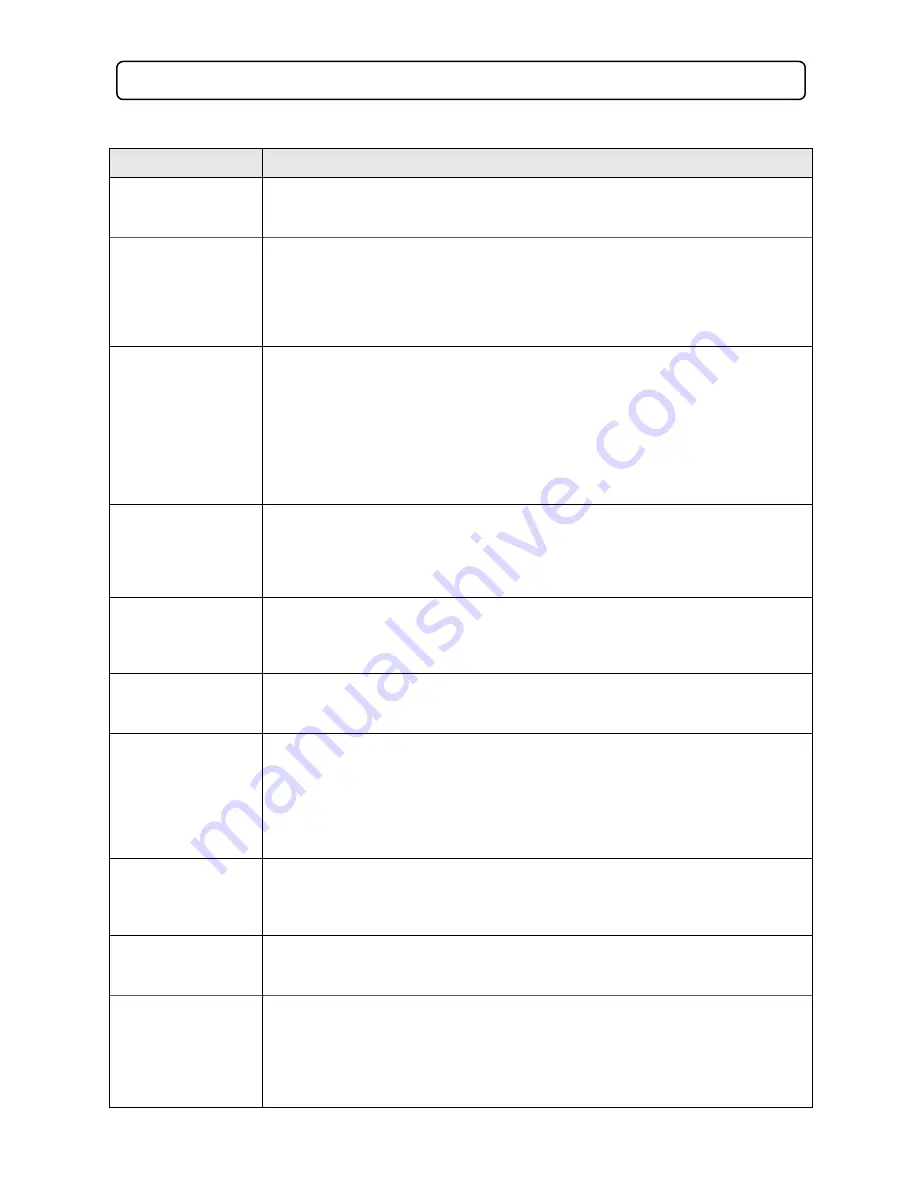
15
6.0 Trouble Shooting
Should your DVD player develop a problem, please refer below before requesting service.
Symptom
Check & Action
No Power
Check if power cord is connected properly to the power outlet.
Check if main power button on the unit is switched on.
Remote not working
Make sure the main power button on the unit is switched on.
Remove obstacles between the remote and the DVD player.
Ensure you are pointing the remote at the remote sensor on the DVD player.
Check the batteries have been inserted properly.
Replace dead batteries.
Does not play
No disc, load a disc.
Disc has been loaded upside down, place disc with label side up.
Disc region code may not match the player (region 4).
Disc rating is higher than parental rating that has been set.
Disc is not correct type for the player.
Disc is damaged or dirty.
Moisture may be condensed inside the player, remove disc and leave the unit on for
1 or 2 hours before using.
No Picture
Check to see if the TV is turned on & correct channel selected.
Check video system connections are correct & secure.
Check if the connection cables are damaged.
Press the RESET button to restore factory defaults.
Picture / Noise
distorted
The disc is dirty or damaged, clean the disc and try again.
Fast forward / backword is activated.
Reset the colour system of the TV.
Picture not full
screen
Select the screen format from the DVD player setup menu.
Select the screen format from DVD disc menu
Problem message
displayed on screen
The following messages will appear when there is a problem with the loaded disc.
“WRONG REGIONAL DISC” The disc’s region code does not match to the player.
Get a disc with region 4 (NZ & Australia) code.
“WRONG PASSWORD” The player will not play a disc with a rating level higher than
the player’s rating level setting - change the rating level.
“WRONG DISC” The player will not play a damaged disc or certain types of discs.
Malfunction
Press and hold the standby button for about 5 seconds to power off.
Should the player develop a malfunction, unplug the player for 30 minutes. After 30
minutes power on the player and the restore function should reset the player.
Cannot skip or
search
Some discs will not allow you to skip or search.
Single chapter discs cannot use the skip function.
No sound or sound
output not complete
Check if the TV/Home theatre system is turned on.
Check the connections are correct and secure.
Press the LANGUAGE button to select other audio tracks output of disc
Check to see if the MUTE function of the DVD player or TV is not on
There will be no sound played during the following: Reverse play, pause, step, slow
& search.




































