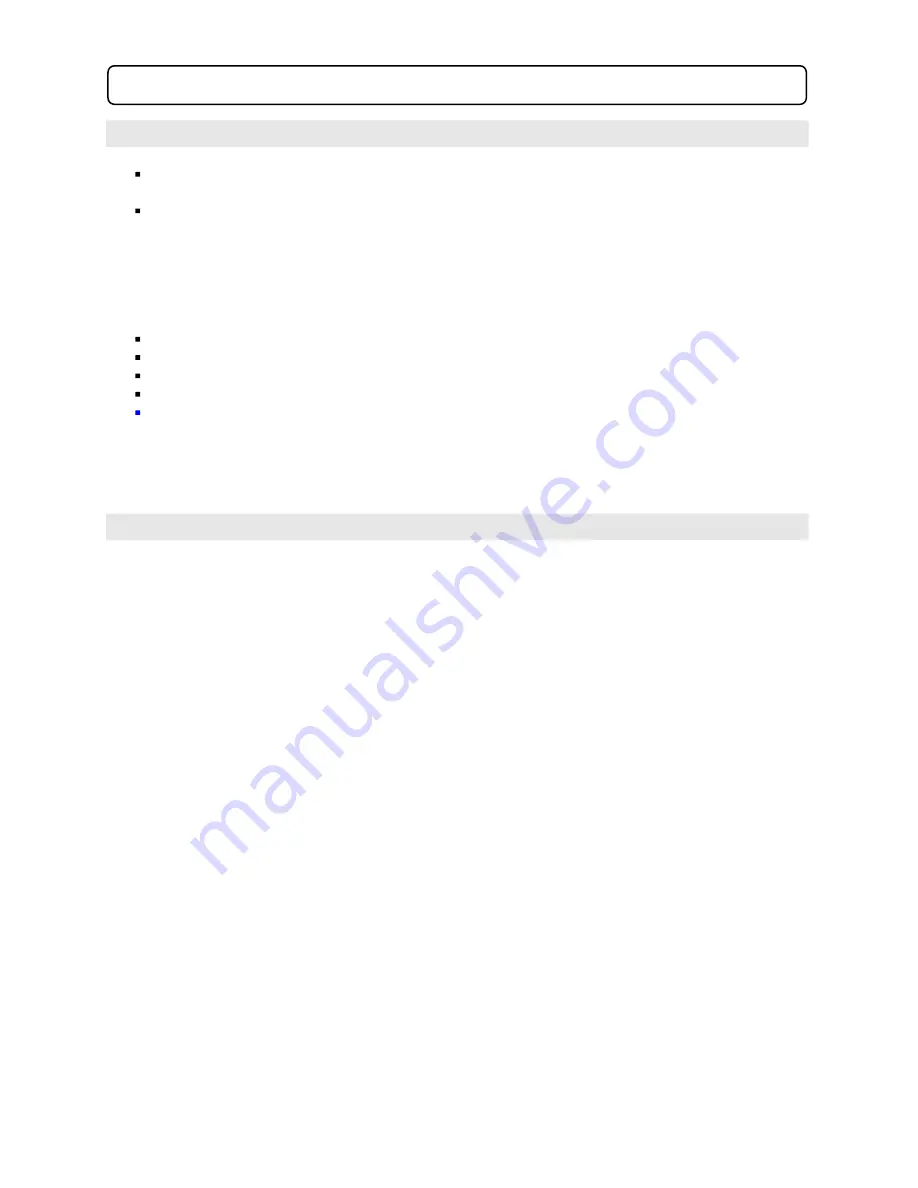
5.0 Setup Menu
5.1 Menu Operation & Navigation
Press the
SETUP
button on the remote to enter the Setup menu.
Use the
Right
or
Left Navigate Key
to select the menu you wish to enter:
o
Language
o
o
o
o
Use the
Up
or
Down Navigate Key
to enter the sub-menu
Press the
Right Navigate Key
to enter the selected the sub-menu
Press the
Up
or
Down Navigate Key
to highlight the selection (if possible)
Press the
ENTER
to confirm the selection
Press the
Setup
button to exit the setup menu
Note: if any value could not be selected, please remove the disc from the player and try again.
5.2
Language Setup Page
OSD language
Used to select On-Screen-Display language (Default: English)
12
Video
Audio
Rating
Misc
Subtitles
To select the subtitle language. The available options are: English,
French,
Spainish, German, Italian, Dutch, Auto, Off.
Audio
To select the following language: English,
French, Spainish, German, Italian, Dutch
as the Audio language.
DVD menu
The following language are available: English,
French, Spainish, German, Italian,
Dutch as your DVD menu language.
Inside the language setup menu you will find the following sub-menus:



















