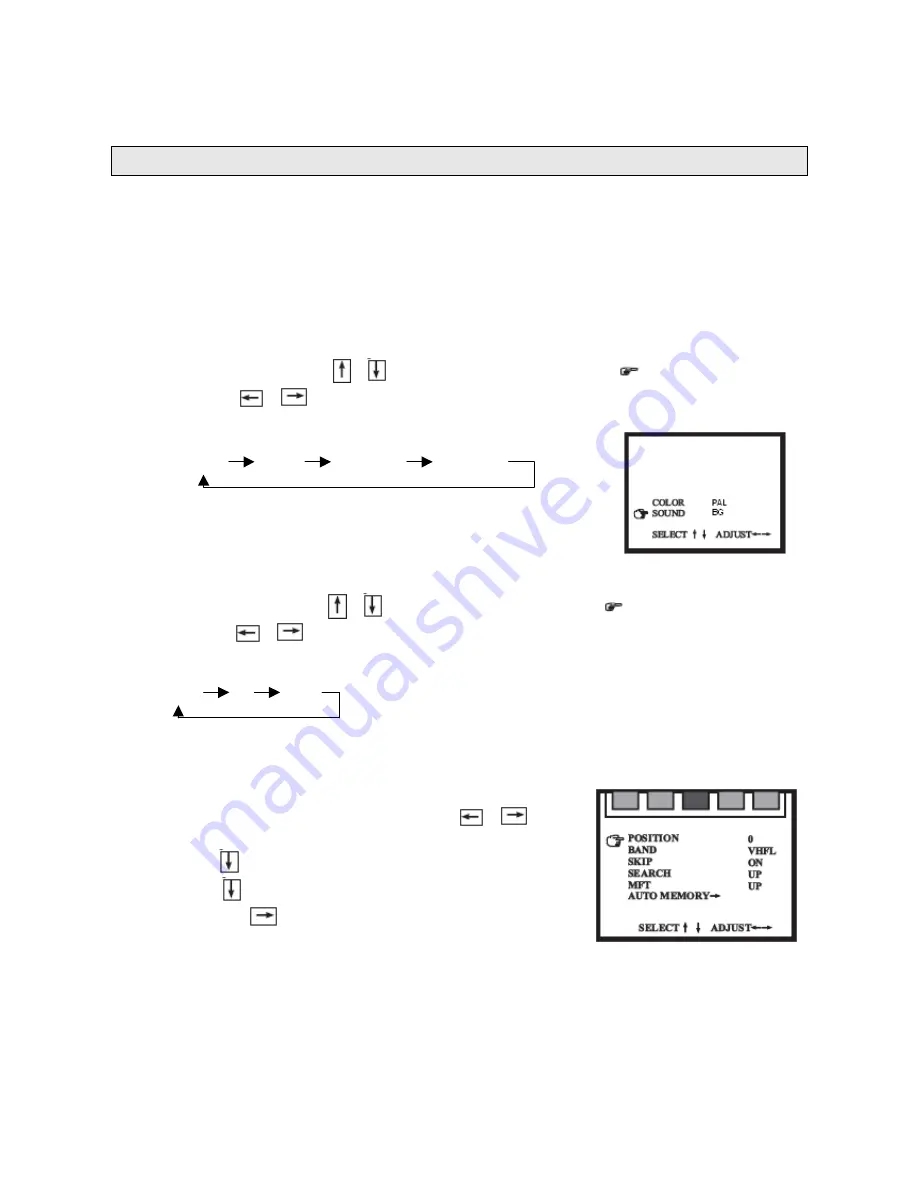
8
•
Press POWER button to turn on the television, press POWER button again
to turn off the television.
PRESETTING TV CHANNELS
Note: If you are using the television for the first time, please first follow the automatic
search procedure to store the programs as followed.
1.
SYSTEM SELECTION
Press the SYS button to call up the system menu on the TV screen.
•
Colour System
Press the navigation
/
buttons to move the cursor
”
“
to COLOUR. Each
time the
/
button is pressed, the setting changes in sequence as shown
below.
AUTO PAL NTSC3 NTSC4
Note: select
“
PAL
”
colour system for New Zealand and
Australia.
•
Sound System
Press the navigation
/
buttons to move the cursor
”
“
to SOUND. Each
time the
/
button is pressed, the settings change in sequence as shown
below.
DK I BG
Note: select
“
BG
”
sound system for New Zealand and Australia.
2. AUTO SEARCH
•
Press MENU button, then press the
/
button
to select TUNING menu.
•
Press
button to call up the TUNING menu.
•
Press
button repeat to select AUTO MEMORY,
and press
button to start auto search.
•
During auto searching, all TV channels found will be
automatically stored starting from the current Program Number.
•
If the number of TV channels found exceeds the maximum number of the memory
locations the auto search will stop automatically.
•
At the end of the auto search, the first TV channel found will be displayed.



















