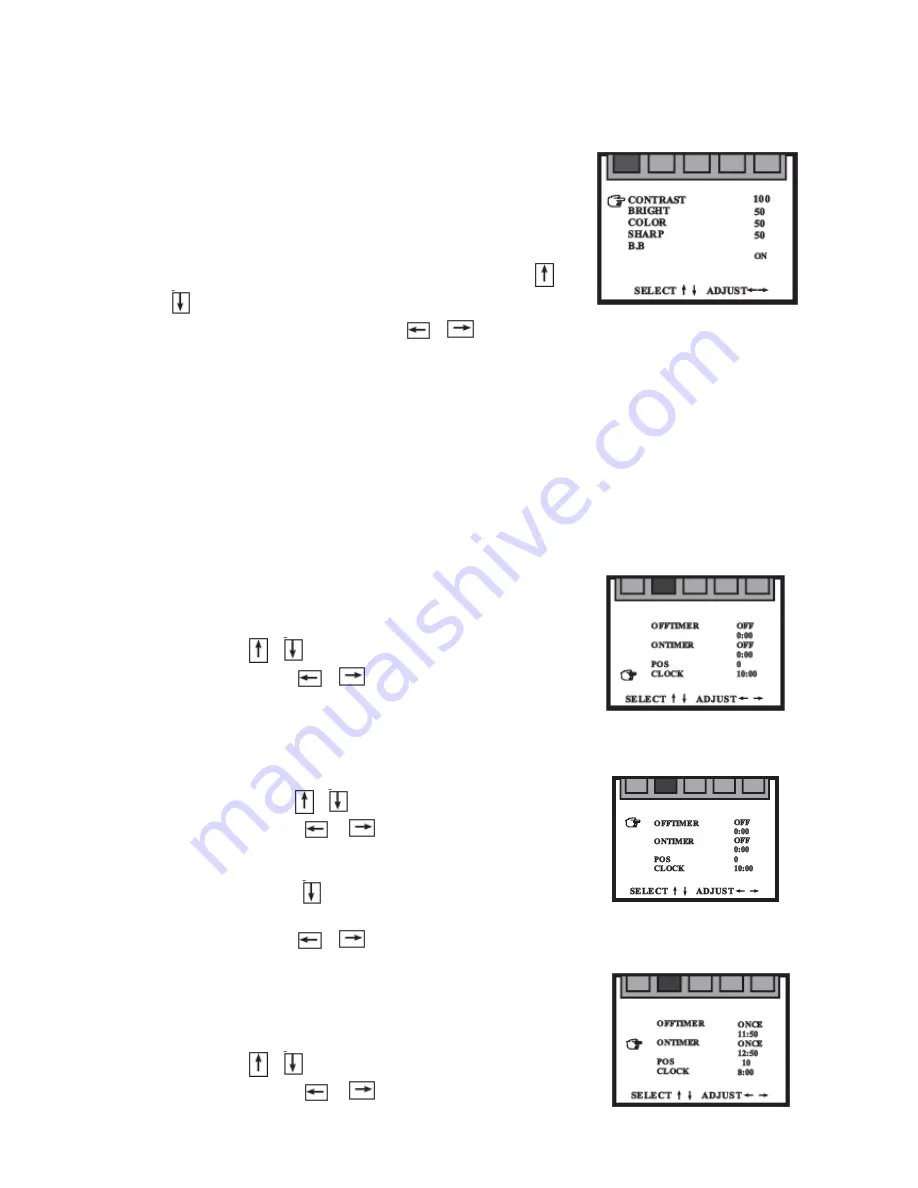
10
1. PICTURE menu
On the PICTURE menu, you can adjust the contrast,
bright, colour, sharp and blue background (B.B.).
•
Press PIC button or MENU button to enter the
PICTURE menu.
•
Select the item that you want to adjust using the
/
buttons.
•
Adjust the item value using the
/
buttons.
•
Press PIC button or press MENU repeatedly to exit this menu.
Note: The adjusted level is stored as the PERSONAL picture mode.
The blue back is disabled during search mode.
If the blue back is set as OFF, the screen will show smooth dark grey pattern under
AV status and show black and white dots under TV status when there is no signal.
2.
TIMER menu
Using the TIMER menu operation, you can start automatically the TV to watch a
certain program at a particular time. Also you can place the TV set in standby mode
at a preset time.
(1) CLOCK setting
•
Select CLOCK on the TIMER menu screen using
the
/
buttons.
•
Using the
/
buttons to set clock.
(2) OFF TIMER
With the OFF TIMER, the TV will automatically switch to standby mode at a
preset time.
•
Select OFFTIMER on the TIMER menu screen
using the
/
buttons.
•
Using the
/
buttons to select ONCE (a
day) or EVERY (every day). Select OFF to cancel
the OFF TIMER.
•
Press the
button to select the time setting of
the off-timer.
•
Press the
/
buttons to set TV off-time.
(3) ON TIMER
With the ON TIMER, the TV will automatically turn
on to a preset channel at a preset time.
•
Select ONTIME on the TIMER menu screen using
the
/
buttons.
•
Using the
/
buttons to select ONCE (a



















